 I ordered a Novatel MiFi 2372 from Amazon this week, hoping to decouple my primary laptop from holding the 3G SIM card under the battery while I’m on the train back and forth to the office. I spend 5+ hours a day on the train, and having 100% solid connectivity is a must.
I ordered a Novatel MiFi 2372 from Amazon this week, hoping to decouple my primary laptop from holding the 3G SIM card under the battery while I’m on the train back and forth to the office. I spend 5+ hours a day on the train, and having 100% solid connectivity is a must.
I did a lot of research before deciding on this particular device. The closest competitor was the PHS300 from Cradlepoint, but it had one flaw that the MiFi overcame: I can directly plug my AT&T SIM card into the MiFi, but the PHS300 requires an actual USB dongle + SIM card. AT&T wanted $249 for the empty dongle itself, so that was a no-go.
Some of the sites I found on the web indicate that you can hack the configuration of the MiFi using some undocumented options, found only in the config/backup file. This can turn on or disable some features of the device, not visible or exposed in the MiFi web interface.
This is 100% untrue (at least with the 2372 made for North American carriers/networks).
Two of the features I was most-interested in was the ability to charge it over USB while using the device over wifi. This is not directly possible without modification of the USB cable hardware itself. Luckily I have a USB “Y” cable that has data on one male end and power on the other. If I just use the power end, I gain the same feature, but the configuration option is completely ignored.
The option that some sites suggest is:
<routeroverusb>1</routeroverusb>
The other option I wanted to change was the number of maximum connected devices. Having a hardware-locked limit of 5 devices seems highly restrictive, so I checked into that.. and that too, is not modifiable on the 2372. If I’m on the train and have 2 laptops + my BlackBerry with me, that’s already 3 devices. That means I can’t further share my connection with any more than 2 other devices on the train in the car with me. Bad design.
This option looks like:
<allowedclients>5</allowedclients>
If you look at the MiFi itself, it’s really just a cellphone with built-in WAN routing and NAT. The Android phones can do this out of the box already, but those are larger/more-complex/requires contract. The more I play with the MiFi, the more I realize, I’m just holding a phone in my hand, minus a keypad and screen and speakers.
So here’s my synopsis after less than 12 hours of really beating up the device, with the cons first:
Read the rest of this entry »
 This problem is discussed at great length on many forums, but almost every solution proposed does not work as described. Let me explain…
This problem is discussed at great length on many forums, but almost every solution proposed does not work as described. Let me explain…
 After testing several different methods, I finally managed to get around the 5-client restriction on the
After testing several different methods, I finally managed to get around the 5-client restriction on the  If you’re like me, you use a lot of tabs at once in Firefox… a LOT (50+). Even with a few tabs, the new Firefox with the
If you’re like me, you use a lot of tabs at once in Firefox… a LOT (50+). Even with a few tabs, the new Firefox with the 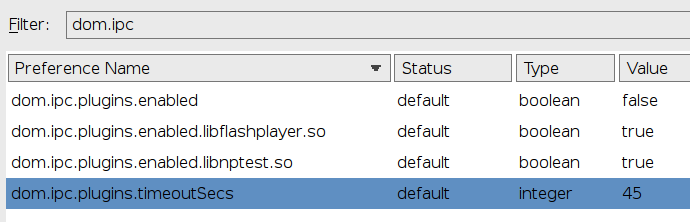
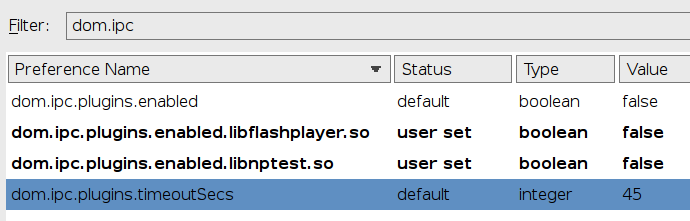
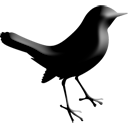 I’ve been a long-time user of
I’ve been a long-time user of 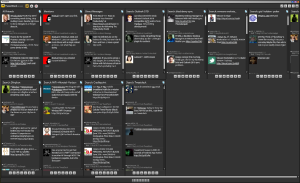
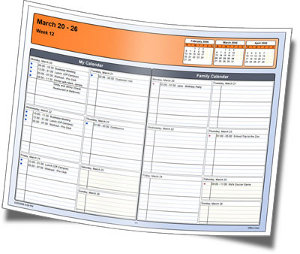 I installed the “Calendar Printing Assistant” for Office 2007 in a VM, and was very impressed with the output. Slick and lots of choices.
I installed the “Calendar Printing Assistant” for Office 2007 in a VM, and was very impressed with the output. Slick and lots of choices.  I ordered a
I ordered a 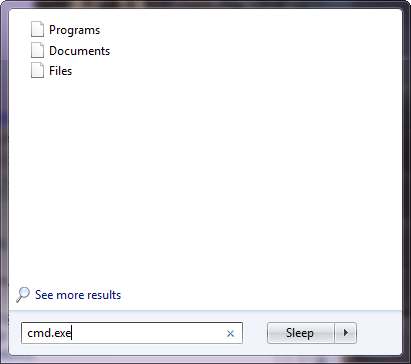
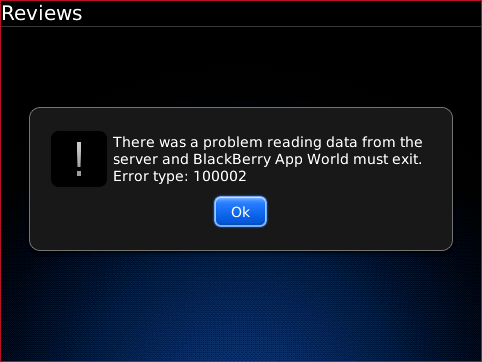
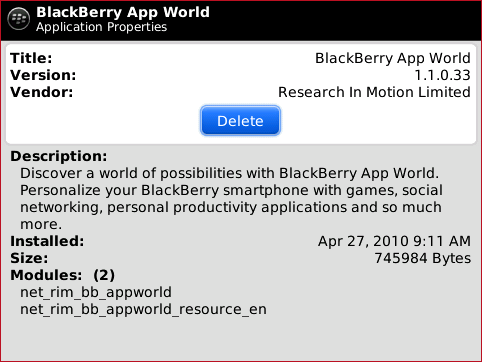
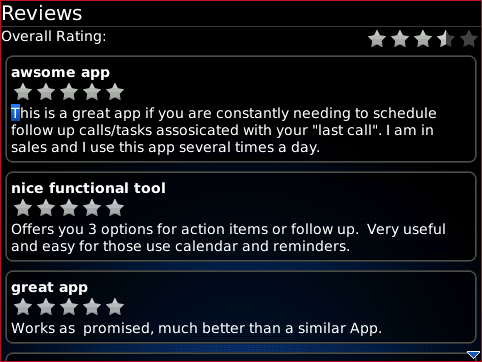

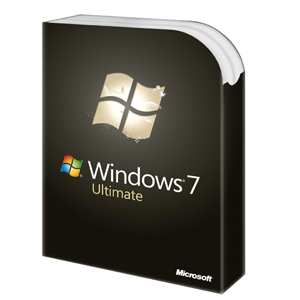 This past weekend, I “upgraded” my
This past weekend, I “upgraded” my