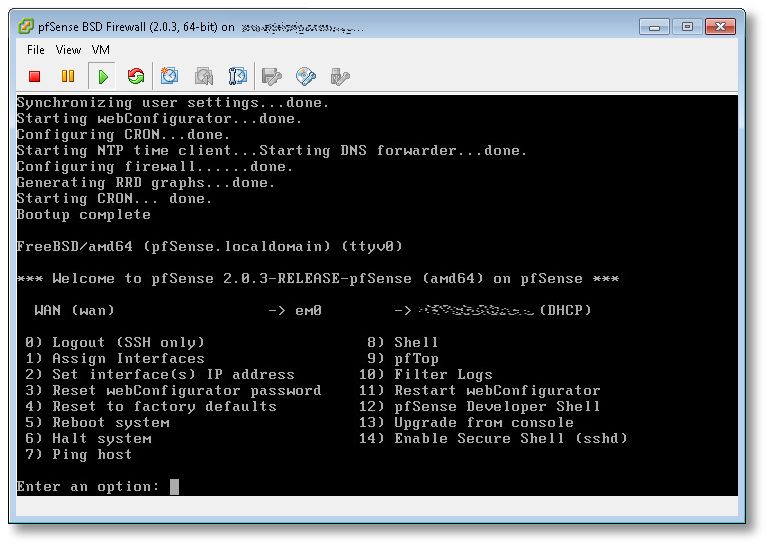Archive for the 'VMware' Category
HOWTO: Run Proxmox 6.3 under VMware ESXi with networked guest instances
One of my machines in my production homelab is an ESXi server, a long-toothed upgrade from the 5.x days.
I keep a lot of legacy VMs and copies of every version of Ubuntu, Fedora, Slackware, Debian, CentOS and hundreds of other VMs on it. It’s invaluable to be able to spin up a test machine on any OS, any capacity, within seconds.
Recently, the need to ramp up fast on Proxmox has come to the front of my priority list for work and specific customer needs. I don’t have spare, baremetal hardware to install Proxmox natively, so I have to spin it up under my existing VMware environment as a guest.
The problem here, is that running one hypervisor under another hypervisor as a guest, requires some specific preparations, so that the networking of the nested guest, will have its packets correctly and cleanly routed through the parent host’s physical network interfaces.
Read on for how to configure this in your own environment!
VMware ESXi
In VMware ESXi, there are a few settings that you need to adjust, to enable “Promiscuous Mode”, “Forged Transmits” and “MAC Changes”. These are found under the “VM Network” section of your ESXi web-ui:
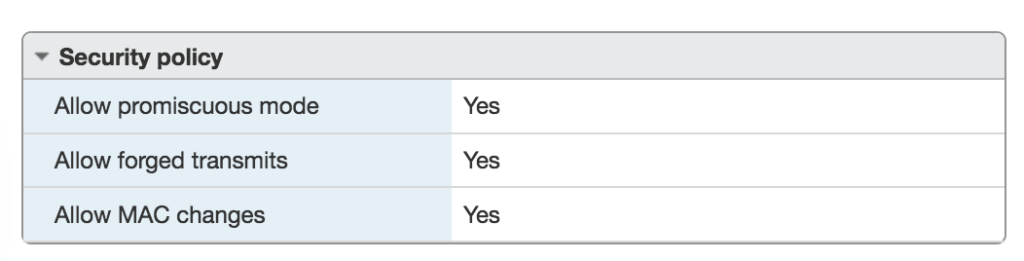
Once you’ve made these changes, you need to restart your VMware host in order to enable them for newly-created VMs under that host.
VMware Workstation
If you’re running VMware Workstation instead of ESXi, you need to make sure your ‘vmnet’ devices in /dev/ have the correct permissions to permit enabling promiscuous mode. You can do that with a quick chmod 0777 /dev/vmnet* or you can adjust the VMware init script that creates these nodes. Normally these would be adjusted in ‘udev’ rules, but those rules are run before the VMware startup, so changes are overwritten by VMware’s own automation.
In /etc/init.d/vmware, make the following adjustment:
vmwareStartVmnet() {
vmwareLoadModule $vnet
"$BINDIR"/vmware-networks --start >> $VNETLIB_LOG 2>&1
chmod 666 /dev/vmnet* # Add this line
}Now that you have your host hypervisor configured to support nested guest hypervisors, let’s proceed with the Proxmox installation.
Download the most-recent Proxmox ISO image and create a new VM in your VMware environment (ESXi or Workstation). Make sure to give your newly created VM enough resources to be able to launch its own VMs. I created a VM with 32GB RAM and 2TB of storage, configured as a ZFS RAIDZ-3 array (5 x 400GB disks). That configuration looks like this:
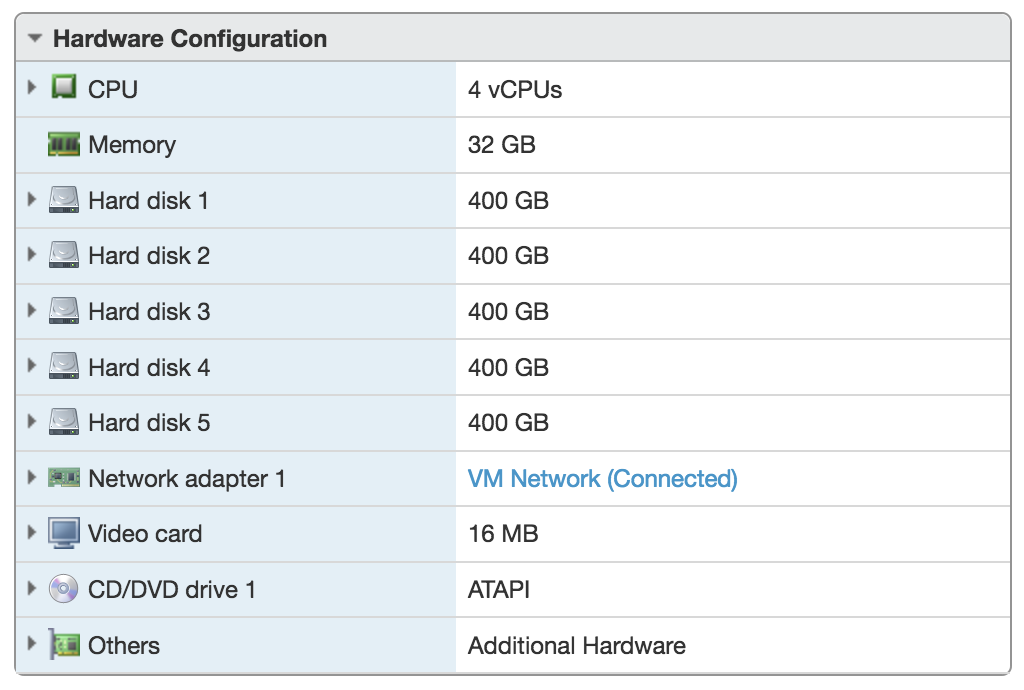
HOWTO: Fix missing mouse clicks in VMware with Linux guests
This was a bugger to find out, and required installing and reinstalling Linux a dozen times in different ways, to narrow down on the actual cause.
If you run VMware Workstation on your Linux host, and are also trying to run Linux guests, you may run into a situation where your mouse cursor in the guest moves and tracks as you would expect, but any attempt to right-click or left-click is ignored entirely.
During my tests, I noticed that this happens 100% of the time with Ubuntu 14.04.4, does not happen with Ubuntu 14.04.2, and does not happen with Ubuntu 16.04.
But it is reproducible.
Originally, I thought this was due to having the wrong “mouse” vs. “vmmouse” driver in my Xorg configuration. That didn’t prove to be true.
Next, I tried doing some VMX file hacks, which also failed. I also tried disabling the “Drag and Drop” and “Cut and Paste” options in the VMware options. That also, did not solve the problem.
To fix the problem, go into your Guest settings and under the Processor sub-section, you want to uncheck the “Virtualize CPU performance counters” option. You can leave the rest as-is.
The option should look like this:
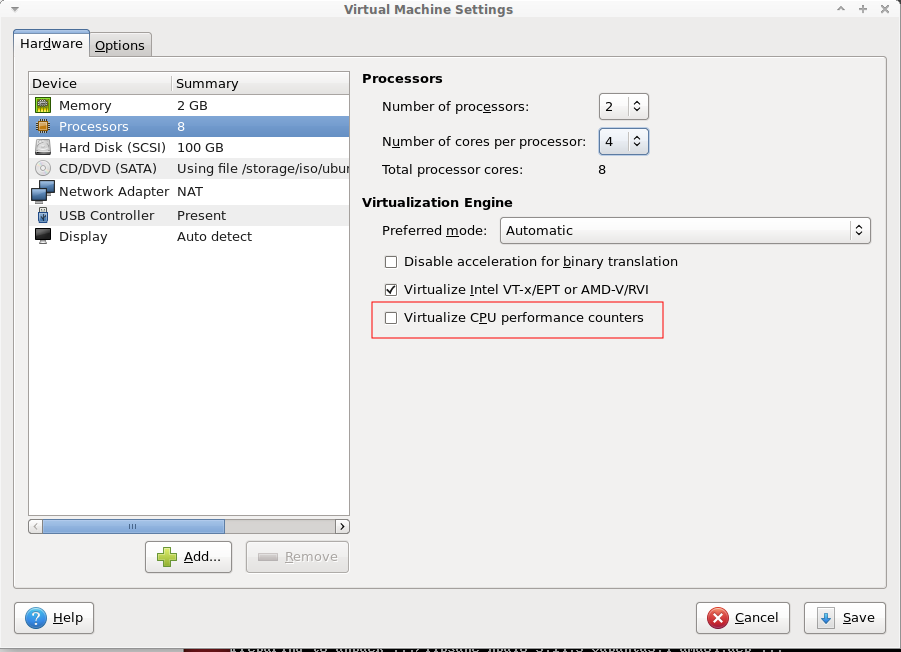
That’s it! Hopefully that helps someone else out there running into the same problem!
HOWTO: Run boot2docker in VMware Fusion and ESXi with Shipyard to Manage Your Containers
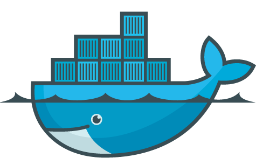 This took me awhile to piece together, and I had to go direct to the maintainers of several of these components to get clarity on why some things worked, while others did not, even following the explicit instructions. Here, I present the 100% working HOWTO:
This took me awhile to piece together, and I had to go direct to the maintainers of several of these components to get clarity on why some things worked, while others did not, even following the explicit instructions. Here, I present the 100% working HOWTO:
I started with a post I found written by someone on the boot2docker project page, describing how to get this working in VMware. But he missed some crucial steps, and the syntax is wrong. Also, Shipyard has gone to a new version, and the method of starting the containers is very different from the steps posted.
Creating the boot2docker VM Instance
First, we need to create a VM inside VMware Fusion and/or ESXi. If you’re using VMware Workstation, the steps are roughly the same, but the screenshots may differ slightly.
You’ll create a new VM, and add two NICs and a single IDE HDD to the VM. Something like 10GB should be fine to hold all of your containers, build scripts and any other persistent data you might need. Follow the screenshots below for some specifics and details. There are a few subtle tweaks you’ll need to maximize your boot2docker VM.
Read the rest of this entry »
HOWTO: Properly install native VMware Tools in pfSense 2.0.3 (FreeBSD 8.1)
Tags: FreeBSD, Open Source, security, VMware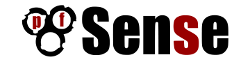 If you’re anything like me, you take security seriously. With all the recent news about the NSA and Prism and over-reach of surveillance, you’ll take this very seriously. I run several layers of nested firewalls, VPNs and other layers of security at my office.
If you’re anything like me, you take security seriously. With all the recent news about the NSA and Prism and over-reach of surveillance, you’ll take this very seriously. I run several layers of nested firewalls, VPNs and other layers of security at my office.
One of the things I run in a virtualized environment (VMware ESXi), is pfSense. pfSense ibs an Open Source firewall distribution based on FreeBSD. It’s very full-featured, has a web-management console, and lots of add-on packages to enhance it’s capabilities.
“pfSense is a free, open source customized distribution of FreeBSD tailored for use as a firewall and router. In addition to being a powerful, flexible firewalling and routing platform, it includes a long list of related features and a package system allowing further expandability without adding bloat and potential security vulnerabilities to the base distribution. pfSense is a popular project with more than 1 million downloads since its inception, and proven in countless installations ranging from small home networks protecting a single computer to large corporations, universities and other organizations protecting thousands of network devices.”
pfSense is currently using FreeBSD 8.1, which has been EOL’d by the BSD team last July. The pfSense team is diligently working on new versions, but they’re not out yet. For now, you can continue to use FreeBSD 8.1.
If you run pfSense inside a VM, you’ll want and need to get the base VMware tools installed within it, but that process isn’t straightforward. You want to make sure you install the VMware Tools dependencies and core modules before installing anything else, so you don’t get into package conflicts and other troubles.
I’ve been writing a lot of posts about VMware lately, because I’m finding myself using it more and more, and I’m teaching myself how to use it in a higher-volume capacity.
Here’s how to install pfSense and immedaitely get the correct version of VMware Tools (from VMware itself, not the Open Source ‘open-vm-toolbox‘ or ‘vmfs-tools’) installed within it.
Let’s get started (click any images below to view them full-size):
- First, create a new VM and attach your pfSense ISO to it, using whatever mechanism your hypervisor of choice provides. Boot it, and install pfSense into your VM. This part is easy and straightforward.
- Once fully installed, shut down (power off) your VM, and detach the CD, so it no longer boots, but keep the CD/DVD device configured for your VM, you’ll use that again in a moment.
- Boot your pfSense VM back up, configure networking (in my case the NIC was em0), and you’ll get to a screen that looks something like this:
(click image to view full size) - From here, the first thing you want to do, is change your root password! Hit (8) to drop to a shell, and use the standard passwd(1) utility. Once changed, hit ^D (Control-D) to exit and return to the pfSense main menu.
- Next, we’re going to start SSHD, so we can log into the VM remotely, and manage it using a normal Windows, Mac or Linux terminal, vs. interacting with it using the VMware ESXi console (as in this example). Hit (14) to enable the SSH shell.
- In the previous screenshot, directly to the left of the (DHCP) part, was the IP of the pfSense server. SSH over to that now, as the root user, using whatever native terminal you prefer.
$ ssh root@192.168.1.50
- Once SSH’d into pfSense remotely, you’ll need to set the PACKAGESITE environment variable, to make sure all core packging tools refer to the 8.1-release tag from the FreeBSD archive site, and not the 8.1-release-p13 that it will try to use by default from the primary site, which will fail, because FreeBSD 8.1 is EOL as I write this.
-
[2.0.3-RELEASE][root@pfSense.localdomain]/root(1): setenv \ PACKAGESITE \ http://ftp-archive.freebsd.org/pub/FreeBSD-Archive/ports/amd64/packages-8.1-release/Latest/
Here’s what will happen if you do not set this variable:
[2.0.3-RELEASE][root@pfSense.localdomain]/root(3): pkg_add -rv wget looking up ftp.freebsd.org connecting to ftp.freebsd.org:21 Error: Unable to get ftp://ftp.freebsd.org/pub/FreeBSD/ports/amd64/packages-8.1-release/Latest/wget.tbz: File unavailable (e.g., file not found, no access) pkg_add: unable to fetch 'ftp://ftp.freebsd.org/pub/FreeBSD/ports/amd64/packages-8.1-release/Latest/wget.tbz' by URL pkg_add: 1 package addition(s) failed
Once you set the variable to refer to the archive site, you’ll have success here:
[2.0.3-RELEASE][root@pfSense.localdomain]/root(5): pkg_add -rv wget looking up ftp-archive.freebsd.org connecting to ftp-archive.freebsd.org:80 requesting http://ftp-archive.freebsd.org/pub/FreeBSD-Archive/ports/amd64/packages-8.1-release/Latest/wget.tbz Fetching http://ftp-archive.freebsd.org/pub/FreeBSD-Archive/ports/amd64/packages-8.1-release/Latest/wget.tbz...x +CONTENTS x +COMMENT x +DESC x +MTREE_DIRS x man/man1/wget.1.gz x bin/wget ...
- Now we know we can get to the backup/archive site that holds the 8.1 RELEASE packages, let’s get the ones we need to get VMware Tools up and running. We’re going to need two core packages: compat6x-amd64 and perl to be able to run the script and dynamically load the VMware modules at kernel boot.
[2.0.3-RELEASE][root@pfSense.localdomain]/root(6): pkg_add -r compat6x-amd64 perl Fetching http://ftp-archive.freebsd.org/pub/FreeBSD-Archive/ports/amd64/packages-8.1-release/Latest/compat6x-amd64.tbz... Done. ******************************************************************************* * * * Do not forget to add COMPAT_FREEBSD6 into * * your kernel configuration (enabled by default). * * * * To configure and recompile your kernel see: * * http://www.freebsd.org/doc/en_US.ISO8859-1/books/handbook/kernelconfig.html * * * ******************************************************************************* Fetching http://ftp-archive.freebsd.org/pub/FreeBSD-Archive/ports/amd64/packages-8.1-release/Latest/perl.tbz... Done. Removing stale symlinks from /usr/bin... Skipping /usr/bin/perl Skipping /usr/bin/perl5 Done. Creating various symlinks in /usr/bin... Symlinking /usr/local/bin/perl5.10.1 to /usr/bin/perl Symlinking /usr/local/bin/perl5.10.1 to /usr/bin/perl5 Done. cd: can't cd to /usr/include Cleaning up /etc/make.conf... Done. Spamming /etc/make.conf... Done. Cleaning up /etc/manpath.config... Done. Spamming /etc/manpath.config... Done. - Now we need to mount the CD ISO for VMware Tools for FreeBSD. This is the step I mentioned earlier and why we needed to keep the CD/DVD device configured for this VM. In ESXi, you’ll need to do that from the console, by right-clicking on the VM, go to Guest and then to “Install VMware Tools”, as shown here:
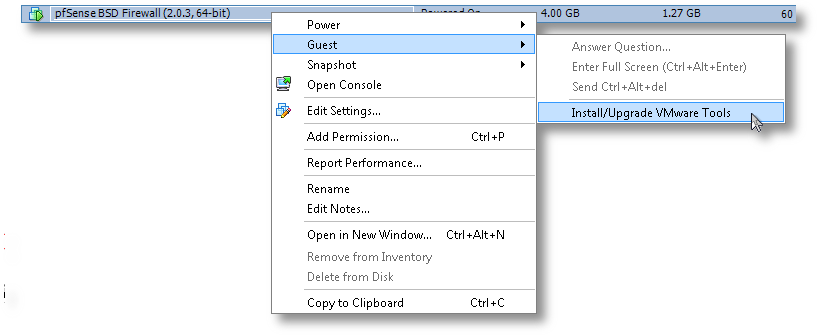
- Now the drive is mapped to the VM, we need to mount it and access the vmware tarball within:
[2.0.3-RELEASE][root@pfSense.localdomain]/root(8): mkdir /tmp/cdrom/ [2.0.3-RELEASE][root@pfSense.localdomain]/root(9): mount_cd9660 /dev/acd0 /tmp/cdrom/ [2.0.3-RELEASE][root@pfSense.localdomain]/root(10): cd /tmp/cdrom/ [2.0.3-RELEASE][root@pfSense.localdomain]/tmp/cdrom(11): ls -l total 15030 -r--r--r-- 1 root wheel 29 Mar 23 15:02 manifest.txt -r--r--r-- 1 root wheel 15390306 Mar 23 15:02 vmware-freebsd-tools.tar.gz [2.0.3-RELEASE][root@pfSense.localdomain]/tmp/cdrom(12): tar zxvf vmware-freebsd-tools.tar.gz -C /tmp/
- Now we can go into /tmp/vmware-tools-distrib and build the required interfaces for FreeBSD. For the most part, you’ll just accept the defaults to most of the questions. Read them carefully if you think you want something custom for your needs.
[2.0.3-RELEASE][root@pfSense.localdomain]/tmp/vmware-tools-distrib(14): ./vmware-install.pl --clobber-kernel-modules=vmci \ --clobber-kernel-modules=vsock \ --clobber-kernel-modules=vmxnet3 \ --clobber-kernel-modules=pvscsi \ --clobber-kernel-modules=vmmemctl Creating a new VMware Tools installer database using the tar4 format. Installing VMware Tools. In which directory do you want to install the binary files? [/usr/local/bin] In which directory do you want to install the startup script? [/usr/local/etc/rc.d] In which directory do you want to install the daemon files? [/usr/local/sbin] In which directory do you want to install the library files? [/usr/local/lib/vmware-tools] The path "/usr/local/lib/vmware-tools" does not exist currently. This program is going to create it, including needed parent directories. Is this what you want? [yes] In which directory do you want to install the documentation files? [/usr/local/share/doc/vmware-tools] The path "/usr/local/share/doc/vmware-tools" does not exist currently. This program is going to create it, including needed parent directories. Is this what you want? [yes] The installation of VMware Tools 9.0.5 build-1065307 for FreeBSD completed successfully. You can decide to remove this software from your system at any time by invoking the following command: "/usr/local/bin/vmware-uninstall-tools.pl". Before running VMware Tools for the first time, you need to configure it by invoking the following command: "/usr/local/bin/vmware-config-tools.pl". Do you want this program to invoke the command for you now? [yes] Initializing... Making sure services for VMware Tools are stopped. Stopping VMware Tools services in the virtual machine: Guest operating system daemon: done The vmblock enables dragging or copying files between host and guest in a Fusion or Workstation virtual environment. Do you wish to enable this feature? [no] No X install found. Starting VMware Tools services in the virtual machine: Switching to guest configuration: done Guest memory manager: done Guest operating system daemon: done The configuration of VMware Tools 9.0.5 build-1065307 for FreeBSD for this running kernel completed successfully. You must restart your X session before any mouse or graphics changes take effect. You can now run VMware Tools by invoking "/usr/local/bin/vmware-toolbox-cmd" from the command line. Please remember to configure your network by adding: ifconfig_vxn0="dhcp" to the /etc/rc.conf file and start the network with: /etc/netstart to use the vmxnet interface using DHCP. Enjoy, --the VMware team
That’s it. You’ve now got a working VMware Tools install using the native, VMware-provided kit, inside your VM. If you’re running ESXi, you’ll now notice that it correctly reports its version, status and IP back to the console, which was missing before we started.

Good luck!
SOLVED: VMware Tools create_proc_entry Error with vmballoon_procfs_init on Linux Kernel 3.11.0
Another quick VMware Tools patch and fix if you’re using Linux Kernel 3.10 and 3.11.0 (and probably later, until this gets integrated into mainline). This time, if you’re seeing the following error:
Using 2.6.x kernel build system. make: Entering directory `/tmp/modconfig-CZk9AS/vmmemctl-only' /usr/bin/make -C /lib/modules/3.11.0-999-generic/build/include/.. SUBDIRS=$PWD SRCROOT=$PWD/. \ MODULEBUILDDIR= modules make[1]: Entering directory `/usr/src/linux-headers-3.11.0-999-generic' CC [M] /tmp/modconfig-CZk9AS/vmmemctl-only/backdoorGcc64.o CC [M] /tmp/modconfig-CZk9AS/vmmemctl-only/os.o CC [M] /tmp/modconfig-CZk9AS/vmmemctl-only/vmballoon.o /tmp/modconfig-CZk9AS/vmmemctl-only/os.c: In function ‘vmballoon_procfs_init’: /tmp/modconfig-CZk9AS/vmmemctl-only/os.c:468:4: error: implicit declaration of function ‘create_proc_entry’ [-Werror=implicit-function-declaration] /tmp/modconfig-CZk9AS/vmmemctl-only/os.c:468:8: warning: assignment makes pointer from integer without a cast [enabled by default] /tmp/modconfig-CZk9AS/vmmemctl-only/os.c:470:10: error: dereferencing pointer to incomplete type cc1: some warnings being treated as errors make[2]: *** [/tmp/modconfig-CZk9AS/vmmemctl-only/os.o] Error 1 make[1]: *** [_module_/tmp/modconfig-CZk9AS/vmmemctl-only] Error 2 make[1]: Leaving directory `/usr/src/linux-headers-3.11.0-999-generic' make: *** [vmmemctl.ko] Error 2 make: Leaving directory `/tmp/modconfig-CZk9AS/vmmemctl-only'
create_proc_entry() has been deprecated in the latest kernel, replaced with proc_create(), with different accessors. I hacked up a quick-and-dirty patch to fix it:
--- os.c 2013-03-23 10:01:51.000000000 -0400
+++ os.c.patched 2013-08-23 15:00:01.416322190 -0400
@@ -460,15 +460,16 @@
.release = single_release,
};
-static void
+static int
vmballoon_procfs_init(void)
{
struct proc_dir_entry *pde;
- pde = create_proc_entry("vmmemctl", S_IFREG | S_IRUGO, NULL);
- if (pde) {
- pde->proc_fops = &vmballoon_proc_fops;
+ pde = proc_create("vmmemctl", 0, NULL, &vmballoon_proc_fops);
+ if (pde == NULL) {
+ return -ENOMEM;
}
+ return 0;
}
static void
Apply this patch to os.c in vmmemctl-only, and you’ll have a clean build:
- Mount your VMware Tools ISO somewhere
# mkdir /tmp/cdrom # mount /dev/sr0 /tmp/cdrom
- Extract the tarball to /tmp/
# cd /tmp/cdrom # tar zxvf VMwareTools-9.0.5-1065307.tar.gz -C /tmp/
- Change into the VMware Tools directory that was just created
# cd /tmp/vmware-tools-distrib/
- Patch the tree with the above patch
# tar -xvf lib/modules/source/vmmemctl.tar # cd lib/modules/source/ # patch -p0 < /tmp/vmware-tools-linux-kernel-3.11.0_vmmemctl_proc_create_vmballoon.patch
- Tar up the patched source so we can rebuild using the new tarball
# tar -cf vmmemctl.tar vmmemctl-only/
- Now let's rebuild it!
# cd /tmp/vmware-tools-distrib/ # ./vmware-install.pl --clobber-kernel-modules=vmci \ --clobber-kernel-modules=vsock \ --clobber-kernel-modules=vmxnet3 \ --clobber-kernel-modules=pvscsi \ --clobber-kernel-modules=vmmemctl
And it works, of course!
Using 2.6.x kernel build system. make: Entering directory `/tmp/modconfig-AssZbT/vmmemctl-only' /usr/bin/make -C /lib/modules/3.11.0-999-generic/build/include/.. SUBDIRS=$PWD SRCROOT=$PWD/. \ MODULEBUILDDIR= modules make[1]: Entering directory `/usr/src/linux-headers-3.11.0-999-generic' CC [M] /tmp/modconfig-AssZbT/vmmemctl-only/backdoorGcc64.o CC [M] /tmp/modconfig-AssZbT/vmmemctl-only/os.o CC [M] /tmp/modconfig-AssZbT/vmmemctl-only/vmballoon.o CC [M] /tmp/modconfig-AssZbT/vmmemctl-only/vmmemctl.mod.o LD [M] /tmp/modconfig-AssZbT/vmmemctl-only/vmmemctl.o Building modules, stage 2. MODPOST 1 modules CC /tmp/modconfig-AssZbT/vmmemctl-only/vmmemctl.mod.o LD [M] /tmp/modconfig-AssZbT/vmmemctl-only/vmmemctl.ko make[1]: Leaving directory `/usr/src/linux-headers-3.11.0-999-generic' /usr/bin/make -C $PWD SRCROOT=$PWD/. \ MODULEBUILDDIR= postbuild make[1]: Entering directory `/tmp/modconfig-AssZbT/vmmemctl-only' make[1]: `postbuild' is up to date. make[1]: Leaving directory `/tmp/modconfig-AssZbT/vmmemctl-only' cp -f vmmemctl.ko ./../vmmemctl.o make: Leaving directory `/tmp/modconfig-AssZbT/vmmemctl-only'
Reboot your machine, and you should see something like the following:
$ uname -a Linux ubuntu-1304-esx-vm 3.11.0-999-generic #201308230405 SMP Fri Aug 23 08:06:47 UTC 2013 x86_64 x86_64 x86_64 GNU/Linux
Good luck!
UPDATE: I tested this against the 3.10.9-200.fc19.x86_64 kernel in Fedora FC19 as well as the 3.11.0-999 kernel in Ubuntu Kernel Mainline, and they both work flawlessly. YMMV, but email me if you have trouble.
SOLVED: VMware Tools __devexit_p Error on Linux Kernel 3.8 and Earlier
If you run a current version of VMware Workstation, VMware Server, ESXi or VMware Fusion with a recent Linux kernel as a guest, you’ve most-likely run into this already.
UPDATE: If you’re using Linux kernel 3.11.0, see my updated blog post for the patch and fix for that revision.
Using 2.6.x kernel build system. make: Entering directory `/tmp/modconfig-N9AMbf/vmci-only' /usr/bin/make -C /lib/modules/3.8.0-19-generic/build/include/.. SUBDIRS=$PWD SRCROOT=$PWD/. \ MODULEBUILDDIR= modules make[1]: Entering directory `/usr/src/linux-headers-3.8.0-19-generic' CC [M] /tmp/modconfig-N9AMbf/vmci-only/linux/vmciKernelIf.o CC [M] /tmp/modconfig-N9AMbf/vmci-only/linux/driver.o /tmp/modconfig-N9AMbf/vmci-only/linux/driver.c:127:4: error: implicit declaration of function ‘__devexit_p’ [-Werror=implicit-function-declaration] /tmp/modconfig-N9AMbf/vmci-only/linux/driver.c:127:4: error: initializer element is not constant /tmp/modconfig-N9AMbf/vmci-only/linux/driver.c:127:4: error: (near initialization for ‘vmci_driver.remove’) /tmp/modconfig-N9AMbf/vmci-only/linux/driver.c:1754:1: error: expected ‘=’, ‘,’, ‘;’, ‘asm’ or ‘__attribute__’ before ‘vmci_probe_device’ /tmp/modconfig-N9AMbf/vmci-only/linux/driver.c:1982:1: error: expected ‘=’, ‘,’, ‘;’, ‘asm’ or ‘__attribute__’ before ‘vmci_remove_device’ /tmp/modconfig-N9AMbf/vmci-only/linux/driver.c:119:12: warning: ‘vmci_probe_device’ used but never defined [enabled by default] /tmp/modconfig-N9AMbf/vmci-only/linux/driver.c:121:13: warning: ‘vmci_remove_device’ used but never defined [enabled by default] /tmp/modconfig-N9AMbf/vmci-only/linux/driver.c:2063:1: warning: ‘vmci_interrupt’ defined but not used [-Wunused-function] /tmp/modconfig-N9AMbf/vmci-only/linux/driver.c:2137:1: warning: ‘vmci_interrupt_bm’ defined but not used [-Wunused-function] /tmp/modconfig-N9AMbf/vmci-only/linux/driver.c:1717:1: warning: ‘vmci_enable_msix’ defined but not used [-Wunused-function] cc1: some warnings being treated as errors make[2]: *** [/tmp/modconfig-N9AMbf/vmci-only/linux/driver.o] Error 1 make[2]: *** Waiting for unfinished jobs.... make[1]: *** [_module_/tmp/modconfig-N9AMbf/vmci-only] Error 2 make[1]: Leaving directory `/usr/src/linux-headers-3.8.0-19-generic' make: *** [vmci.ko] Error 2 make: Leaving directory `/tmp/modconfig-N9AMbf/vmci-only'
Here’s the patch to fix it. Either cut-and-paste the code snippet below and save it to a file, or you can download it here.
--- vmci-only/linux/driver.c 2012-11-01 16:22:03.000000000 +0900
+++ vmci-only/linux/driver.c.patched 2013-03-01 04:21:08.402942111 +0900
@@ -124,7 +124,11 @@ static struct pci_driver vmci_driver = {
.name = "vmci",
.id_table = vmci_ids,
.probe = vmci_probe_device,
+#if LINUX_VERSION_CODE < KERNEL_VERSION(3,8,0)
.remove = __devexit_p(vmci_remove_device),
+#else
+ .remove = vmci_remove_device,
+#endif
};
#if LINUX_VERSION_CODE < KERNEL_VERSION(2, 6, 19)
@@ -1750,7 +1754,11 @@ vmci_enable_msix(struct pci_dev *pdev) /
*-----------------------------------------------------------------------------
*/
-static int __devinit
+#if LINUX_VERSION_CODE < KERNEL_VERSION(3,8,0)
+ static int __devinit
+#else
+ static int
+#endif
vmci_probe_device(struct pci_dev *pdev, // IN: vmci PCI device
const struct pci_device_id *id) // IN: matching device ID
{
@@ -1978,7 +1986,11 @@ vmci_probe_device(struct pci_dev *pdev,
*-----------------------------------------------------------------------------
*/
-static void __devexit
+#if LINUX_VERSION_CODE < KERNEL_VERSION(3,8,0)
+ static void __devexit
+#else
+ static void
+#endif
vmci_remove_device(struct pci_dev* pdev)
{
struct vmci_device *dev = pci_get_drvdata(pdev);
And here's how to apply it and fix the problem:
- Mount your VMware Tools ISO somewhere
# mkdir /tmp/cdrom # mount /dev/sr0 /tmp/cdrom
- Extract the tarball to /tmp/
# cd /tmp/cdrom # tar zxvf VMwareTools-9.0.5-1065307.tar.gz -C /tmp/
- Change into the VMware Tools directory that was just created
# cd /tmp/vmware-tools-distrib/
- Patch the tree with the above patch
# cd lib/modules/source/ # tar -xvf vmci.tar # patch -p0 < /tmp/vmware-tools-linux-kernel-3.8_vmci_pci_hotplug_struct.patch
- Tar up the patched source so we can rebuild using the new tarball
# tar -cf vmci.tar vmci-only/
- Now let's rebuild it!
# cd /tmp/vmware-tools-distrib/ # ./vmware-install.pl
If you've done it right, it will build cleanly:
Using 2.6.x kernel build system. make: Entering directory `/tmp/modconfig-qs1htj/vmci-only' /usr/bin/make -C /lib/modules/3.8.0-19-generic/build/include/.. SUBDIRS=$PWD SRCROOT=$PWD/. \ MODULEBUILDDIR= modules make[1]: Entering directory `/usr/src/linux-headers-3.8.0-19-generic' CC [M] /tmp/modconfig-qs1htj/vmci-only/linux/driver.o CC [M] /tmp/modconfig-qs1htj/vmci-only/linux/vmciKernelIf.o CC [M] /tmp/modconfig-qs1htj/vmci-only/common/vmciContext.o CC [M] /tmp/modconfig-qs1htj/vmci-only/common/vmciDatagram.o CC [M] /tmp/modconfig-qs1htj/vmci-only/common/vmciDoorbell.o CC [M] /tmp/modconfig-qs1htj/vmci-only/common/vmciDriver.o CC [M] /tmp/modconfig-qs1htj/vmci-only/common/vmciEvent.o CC [M] /tmp/modconfig-qs1htj/vmci-only/common/vmciHashtable.o CC [M] /tmp/modconfig-qs1htj/vmci-only/common/vmciQPair.o CC [M] /tmp/modconfig-qs1htj/vmci-only/common/vmciQueuePair.o CC [M] /tmp/modconfig-qs1htj/vmci-only/common/vmciResource.o CC [M] /tmp/modconfig-qs1htj/vmci-only/common/vmciRoute.o CC [M] /tmp/modconfig-qs1htj/vmci-only/driverLog.o LD [M] /tmp/modconfig-qs1htj/vmci-only/vmci.o Building modules, stage 2. MODPOST 1 modules CC /tmp/modconfig-qs1htj/vmci-only/vmci.mod.o LD [M] /tmp/modconfig-qs1htj/vmci-only/vmci.ko make[1]: Leaving directory `/usr/src/linux-headers-3.8.0-19-generic' /usr/bin/make -C $PWD SRCROOT=$PWD/. \ MODULEBUILDDIR= postbuild make[1]: Entering directory `/tmp/modconfig-qs1htj/vmci-only' make[1]: `postbuild' is up to date. make[1]: Leaving directory `/tmp/modconfig-qs1htj/vmci-only' cp -f vmci.ko ./../vmci.o make: Leaving directory `/tmp/modconfig-qs1htj/vmci-only'
That's it! This same patch will work with all previous kernels, as well as those up to the most current 3.8 kernels.
If you're rebuilding your kernel modules using the command vmware-install.pl from the VMware Tools package, remember to use the following, to force a module rebuild:
vmware-install.pl --clobber-kernel-modules=vmci \
--clobber-kernel-modules=vsock \
--clobber-kernel-modules=vmxnet3 \
--clobber-kernel-modules=pvscsi \
--clobber-kernel-modules=vmmemctl
Note: I haven't tested Linux kernel 3.10.9 or later yet, but I will shortly and update this post to reflect those results (see here for the fix for the 3.11.0 kernel).
Good luck!