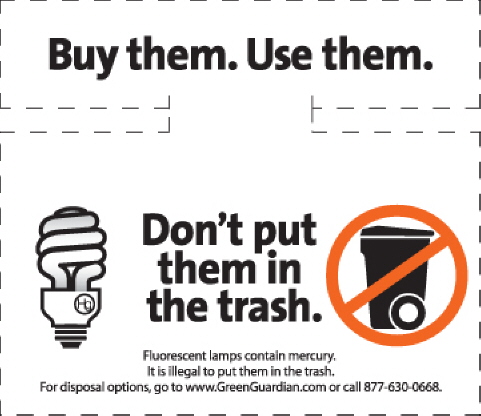Archive for January, 2010
SOLVED: How to Delete RSS Feeds Folder from Outlook 2007
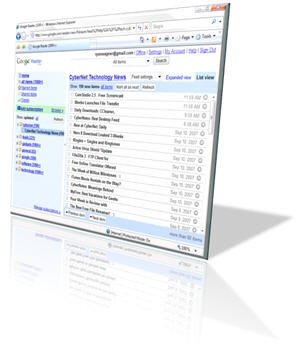
I don’t use RSS feeds inside Microsoft Outlook 2007 at all, although it’s an enabled feature by default. I only use Outlook for work, and while connected to the VPN, there is no way to get to the feeds anyway.
If I want to read RSS feeds, I’ll use Google Reader or similar tools. I’ve written a tool that takes any RSS, Atom or XML feed and converts it to HTML for use on a PDA, so I’m pretty used to digesting them.
But the “RSS Feeds” folder in Outlook is a nuisance if you don’t use it, and I just don’t even want it showing up in my folder list; it’s clutter in the interface that I don’t want in my way.
I searched and searched for ways to get rid of it, and it seems like nobody had the real answer. Everything I found was hacky or unworkable. There’s a lot of “You can’t delete it, just ignore it.” posts around, but that’s because people give up too easy and very few people are as stubborn as me.
So I figured it out, and my method is nice and clean. Here are the steps to do it (with step-by-step screenshots along the way):
Read the rest of this entry »
Quick-n-Dirty Math from the Shell
Tags: Perl I find myself needing to whip out a calculator a dozen times a day, but my calculator is never at my fingertips when I need it and the “Calc” application on my BlackBerry is too clunky to use with the trackball. I needed a faster way to do some quick math when I’m around the laptops I use every day.
I find myself needing to whip out a calculator a dozen times a day, but my calculator is never at my fingertips when I need it and the “Calc” application on my BlackBerry is too clunky to use with the trackball. I needed a faster way to do some quick math when I’m around the laptops I use every day.
Did I mention I’m horrible at math? Yes, it’s true. I’ve been working with computers for the last 2 decades, and I still struggle with some intermediate and complex math concepts. But that’s why we have computers and calculators, right?
I’m used to using bc(1) for all of those quick and dirty needs, but it requires that I load it up in an interactive fashion. It looks like this:
bc in Interactive Mode
$ bc bc 1.06.94 Copyright 1991-1994, 1997, 1998, 2000, 2004, 2006 Free Software Foundation, Inc. This is free software with ABSOLUTELY NO WARRANTY. For details type `warranty'. scale=3 19931424 / 1024 19464.281 quit
I have to type each line one at a time. It’s effective, but clunky because it is manual and interactive. So I started looking around for other ways to do this, that weren’t so complex and could be done non-interactively.
Read the rest of this entry »
Microsoft is Still Propagating the Malware Problem
 Haven’t we learned enough about viruses, malware, spyware and other malicious behavior online to avoid … running unknown executables to get to content? (video, documents, images) The AnnaKournikova.jpg.vbs debacle should have been enough to keep people from double-clicking unknown attachments and files that they couldn’t recognize, but apparently not.
Haven’t we learned enough about viruses, malware, spyware and other malicious behavior online to avoid … running unknown executables to get to content? (video, documents, images) The AnnaKournikova.jpg.vbs debacle should have been enough to keep people from double-clicking unknown attachments and files that they couldn’t recognize, but apparently not.
This morning, one of my daily Google Alerts delivered me a link to a blog page promoting the use of Microsoft OneNote, which included a link to the Microsoft’s OneNote Demo video page. The Microsoft page included this helpful description:
Brief Description
Watch this introductory demo to learn about Microsoft Office OneNote 2007 and how to use it to gather, organize, and share your notes and other information.
But that Microsoft page has a link to download a file called “On2007DemoWhatIsOneNote.exe“. Wait, I thought I was going to be able to watch a demo of OneNote… not install something on my machine?
Why would I ever download an executable file to watch a video demo of OneNote? It’s not like there aren’t enough other ways to watch video online already.
But let’s just make sure I’m not being paranoid:
$ cabextract On2007DemoWhatIsOneNote.exe Extracting cabinet: On2007DemoWhatIsOneNote.exe extracting ON_WhatIs_final_ZA10177529.wmv
Nope, I’m not. Microsoft is still not being smart about protecting their users at all. They compressed the original source video into an executable file, to save 1 megabyte of bandwidth.
Not only does this propagate the problem of running unknown executables for the purposes of watching video or providing other non-application content, but it makes it prohibitive for someone on say… a Linux machine (like myself) or a Mac (like my work colleagues) to watch the video.
What if a non-Windows user wanted to learn more about OneNote? They have to have a Windows machine to run the executable, to unpack the video, to watch it?
Further to that problem, instead of using many of the industry-standard video encoding algorithms (MPEG4, MPEG, AVI or even Windows Media), they opted for the sole proprietary format that almost nothing but Microsoft’s own Windows Media Player can play: Microsoft ASF. Well-done, Microsoft… well-done.
Since I run Debian and Ubuntu, and patents and copyrighted algorithms prevent me from playing them natively in Linux, I tried to use Medibuntu to leverage that.
But guess what? That doesn’t work either. Ridiculous.
When people ask me why I run Linux instead of Microsoft, it is examples like these that validate my choice in an operating system.
SOLVED: Fixing a Minor Nit with Office Communicator
UPDATED to include Windows 7 information (see below)
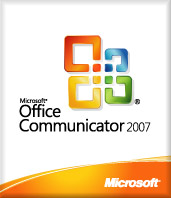 Like many other corporate users before me, I’m forced to use “Microsoft Office Communicator” (otherwise known as “MOC” or “OCS”) as my main, internal IM client. My employer used to let us use AIM and other public IM protocols through a proxy, but after the acquisition, all of that flexibility went away… and so did the ability to communicate with my internal and external team.
Like many other corporate users before me, I’m forced to use “Microsoft Office Communicator” (otherwise known as “MOC” or “OCS”) as my main, internal IM client. My employer used to let us use AIM and other public IM protocols through a proxy, but after the acquisition, all of that flexibility went away… and so did the ability to communicate with my internal and external team.
One of the things that always bothered me about MOC, was that it would present me with the username and password dialog, but no way to save the password. I had to manually enter the username and password each and every time.
Unacceptable!
My machines are all heavily encrypted, so someone breaching my IM password would be small potatoes, once they get past the moat, drawbridge, boiling oil, archers and saw blades of my encryption. I don’t mind having some applications save the password, to make it more convenient for me to use it. MOC is one such app.
Digging around, I realized that this might be due to my machine not being directly joined to the domain, or some other artifact of working “mostly-remotely”. Where did I go next? Yes, straight to the registry… where I found the fix.
To get MOC to prompt you for, and then save your password, launch regedit and locate the following key:
HKEY_LOCAL_MACHINE\SOFTWARE\Policies\Microsoft\Communicator
If you don’t see a DWORD key here called “SavePassword“, go ahead and create one. To create the key:
- Right-click on the right-side and select “
New” -> “DWORD Value“.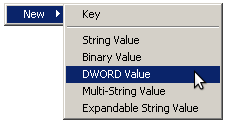
- Name the key “
SavePassword“, and set its value to 1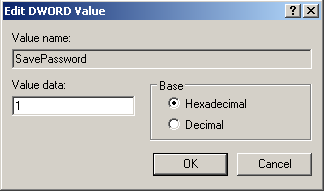
- Click [Ok] to exit the dialog
If you want that in a .reg style key that you can import directly, cut and paste the following into a file called ‘moc.reg‘, and double-click it in Windows to set this key in the registry:
[HKEY_LOCAL_MACHINE\SOFTWARE\Policies\Microsoft\Communicator] "SavePassword"=dword:00000001
Here’s what the possible values mean:
Not set = User choice (default). 0 = Users do not have the option to save password, the checkbox isn't even shown. 1 = Users have the option to save password.
This key can also be set under both HKEY_LOCAL_MACHINE and HKEY_CURRENT_USER, but the policy setting under HKEY_LOCAL_MACHINE will take precedence if it is set in both places.
Now if you launch MOC, it may prompt you for a password, but you can now click the “Save Password” checkbox to have it save it for you.
Problem solved. Now onto the next yak on my list.
UPDATE: For Windows 7 users using Microsoft Office Communicator (including R2), you’ll find the key stashed in:
HKEY_CURRENT_USER\Software\Microsoft\Communicator
But this key is WRONG, and will be overwritten with a value of ‘0’ every time you launch MOC, or exit MOC. In order to fix this, you’ll need to create a key called ‘Communicator’, and inside that, a key REG_DWORD value of ‘SavePassword’ with the value of ‘1’.
When you launch Communicator again, you’ll get the “Save Password” checkbox, which you can check and never enter it again (well, until your password changes again of course).
SOLVED: Building VMware Workstation modules on Linux 2.6.32
Tags: linux, VMware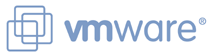 I use a lot of VMware Workstation here to manage my development and testing, as well as virtualizing my work environment. Since my daughter crashed my laptop (quite literally, by accidentally dropping it on the floor), I had to rebuild it. The new build is running Ubuntu 10 (“Lucid”), and with it comes the 2.6.32-10-generic kernel.
I use a lot of VMware Workstation here to manage my development and testing, as well as virtualizing my work environment. Since my daughter crashed my laptop (quite literally, by accidentally dropping it on the floor), I had to rebuild it. The new build is running Ubuntu 10 (“Lucid”), and with it comes the 2.6.32-10-generic kernel.
Since VMware Workstation was released before 2.6.32, it doesn’t build clean. If you see errors building the initial modules, you’ll need to patch it. The errors you’ll see will look like this (scroll down for the simple fix):
Read the rest of this entry »
Please, PLEASE do not throw your CFL bulbs in the trash!
I was motivated to write this post only because of the gross misunderstanding about compact fluorescent (aka CFL) light bulbs I stumbled upon recently.
I was in my local hospital for some pulmonary tests and chest x-rays and there was a janitor-type-person replacing some of the burned-out/failed CFL bulbs in the ceiling of the lobby of the registration area with newer CFL-style bulbs.

While I was waiting, I casually asked him if the hospital had done any sort of cost-savings analysis on incandescent vs. CFL at all. He said they had, but some bulbs “just go bad”, adding a little bit to the cost, but that it saves the hospital thousands of dollars every year.
I mentioned that my own personal power bill dropped almost 50% in the first summer alone, after switching every single bulb in the house to CFL from incandescent. I verified this with my “Watts Up” meter.
It was then that the registration woman at the front desk said:
“Oh, when those go bad at my house, I just throw them in the trash and buy some more…”
YIKES!
I had to stop right there and let her know that not only is it VERY bad for the environment to throw them in the trash, it’s also illegal to do so.
In my home state of Connecticut, CFLs are accepted at household hazardous waste collections. We even have a handy schedule of household hazardous waste collections. Some counties in CT also permit the recycling of CFLs and other fluorescent lamps at local transfer stations or other drop sites.
If that’s too inconvenient for you, you can also bring any brand of CFL, regardless of where it was purchased, to any CT Home Depot or IKEA stores for recycling.
Other states may be complying with this and offering the same services as well. The EPA has a handy page on Mercury-Containing Light Bulb Recycling. Earth 911 also has excellent resources where you can enter your zip code to locate recycling centers in your area.
This woman at the registration desk had no idea that CFL bulbs contained mercury; a toxic heavy metal, which could easily leech into the groundwater of the local landfill or into the soil that crops are grown from. Each bulb only contains about 3-5 milligrams of mercury (about the size of the tip a ballpoint pen) but thousands of these bulbs in a landfill does present a significant issue. 1mgHg improperly disposed of can contaminate up to 1400 gallons of drinking water.
But what if I accidentally break a CFL bulb?
If, in the process of removing or disposing of a CFL bulb, you manage to break the actual bulb, here are some safety precautions to take:
- Open all of the windows in the general area to ventilate for at least 15 minutes before beginning your clean-up
- Don’t use a vacuum cleaner as this will spread mercury into the air, potentially depositing it on other surfaces, the least of which would be your lungs!
- Wear gloves when cleaning up, preferably PVC or non-porous gloves of some type. Leather or fabric gloves are not sufficient to protect your skin from cuts from the glass, or from mercury entering those cuts!
- Use a disposable brush to gently sweep up fragments. Throw this brush away in the same toxic waste container as the bulb fragments when you are done using it. Do not throw the brush in the general trash bin, and don’t re-use the brush to sweep your floor or counters or anything else.
- Use a moist paper towel to help pick up remaining tiny fragments of the bulb and mercury. Dispose of this in the same hazardous waste container as the bulb body itself. Dry paper towels will just scatter the glass dust and bits around; moisten it first.
- Wrap the larger pieces of glass in layers of newspaper and place in a sturdy resealable bag or container along with anything else you used to clean up the mess.
Are there any safer options besides using CFL to reduce consumption?
You CAN use CFL bulbs responsibly, but if you really want to go pure, and eliminate not only the heavy, toxic mercury from your bulbs, but also reduce the power consumption, heat and size… just jump straight to using an LED light bulb instead. LED bulbs also do not flicker like incandescent and CFL bulbs do.
Here is a useful table for comparison (click to zoom to full size):

LED bulbs are lot more expensive right now, for an equivalent amount of lumens, but that price will go down sharply over the next year. Some other obvious benefits of LED over CFL (and incandescent) are:
- LED lights do not “shatter” or break like traditional incandescent or CFL casings
- They remain much cooler to the touch. This means you can have closer shades or other elements around the bulbs, such as paper lamps, without the fear of burning your house down
- LED lights can be put into high-vibration situations, where a filament bulb or CFL would be damaged pretty quickly
- LED light bulbs do not flicker. This means no more headache, eyestrain or monitor flicker from using them (like you would get with standard florescent bulbs)
- LED lights last longer, MUCH longer (decades longer), so they don’t need to be changed as often
If you’re interested in looking at replacing some of your CFL bulbs with the safer, lower consumption LED lights, check out C. Crane Company, LED Light or EarthLED for starters and information about the technologies used.
I haven’t entirely converted my CFL usage to LED usage, but I am moving in that direction, rapidly…
SOLVED: HOWTO mount an external, encrypted LUKS volume under Linux
Tags: Debian, Encryption, linux, LUKS, UbuntuMy daughter recently dropped my computer flat on the floor from a standing height (she’s only 5), catastrophically crashing both hard drives in the laptop. I limped along for a few days because I had to function with it for work, and only just today, decided to rip it apart, back up the data that could be read, put in two new 500GB/7200 drives and reinstall everything from scratch.
The painful part, was that my original configuration was a dm-crypted LUKS volume inside an encrypted LVM container, and mounting the volume without booting to it, is not straightforward.
The first piece was to back up the data on it, as best as I could. That was a bit trickier than I’d originally assumed, because I had to be sure I wasn’t going to “fix” the area of the drive that contained the encryption key that unlocked the encrypted LVM container.
After booting in single-user mode and putting in my passphrase to unlock the volume, I ran:
Read the rest of this entry »