I fought this problem on the train into the city today, because my MiFi‘s hostname was not correctly reversing to it’s given IP (verified by dig) and Freenode was denying the connection; it looked like this:
Mar 22 06:51:41 * Looking up irc.freenode.net
Mar 22 06:51:41 * Connecting to chat.freenode.net (86.65.39.15) port 6667...
Mar 22 06:51:42 * Connected. Now logging in...
Mar 22 06:51:42 * *** Looking up your hostname...
Mar 22 06:51:42 * *** Checking Ident
Mar 22 06:51:42 * *** Your forward and reverse DNS do not match, ignoring hostname
Mar 22 06:51:55 * *** No Ident response
Mar 22 06:51:55 * *** Notice -- You need to identify via SASL to use this server
Mar 22 06:51:55 * Closing Link: 166.199.4.113 (SASL access only)
Mar 22 06:51:55 * Disconnected (Remote host closed socket).
Mar 22 06:52:05 Cycling to next server in Freenode...
Mar 22 06:52:05 * Disconnected ().
I wanted to connect, to talk to the folks in #linux, and ask them about another question I had (see newer blog post about fullscreen VMware session for that). This was yet another example of the kind of Yak Shaving I deal with on a daily basis.
At first, I tried installing a few identd daemons, then some of the spoofing identd daemons, then purged them all and decided to try identifying using SASL like it suggested.
I did a few seconds of Google’ing and found a helpful website with a SASL plugin in C. I compiled that, installed it into /usr/lib/xchat/plugins, restarted XChat, and attempted to authenticate and identify using this plugin and the instructions.
If the site goes down, I have local copies of the files you need, just email me.
You’ll need to create a file called cap_sasl.conf and put it in ~/.xchat2/, which includes the following syntax:
/sasl [nickname] [password] FreeNode
So if your nickname (username on Freenode) was ‘foobar‘ and your password was “MyS3cretPas5word“, you’d put the following in that file:
/sasl foobar MyS3cretPas5word FreeNode
If you compiled this correctly and put it in the right place, you can also just issue a simple /help sasl command to get the syntax:
Usage: SASL <login> <password> <network>, enable SASL authentication for given network
When you load up XChat, you should see something like this in the main window (if the plugin works):
Python interface loaded
Display amarok loaded, type "/disrok help" for a command list
Perl interface loaded
Tcl plugin for XChat - Version 1.63
Copyright 2002-2005 Daniel P. Stasinski
http://www.scriptkitties.com/tclplugin/
Tcl interface loaded
Loading cap_sasl.conf
Enabled SASL authentication for FreeNode
cap_sasl plugin 0.0.4 loaded
The last two lines are what you’re looking for. Now typing “/sasl” will show you the following:
foobar:MyS3cretPas5word at FreeNode
This too, failed to authenticate me and validate my (incorrect) reverse DNS problem. What I saw was this:
Mar 22 20:24:02 * Looking up irc.freenode.net
Mar 22 20:24:05 * Connecting to chat.freenode.net (140.211.167.98) port 6667...
Mar 22 20:24:05 * Connected. Now logging in...
Mar 22 20:24:05 * *** Looking up your hostname...
Mar 22 20:24:05 * *** Checking Ident
Mar 22 20:24:06 * *** Couldn't look up your hostname
Mar 22 20:24:19 * *** No Ident response
Mar 22 20:24:52 * Closing Link: 32.138.186.102 (Connection timed out)
Mar 22 20:24:52 * Disconnected (Remote host closed socket).
Mar 22 20:25:02 Cycling to next server in Freenode...
I decided to investigate a different solution: Tor!
Read the rest of this entry »
 If you’re like me, you have lots of passwords. More than you can keep in your head. So, you use an app like KeePassX to hold and secure them all.
If you’re like me, you have lots of passwords. More than you can keep in your head. So, you use an app like KeePassX to hold and secure them all. 


 While playing with the
While playing with the 
 I receive a lot of email. A LOT, across at least five (5) personal email accounts and one (1) internal work email account. I see something along the lines of 300-500 emails every single day, of which about 80% require my personal attention or response.
I receive a lot of email. A LOT, across at least five (5) personal email accounts and one (1) internal work email account. I see something along the lines of 300-500 emails every single day, of which about 80% require my personal attention or response.  I picked up a BlackBerry Playbook today to test, review and attempt to integrate it into my business workflow. After all the hype, pre-release videos and hundreds of reviews I’ve read prior to its launch this week, I knew this was going to be the right tablet device for me.
I picked up a BlackBerry Playbook today to test, review and attempt to integrate it into my business workflow. After all the hype, pre-release videos and hundreds of reviews I’ve read prior to its launch this week, I knew this was going to be the right tablet device for me. 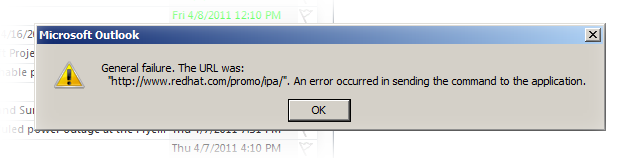
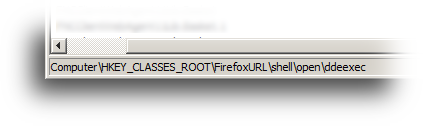
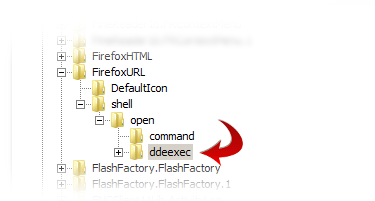
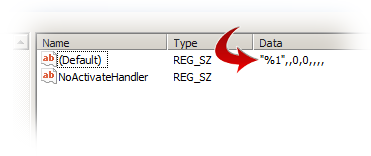
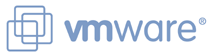 If you’re like me, you probably use
If you’re like me, you probably use