 We were hit pretty hard by Hurricane Sandy out here in New London, CT. Lots of property was damaged, wiped out boats tossed onto shore and crashed into other property.
We were hit pretty hard by Hurricane Sandy out here in New London, CT. Lots of property was damaged, wiped out boats tossed onto shore and crashed into other property.
We also lost power, thousands of homes without power for days, as trees came crashing through wires, telephone poles were pulled to the ground by falling branches and lots of other damage knocked out power transformers and substations.
Where I live, we lost power for 7 days, and that power loss means no Internet, no micro-cell, no DSL. Darkness.
I use a Novatel 2372 MiFi device when I’m on the road to get onto the live Internet, over 3G speeds. This is the only way I could get Internet access when the power went out. Unfortunately, this device also only has 1-3 hours of battery life, depending on how much I’m pulling across it. To keep it charged, I had to plug it into the inverter in my truck, and hope that it would stay online long enough to get through my work day.
Since I don’t do “streaming” or “downloads” across this device, I never came close to hitting any data usage limitations. My data plan on this specific device (data-only SIM provisioning) was “Unlimited” from AT&T. I’ve been using this since ~2008 as an “Unlimited” data device.
5 days into my use of the MiFi as my only Internet gateway, I received an email from AT&T stating:
As a valued customer, we are sending you this email to assist you in avoiding possible service interruption and minimizing your bill. Our systems have detected that you are using a substantial amount of data.
Your May 2012 bill contained a notice that your DataConnect plan has expired and that you will be billed $10/GB for any usage that exceeds 5GB in any billing period.
If you use 5GB in a billing period, we will temporarily suspend your service. This is to give you an opportunity to contact us to discuss your options, including changing your plan to one that is $50 per month plus $10/GB for any usage that exceeds 5 GB. You also have the option to terminate service without penalty.
To avoid a possible suspension of service, please contact us now at 800-331-0500 or 611 from your wireless phone, so that we may assist you in selecting a plan which meets your needs.
I called them to inquire why I received this email, obviously an error on their part, since my plan was “Unlimited”.
The woman I spoke with on the phone claimed that these “Unlimited” plans had been phased out in 2008; 4+ years ago, and I should have received an automated email in 2010 alerting me to this fact. Since I’d never reached the 3.5GB “soft cap” before, I never received the warning email.
While on the phone, I asked her if she could make sure my plan was truly “Unlimited” and remove any blocks, email alerts or other things preventing me from using the device as originally purchased and intended.
She proceeded to tell me that AT&T no longer offers any unlimited plans, and that my only option is to “bump up” to a 5GB (5 gigabyte/month) plan. I’m already paying $59/month for the (pseudo)-Unlimited plan I thought I already had.
It turns out that when you reach the 5GB limit, email-alerted or otherwise, your service is suspended, but AT&T will continue to bill you at the full rate even though you are unable to use the service any longer. You cannot “un-suspend” your service, you can only stop using the current plan, and subscribe to a new/different plan. This is to “encourage” you to call them and subscribe to one of their other plans, the only plan available; the 5GB/month plan.
There are no 10GB plans, no 20GB plans, no Unlimited plans. You get 5GB/month, and every 1GB over that capacity, you pay $10/GB for that.
Then I asked her if I could simply terminate the “data only” SIM account, and add the “Tethering” package to one of my BlackBerry phones (I have two activated, both with truly “Unlimited” data), and avoid the need for a dedicated SIM/device for data. She said “No, we cannot do that, because Tethering isn’t permitted on Unlimited data plans.” AT&T closed this hole about a year ago, when you could use tethering, for no charge.
So I had her “fix” the problem, by subscribing to the proper 2012 “data only” 5GB/month plan, terminating my older plan, which would have locked me out, should I have reached that 5GB/month limit, intentionally or otherwise.
The operator helpfully re-provisioned my MiFi device with the correct “data” plan, and said I should see no other issues with the service or plans, other than the charge was now $10/month cheaper than my original plan from 2008.
What frustrates me, is that they never said they were cutting off the older plans, nor was there any warning or grace period before you’re shut off, and shut off for good.
Good going, AT&T. I was just trying to use the hardware I have, under the terms I’ve been paying for since 2008, so I can get my day-job work done.
The other oddity, is that my data-only MiFi device is subject to the E-911 Surcharge, even though the device can’t possibly allow me to dial 9-1-1 from it, in the case of an emergency. In fact, even if I were to pop the SIM out and put it into a phone, I still cannot dial 9-1-1. So why the charge? I asked, and received this as a response:
“The Federal Government passes this charge onto us, so we in-turn pass it directly onto you.”
Yes, that’s right, I pay monthly, for the “right” to dial 9-1-1 from a device that literally cannot dial 9-1-1 at all, ever. Neat!
Sprint and Verizon’s data plans and options are sure looking attractive these days, when weighed against the heavy hand of AT&T.
tl;dr: AT&T silently caps, then retires my “Unlimited” MiFi data plan 4 years ago, replaces it with a 5GB plan with no other alternative choices; 5GB or no GB.


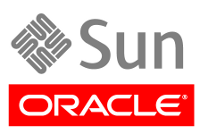
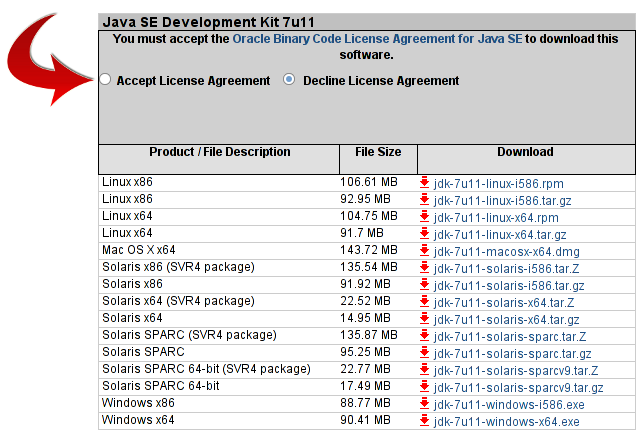
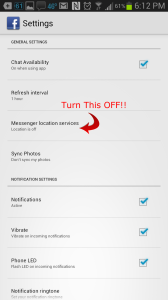
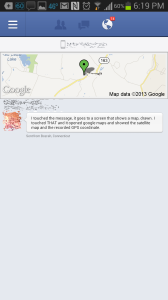
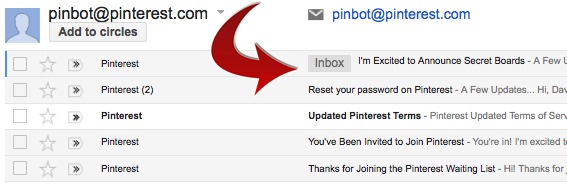
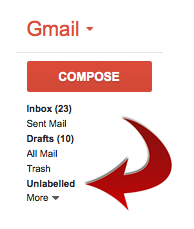
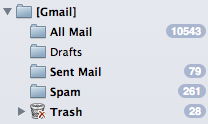
 We were
We were  I’m a big fan of keeping my
I’m a big fan of keeping my 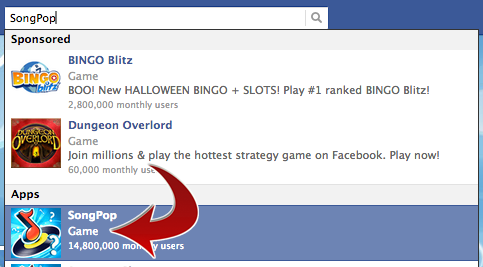
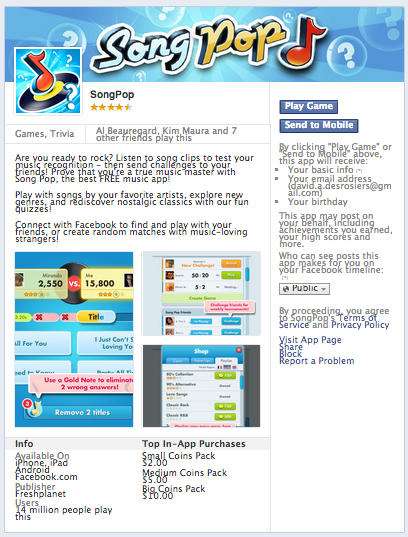
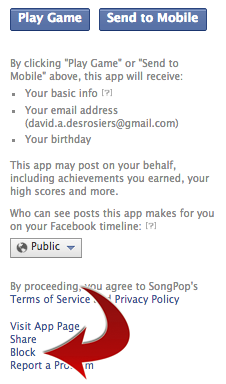
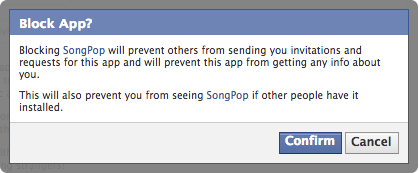
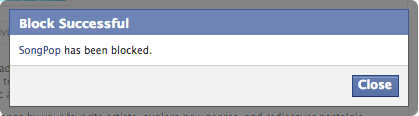
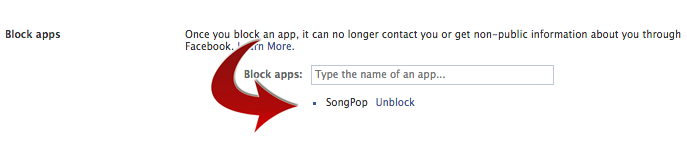




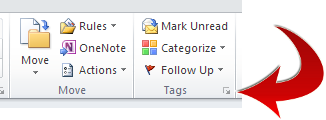
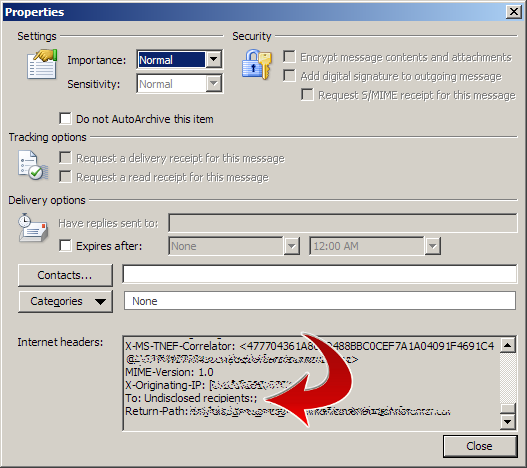
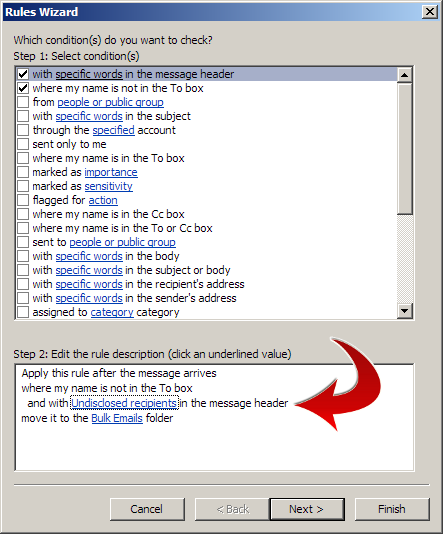
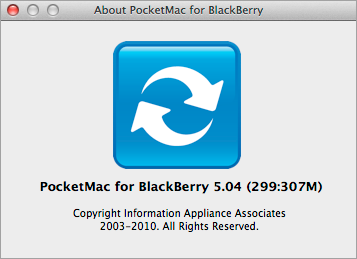
 I’ve recently been moving the bulk of my personal and professional productivity needs (software, analog, digital) over to my OS X machine. Linux is my main OS and will be for awhile, but there is a distinct lack of efficient, well-written, intuitive software for Linux, so I’m bridging the gap right now by using OS X on the Mac.
I’ve recently been moving the bulk of my personal and professional productivity needs (software, analog, digital) over to my OS X machine. Linux is my main OS and will be for awhile, but there is a distinct lack of efficient, well-written, intuitive software for Linux, so I’m bridging the gap right now by using OS X on the Mac.