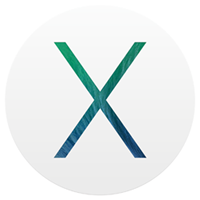 A lot of software outright fails to work on Apple OS X Mavericks.
A lot of software outright fails to work on Apple OS X Mavericks.
It’s a disaster. Almost nothing works right.
Not only is the entire OS noticeably slower, by several orders of magnitude over the previous Lion (10.7.5) was running until a few days ago on my 11″ MacBook Air, but there are dozens and dozens of glaringly-obvious bugs that make me want to go back to my Linux laptop full-time.
Here are some obvious ones:
- The trackpad randomly disables two-finger scrolling and the only way to get it back is to either log out and back in, or restart the machine entirely.
- The direction of the trackpad scrolling was reversed after the upgrade. Dragging fingers down, used to pull the page down, now it pulls the page up. You can flip the toggle to reverse it, but why was it changed at all from the default?
- The audio up/down buttons are about 1-2 seconds behind the actual button press, which is a bit disjointed when you’re trying to determine how far down or up to change the volume for a video or song.
- USB Ethernet used to work plug-and-play, but now if your OS X machine is booted and you connect a USB Ethernet dongle, it will not be recognized, until you reboot the machine with the dongle plugged in. Every time. This feels like Windows to me. I never had to do this with Lion previously.
- There’s a cut-off/echo with the voices in OS X Mavericks. When I have the clock set to announce the time every 15 minutes, instead of “It’s three-fifteen” or “It’s eleven o’clock”, I hear “…ee fifteen” or “…ven o’clock”, the first 1-2 syllables are completely missing, cut off.
There are dozens more that I’ve tripped on (and reported), but they still hamper productive use of the machine.
I also run several apps that depend on Java, including XCode, XMind, The Hit List and others. Most of these just flat-out fail to function. I was so frustrated at the amateurish quality of this major “greatest ever” OS update, that I started investigating myself.
Apple, a plea… how many Java versions, incorrect, non-current Java versions is enough? On this upgraded version of OS X (Lion -> Mavericks), I count 6+ distinct installs!
# OpenJDK Runtime Environment (build 1.7.0-internal-root_2012_07_25_17_59-b00)
./Applications/Xcode.app/Contents/Applications/Application Loader.app/Contents/MacOS/itms/java/bin/java
# Java(TM) SE Runtime Environment (build 1.7.0_45-b18)
./Library/Internet Plug-Ins/JavaAppletPlugin.plugin/Contents/Home/bin/java
# Java(TM) SE Runtime Environment (build 1.7.0_04-b21)
./Library/Java/JavaVirtualMachines/1.7.0.jdk/Contents/Home/bin/java
# Java(TM) SE Runtime Environment (build 1.7.0_04-b21)
./Library/Java/JavaVirtualMachines/1.7.0.jdk/Contents/Home/jre/bin/java
# Java(TM) SE Runtime Environment (build 1.7.0_04-b21)
./System/Library/Frameworks/JavaVM.framework/Versions/A/Commands/java
# Java(TM) SE Runtime Environment (build 1.6.0_65-b14-462-11M4609)
./System/Library/Java/JavaVirtualMachines/1.6.0.jdk/Contents/Home/bin/java
[...]
The only one that is clean and current, is the one I installed:
# "./Library/Internet Plug-Ins/JavaAppletPlugin.plugin/Contents/Home/bin/java" -version
java version "1.7.0_45"
Java(TM) SE Runtime Environment (build 1.7.0_45-b18)
Java HotSpot(TM) 64-Bit Server VM (build 24.45-b08, mixed mode)
Of course, you don’t use it anywhere, no apps are referring to it, and instead you refer to the other versions which crash, break or fail to correctly launch any applications that use these Java interpreters.
Please, don’t tout your OS as being the “greatest work ever”, while providing a slow, buggy, de-evolved experience from the previous versions.
Fix it, or allow us to roll back to the previous version of the OS, which did work.
UPDATE: After much testing, I determined that the short-term “solution” was to rm the symlink to ‘java’ in ‘/usr/bin/’ and point it to the version of Java I installed from Oracle, as follows:
$ sudo ls -l /usr/bin/java
lrwxr-xr-x 1 root wheel 74 Oct 27 15:55 /usr/bin/java -> /System/Library/Frameworks/JavaVM.framework/Versions/Current/Commands/java
$ sudo rm /usr/bin/java
$ sudo ln -s /Library/Internet\ Plug-Ins/JavaAppletPlugin.plugin/Contents/Home/bin/java /usr/bin/java
After doing this, my Java-based OS X apps started working as expected. This is not a fix, it’s a temporary hack and workaround, but it gets me back up and running on apps that were crashing and failing before.
Apple, please fix this.
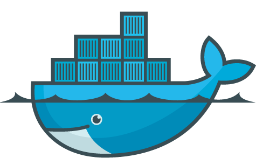 This took me awhile to piece together, and I had to go direct to the maintainers of several of these components to get clarity on why some things worked, while others did not, even following the explicit instructions. Here, I present the 100% working HOWTO:
This took me awhile to piece together, and I had to go direct to the maintainers of several of these components to get clarity on why some things worked, while others did not, even following the explicit instructions. Here, I present the 100% working HOWTO:
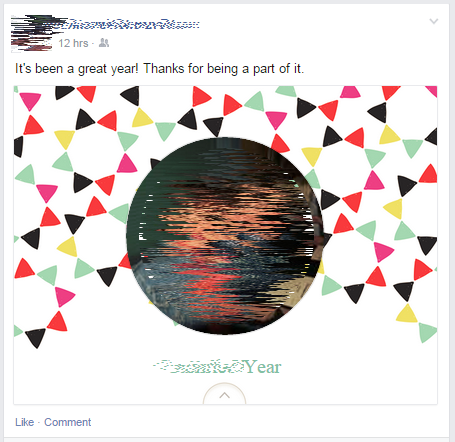

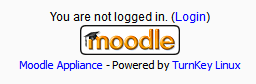
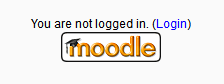
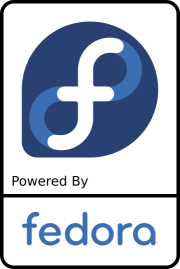 I run a VMware ESXi server here that hosts ~500 separate VMs, clones, templates and test builds of operating systems for testing, development, personal playground and other roles.
I run a VMware ESXi server here that hosts ~500 separate VMs, clones, templates and test builds of operating systems for testing, development, personal playground and other roles. 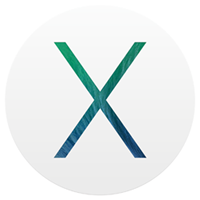 A lot of software outright fails to work on Apple OS X Mavericks.
A lot of software outright fails to work on Apple OS X Mavericks.  This happens quite a bit, and I’m surprised the default WordPress install doesn’t have this fixed, but here’s a fix for cleaning up the duplicate users that will end up in your _users table in WordPress.
This happens quite a bit, and I’m surprised the default WordPress install doesn’t have this fixed, but here’s a fix for cleaning up the duplicate users that will end up in your _users table in WordPress.  Another quick and dirty XFCE desktop hack, this one to add transparent icon backgrounds to your desktop icons.
Another quick and dirty XFCE desktop hack, this one to add transparent icon backgrounds to your desktop icons.