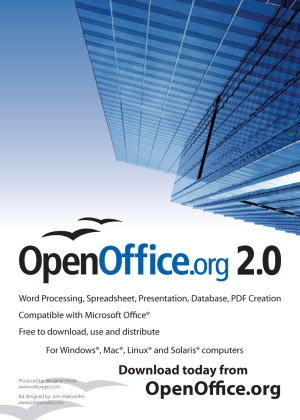In previous posts, I’ve talked about using David Allen’s GTD system of productivity. I was turned onto this about 3 years ago and have read and listened to everything I could about the system, including joining several mailing lists about using digital tools for GTD, analogue tools for GTD, and how to incorporate using my Palm device with GTD.
As with anything I want to learn, I research and absorb quite literally everything I can get my hands on.
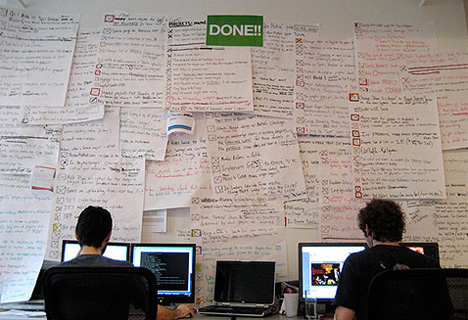
The basic premise of David’s system is broken down into the following steps:
- Dump your head into a trusted system. This means dump EVERYTHING, literally empty your head of all of those nagging “chattering monkey” thoughts inside your head. The “Call the dentist” mental reminders to the “Work on the presentation for next month” to the “Retire in 25 years”. Get it out of your head onto anything you can trust to hold it.
- Process your inputs efficiently. This one item alone could take hundreds of pages for me to explain, but basically you want to be much more efficient about how you deal with the various inputs in your day; email, phone calls, in-person meetings… anything. I’ll touch on this in a moment, I’ve taken this step off on its own tangent in my hybrid system.
- Review everything on a regular basis. David prefers doing a weekly review, and that is the core of the system, a regular, structured, do-not-ever-skip-it review every Friday. This is very important, and I strongly urge everyone hoping to follow the system to adhere to this if nothing else.
Obviously there’s a lot more involved here, but let me show you how I personally go through some inputs using David’s system, and then how I have modified those with my own hybrid system.
First and foremost, dump everything on paper.
Do not sort.
Do not categorize.
Do not keep some things in your head and some on paper.
Dump it ALL on paper, from shopping lists to phone call reminders to everything at all in your head.
Did you just feel something? Look, your head is empty, you don’t need to constantly “remember” what you were supposed to get at the supermarket. Do you know why? Because it’s on paper! Refer to that, get your shopping done, and scratch that item out when complete. Move onto the next item.
There’s a tangent here about “contexts”, where David stresses moving things into @Office, @Computer, @Phone and so on. I personally don’t believe in contexts given the nature of my own work and lifestyle, but they do work for a majority of people.
Basically contexts boils down to sorting your list-of-things into genres that make sense for that context. So “pick up milk”, wouldn’t be in the @Office context, because you can’t pick up milk while in the office. Likewise, you can’t do “performance review paperwork” while in the car driving home from work, but you CAN do your @Phone calls from there.
In my case, I’ve morphed David’s system with one by Julie Morgenstern and my own personal needs. I’ll use email as one example:
I have 6 email accounts that I use on a regular basis. I am able to see and use 5 of these in one mail client, and the last one requires logging into the VPN at work and using Microsoft Outlook over an RDP connection. It’s not perfect, but I can’t change that.
When I receive an email, there are 3 possible things I can do with it:
- Read and delete.
- Read and respond/forward (delegate), then delete.
- Read and archive out of the Inbox.
That’s it. I don’t let anything linger in my Inbox, and I don’t clutter sub-folders with lots of mail I know I need to go back and re-read later. Also, unless it’s in the “Archive” folders, I NEVER touch an email more than once.
My Inbox at the end of every day, is ZERO. On very busy days, it is absolutely above the fold. I never want to have to ever see or use a scrollbar to read email in my Inbox.
Phone calls are handled similarly. If I am on the phone, I have a pad near me to take notes, as necessary. If I need to do some action based on the call such as “Set up a meeting with …” or “Call John about presentation …”, I put that into my calendar, or my PDA or my Globe-Weis filer (more on this in a moment).
Here is the secret sauce to my hybrid system: EVERY SINGLE INPUT I receive, is one of 4 things:
- Do
- Delegate
- Defer
- * Delete
The last one has a * because it isn’t always applicable to every situation, but it does apply to email and phone calls.
When I check my voicemail, I have that same pad with me… I either:
- Listen to the calls and delete them if they are unnecessary, or
- Write notes to capture information from the call. This information can include:
- Calling someone else or capturing a phone number for reference
- Other information (dates, times, meetings, and so on).
Then I delete the voicemail. Like emails, there is no reason to “archive” and listen to a voicemail more than once… (unless of course, it’s my daughter calling to wish me a good night sleep)
If something takes less than 2 minutes to do, I just do it, whether that’s replying to an email, returning a phone call or anything else.
When I’m sitting in the train station waiting for my next train to go out, I’m clearing my voicemail, returning any open calls that I need to make, and capturing notes to expand upon later when I’m either in my office, on my laptop or in a place that has the other tools I need to complete that task.
I see hundreds of people sitting there in the station drinking their coffee staring at the Departure board, waiting for their train. Those same people then board the train, take out their laptops and work until 7:30, 8pm at night on the train.
For these people, their job bleeds over into their personal life because they lack the tools and discipline to get things done much more efficiently, and use their time appropriately.
Two of the most-important tools I carry with me, besides my notepad and PDA, are two Globe-Weis expandable filers. One of these is an A-Z filer, which I use to file things like receipts, paperwork, bills and other information that I need to access later, but which has no date or deadline associated with it. That last caveat is important.
The second expandable filer is one that is numbered 1-31/Jan-Dec. This is a part of the system that 43 Folders is named for (1-31(31) + Jan-Dec(12) = 43).
I use this second filer for everything that HAS a date associated with it. For example, let’s say I get a reminder card in the postal email that my cat’s regular, yearly vet checkup is due, and to call the office to schedule an appointment. There is no specific date, but I know it’s due in a month or so. I’ll stick the reminder card in a weekday slot for that month, 2 weeks before the appointment time, along with a post-it note stuck to the reminder card to call the vet to schedule the appointment.
Every day when I start my work, I open the filer to THAT DAY’s number, pull out anything and everything that is in there, and process through it all one item at a time, until it is empty. I don’t start my day by jumping into my email Inbox and getting distracted there. Once my filer is empty for that day, I begin processing inputs for other items (email, voicemails and so on).
Anything I don’t finish THAT DAY gets put into the next day’s slot in the filer, and the work starts all over again.
On Friday, I’ll take whatever is in Friday’s slot, process as much as I can, and begin sorting the remaining items into the next week’s slots. I know that every day when I start my day, I open that filer to that day, and work through anything that is in there.
If I have something that is due in a month, I’ll put it in that numbered day in the filer.
If I know something is due in July, I’ll stick it in the July tab of the folder. When I begin each month, I take whatever might be in the tab labeled for the month, and sort it into the numbered tabs for each day.
These two tools alone, have exponentially jumped my productivity. I no longer have to “remember” who to call on Wednesday. I know that when Wednesday April 9th rolls around, I open the tab numbered ‘9’ in the filer, and there will be a post-it or note inside saying “Call John” with his telephone number attached.
The core of the “hybrid” system is to whittle down everything possible into the lowest common task, which can be done without any thought at that moment. All of the thought to complete that task was done previously, by you, to get it to that point. David Allen calls this “cranking widgets”. You want to break your projects and down into the smallest pieces, so all you do to complete your work is “crank widgets”.
There’s a lot more useful nuggets in using the “hybrid” system and I’ll continue to expand on this in future posts. Stay tuned!
 When I’m traveling to and from the New York office, I see a lot of people using Blackberry devices. They treat them like a third arm, a new appendage, permanently attached to their outstretched hand.
When I’m traveling to and from the New York office, I see a lot of people using Blackberry devices. They treat them like a third arm, a new appendage, permanently attached to their outstretched hand. 

 Today was a long, grueling day at work, and of course my train back from the city was late, as always.
Today was a long, grueling day at work, and of course my train back from the city was late, as always. 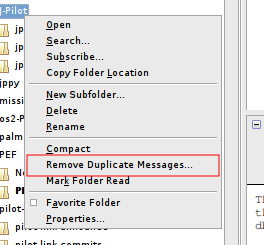
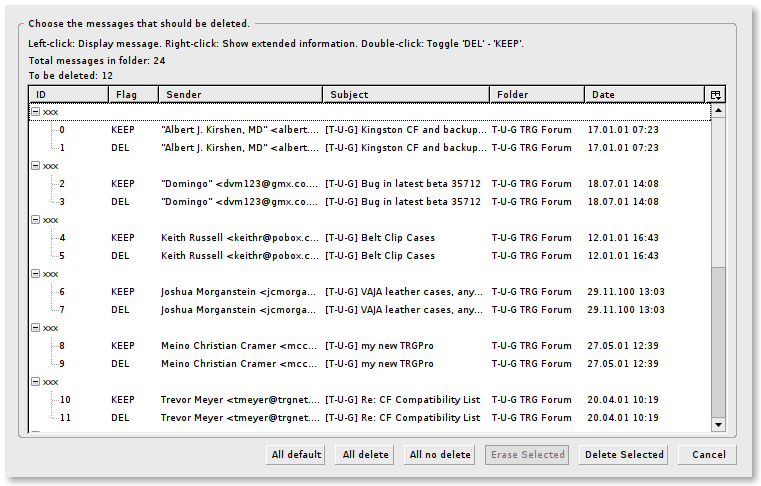
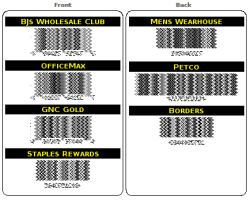


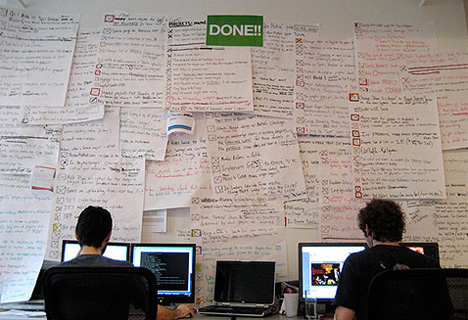
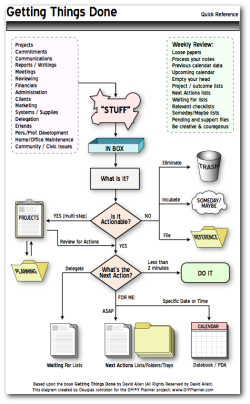
 After spending a couple of weeks testing thousands of different options and configurations on my T61p to try to find out why it would not suspend/resume, I managed to come up with a working configuration.
After spending a couple of weeks testing thousands of different options and configurations on my T61p to try to find out why it would not suspend/resume, I managed to come up with a working configuration.