FIXED: “Search programs and files” blank on Windows 7
Tags: bogus search result, microsoft, Microsoft Windows, Registry Editor, Task Manager, Windows 7
Recently, my Windows 7 laptop started showing the “Search programs and files” Start Menu option was showing bogus search result that looked like this:
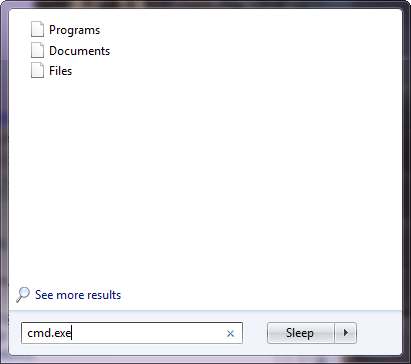
I searched around for awhile, and finally stumbled on a site describing the exact fix I was looking for.
In short, you need to perform the following steps to fix this:
- Open the Registry Editor, but since may not be able to search for it, you’ll have to surf over to
C:\Windows\System32\regedt32.exeand run that, orC:\Windows\regedit.exe. - Navigate to the key:
HKEY_CURRENT_USER\Software\Microsoft\Windows\CurrentVersion\Explorer\FolderTypes\{EF87B4CB-F2CE-4785-8658-4CA6C63E38C6}\TopViews\{00000000-0000-0000-0000-000000000000} - Locate the value: GroupBy in the right-hand pane.
- Change the value to
System.StartMenu.Group - Launch Task Manager (Ctrl-Shift-Esc) and kill the
explorer.exeprocess you’ll see running. - Inside of Task Manager, go to File | New Task (Run…)
- Type “
explorer.exe†and click Ok.
Nobody seems to know why this happens, and it happens randomly. It was discussed in the Microsoft forums, but there was no fix therein.
This is yet another reason why I hate Microsoft Windows. Random behavior in a computer is never acceptable.

Michael Perry said on July 10th, 2010 at 9:25 pm quote
I was not aware that the Windows 7 N version meant no media. Had to download a 271mb MSI file which contained whatever was needed to actually play mp3 files. Geez. I guess its my fault. I should have read more on my technet subscription page.
Max said on January 6th, 2011 at 7:42 am quote
When I looked, the key ‘TopViews’ appeared not to exist – but when I tried to add it it ‘appeared’. The same happened for key {00000000-0000-0000-0000-000000000000}. I was then able to change the GroupBy value, which fixed the problem.
Thanks!
Jen said on January 13th, 2011 at 1:01 pm quote
Thank you! This also fixed my Start Menu search problem.
Ian Bull said on October 7th, 2012 at 3:20 am quote
I did an awfully simple thing – In Taskbar and Start Menu properties, under Start Menu customize, I ticked the box Search with Public Folders. I remembered I unticked that box earlier on. Now I do get search results.
TheAssassin0411 said on July 25th, 2013 at 8:09 am quote
Nice man it really works, thanks for fixing my problem.
Aldo I didn’t know what i was doing but yeah I just followed the instructions and it works :)