Removing and Editing Windows “network” Passwords
Tags: microsoft, Microsoft Windows, VPN, web infrastructure
My work machine constantly locks me out of my two corporate accounts there, depending on which resource or website I’m accessing while connected via the VPN.
When I access the parent company’s web infrastructure, my ML corporate ID is locked out. When I access some of the ML sites and resources, my BAC corporate ID is locked out. I must unlock my account 5-6 times a day, every day.
It’s frustrating, and kills my productivity. It happens so often, I added a speed-dial entry to my phone to call the Help Desk and navigate through the automated phone menu to unlock my account without human intervention. I needed to find a better way!
Digging around in the Windows developer documentation, I found it, and just in the nick of time…
Click on Start -> Run and enter the following:
rundll32.exe keymgr.dll, KRShowKeyMgr
You’ll see a dialog similar to the following where you can add/remove/edit those stored passwords. Change them here, and you should be able to control those cached authentication tokens:
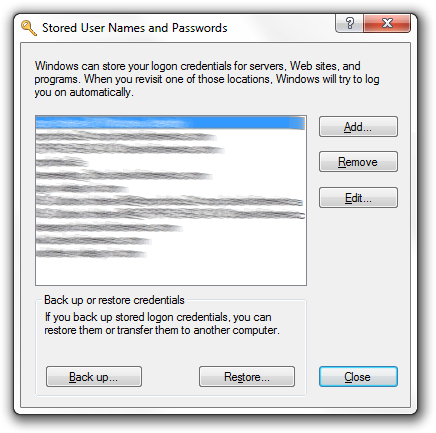
Once I found this little secret buried in the Microsoft documentation and started managing my passwords here, my account was no longer being locked up/locked out.
Problem solved!
