Cleanly installing and running Adobe Air and TweetDeck on 64-bit Linux
Tags: Adobe, AIR, linux, TweetDeck
 A lot of people have been trying to figure this out without much success, and because I refuse to just give up and quit, I finally did.
A lot of people have been trying to figure this out without much success, and because I refuse to just give up and quit, I finally did.
The installation seems to work fine on 32-bit Linux, but does not work at all on 64-bit Linux.
Here’s how to get Adobe Air installed on your machine, and then from there, get the applications to be installable via Firefox and the CLI, and have Adobe Air update itself to current, as needed… all on 64-bit Linux (Ubuntu in my case).
- Install the 32-bit library support on your 64-bit Linux system:
$ sudo apt-get install ia32-libs lib32nss-mdns
- Get Adobe Air from the Adobe Air website
$ wget -c http://airdownload.adobe.com/air/lin/download/latest/AdobeAIRInstaller.bin
$ md5sum AdobeAIRInstaller.bin 11dad520f88373590aeefebc831d8c1e AdobeAIRInstaller.bin
- Make sure to set the installer to executable, as it is a self-installer
$ chmod +x AdobeAIRInstaller.bin
$ readelf -d AdobeAIRInstaller.bin Dynamic section at offset 0xd00044 contains 24 entries: Tag Type Name/Value 0x00000001 (NEEDED) Shared library: [libm.so.6] 0x00000001 (NEEDED) Shared library: [libpthread.so.0] 0x00000001 (NEEDED) Shared library: [libc.so.6] 0x0000000f (RPATH) Library rpath: [/opt/Adobe AIR/Versions/1.0/Resources] 0x0000000c (INIT) 0x8048a88 0x0000000d (FINI) 0x8d47de4 0x00000004 (HASH) 0x8048148 0x00000005 (STRTAB) 0x8048644 0x00000006 (SYMTAB) 0x80482c4 0x0000000a (STRSZ) 524 (bytes) 0x0000000b (SYMENT) 16 (bytes) 0x00000015 (DEBUG) 0x0 0x00000003 (PLTGOT) 0x8d4813c 0x00000002 (PLTRELSZ) 304 (bytes) 0x00000014 (PLTREL) REL 0x00000017 (JMPREL) 0x8048958 0x00000011 (REL) 0x8048940 0x00000012 (RELSZ) 24 (bytes) 0x00000013 (RELENT) 8 (bytes) 0x6ffffffb (FLAGS_1) Flags: ORIGIN 0x6ffffffe (VERNEED) 0x80488c0 0x6fffffff (VERNEEDNUM) 3 0x6ffffff0 (VERSYM) 0x8048850 0x00000000 (NULL) 0x0
- Install it (as root, so it goes into /opt and /usr/bin, as it needs to)
$ sudo ./AdobeAIRInstaller.bin
- Now that Adobe Air is installed, let’s install a simple Air application to test it (twhirl or twibble will do fine, I’m using twhirl here because it is small and fast)
$ wget -c http://d.seesmic.com/twhirl/twhirl-0.9.2.air
$ md5sum twhirl-0.9.2.air 856601084c99b74108beba8b9f629e21 twhirl-0.9.2.air
- Run the Adobe Air installer and install twhirl onto your system
$ Adobe\ AIR\ Application\ Installer /tmp/twhirl-0.9.2.air Gtk-Message: Failed to load module "canberra-gtk-module": /usr/lib/gtk-2.0/modules/libcanberra-gtk-module.so: wrong ELF class: ELFCLASS64
The message above about “canberra-gtk-module” is an artifact of GTK itself, not being built with 32-bit support for that lib. That’s unrelated to Adobe Air or the installation. To get around that, just add
/usr/lib32/gtk-2.0to your$GTK_PATHenvironment variable as follows:GTK_PATH=/usr/lib32/gtk-2.0 Adobe\ AIR\ Application\ Installer twhirl-0.9.2.air
Now the installer should launch, and present you with a GUI that looks like this the following:
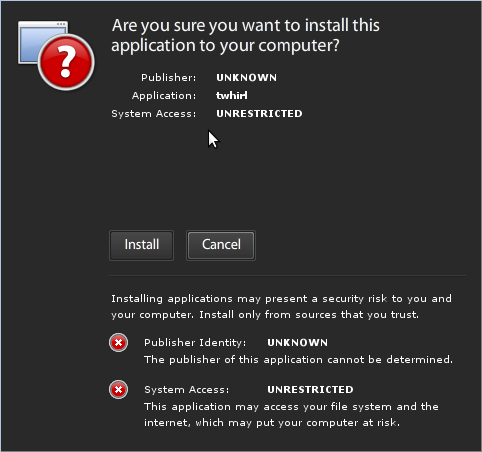
I like to keep my installation paths clean, so I put the applications in
/opt/Adobe Applications/on my system. You can choose wherever you wish to install the Air apps.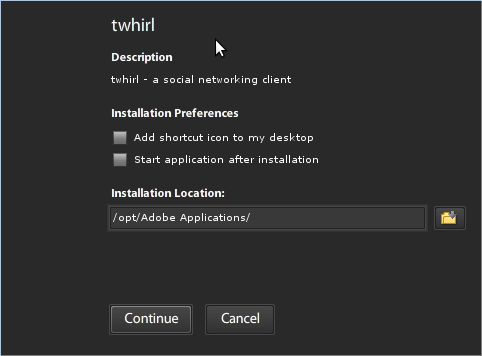
For the curious, this is how I have my Adobe applications laid out on my Linux machines; nice and clean:
. |-- Adobe AIR | `-- Versions |-- Adobe Applications | |-- TweetDeck | `-- twhirl `-- Adobe SDK |-- AIR SDK Readme.txt |-- SDK license.pdf |-- bin |-- frameworks |-- lib |-- runtimes |-- samples `-- templatesFollow the installation through to the end. It should proceed and complete cleanly.
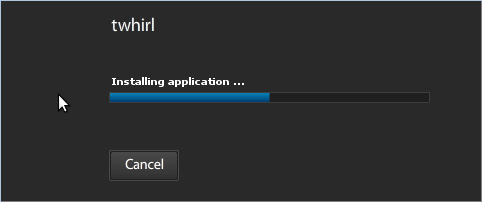
- Now that you’ve got Twhirl installed, let’s go ahead and run it!
$ cd /opt/Adobe Applications/twhirl/bin
./twhirl
Now twhirl should launch and look like this:
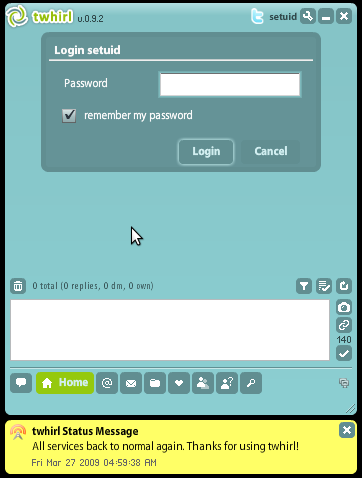
Now that we know twhirl and Adobe Air apps work natively, let’s get TweetDeck working. It’s not quite as easy… but still straightforward.
- The first major blocker I ran into was that gnome-keyring wasn’t supported by the 32-bit libraries in
/usr/lib32, and would report an error of:libgnome-keyring.so: cannot open shared object file: No such file or directory
I had gnome-keyring installed, but its libraries were the 64-bit versions, not the 32-bit compatibility versions that TweetDeck and Adobe Air were looking for. I found a lot of hacky solutions and workarounds, none of which were clean enough to put onto my system, so I tried one of my own; installing ONLY the 32-bit gnome-keyring libs into
/usr/lib32$ wget http://archive.ubuntu.com/ubuntu/pool/main/g/gnome-keyring/libgnome-keyring0_2.26.1-0ubuntu1_i386.deb
$ dpkg-deb -x libgnome-keyring0_2.26.1-0ubuntu1_i386.deb libgnome-keyring0_2.26.1-0ubuntu1_i386
$ sudo cp libgnome-keyring0_2.26.1-0ubuntu1_i386/usr/lib/* /usr/lib32
- If you click on the “Download” button on a website offering Air applications in Firefox, it should natively launch the Adobe Air Installer, no work needed on your part to trigger it:
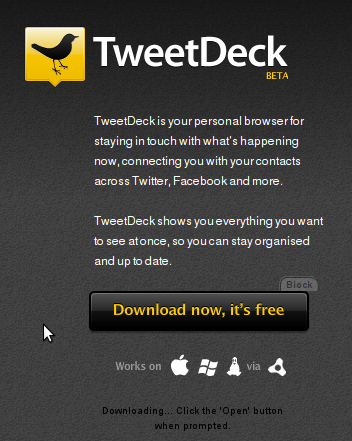
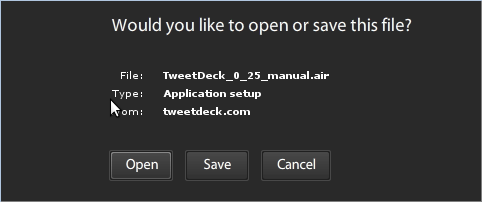
- If you click “Open” in the dialog, it will launch the installer, and present you with the same steps you followed to get twhirl installed above. If you click “Save”, it will save the .air file to disk, where you can launch the installer against it as we did in Step 6 above. Choose whichever one suits your needs.
- Now that we have installed TweetDeck in exactly the same way we did twhirl, we can successfully run it natively on Linux:
GTK_PATH=/usr/lib32/gtk-2.0 ./TweetDeck
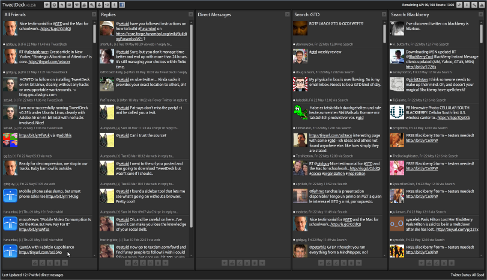

dstudio101 said on July 9th, 2010 at 8:05 am quote
I got this error message:
Gtk-Message: Failed to load module “canberra-gtk-module”: /usr/lib/gtk-2.0/modules/libcanberra-gtk-module.so: wrong ELF class: ELFCLASS64
Gtk-Message: Failed to load module “gnomebreakpad”: /usr/lib/gtk-2.0/modules/libgnomebreakpad.so: wrong ELF class: ELFCLASS64
libgnome-keyring.so: cannot open shared object file: No such file or directory
[TweetDeck:7117][ERR] Unable to access Gnome KeyRing daemon!
Please refer to: http://go.adobe.com/kb/ts_cpsid_49267_en-us
(TweetDeck:7117): Gdk-CRITICAL **: gdk_x11_atom_to_xatom_for_display: assertion `atom != GDK_NONE’ failed
(TweetDeck:7117): Gdk-CRITICAL **: gdk_x11_atom_to_xatom_for_display: assertion `atom != GDK_NONE’ failed
(TweetDeck:7117): Gdk-CRITICAL **: gdk_x11_atom_to_xatom_for_display: assertion `atom != GDK_NONE’ failed
(TweetDeck:7117): Gdk-CRITICAL **: gdk_x11_atom_to_xatom_for_display: assertion `atom != GDK_NONE’ failed
libgnome-keyring.so: cannot open shared object file: No such file or directory
[TweetDeck:7117][ERR] Unable to access Gnome KeyRing daemon!
Clientes de Twitter para Debian «Lenny» || El Historias said on September 9th, 2010 at 7:10 pm quote
[…] aunque no sea un ser. Requiere de algunos detalles a la hora de instalar Adobe AIR y de abrirlo [en inglés].Hace lo de todos los anteriores juntos, además de permitirte escoger entre los servidores de […]
Ubuntu karmic x64 ì—ì„œ TweetDeck ì‹¤í–‰ë¬¸ì œ í•´ê²°ì±… « AJAXIAN.KR said on September 19th, 2010 at 2:37 pm quote
[…] https://blog.gnu-designs.com/cleanly-installing-and-running-adobe-air-and-tweetdeck-on-64-bit-linux ì—ì„œ ë” ìžì„¸í•œ ì •ë³´ë¥¼ ë³¼ 수 있습니다. Categories: Talk Tags: Adobe AIR, TweetDeck, Ubuntu Comments (0) Trackbacks (0) Leave a comment Trackback […]
dstudio101 said on October 6th, 2010 at 5:09 am quote
Two (2) months of happily using TweetDeck on Debian SID AMD64 and I’m back with a ??? problem — I can’t make any post because the compose button won’t function — or simply put, most of the functions in TweetDeck snobs my mouse clicks… Tried re-starting, upgrading everything but TweetDeck persists to be hard — how to troubleshoot? thanks!
David A. Desrosiers said on October 6th, 2010 at 9:38 am quote
@dstudio101: I’m running version 0.34.3.2 here on 64-bit Ubuntu Lucid with no problems at all. It used to crash Firefox from time to time, but I solved that.
Have you tried shutting down TweetDeck, then ‘rm -Rf ~/.macromedia’ and restart it? I’ll bet something got corrupted in the Adobe cache somewhere that is causing your issues.
David A. Desrosiers said on October 6th, 2010 at 11:59 am quote
@dstudio101: Update: TweetDeck just updated itself to 0.35.2 moments ago, and it continues to work fine on my 64-bit Ubuntu laptop.
dstudio101 said on October 8th, 2010 at 11:26 pm quote
What does this mean?
[Adobe AIR Application Installer:7283][ERR] Unsupported package manager!
Just installed the AIR Installer on Debian Lenny Stable — and I can’t get AIR to run because of this error — even the GTK_PATH is not working.
Thanks
SOLVED: Sharing TweetDeck settings across multiple Windows and Linux machines | random neuron misfires said on October 28th, 2010 at 12:11 pm quote
[…] been using TweetDeck for quite some time on Linux, after I managed to get getting Twhirl working on Linux under 64-bit Adobe […]
IloveUbuntu said on June 2nd, 2011 at 4:18 pm quote
I did not run into any issues until step 6. This is the terminal output.
$ Adobe\ AIR\ Application\ Installer /tmp/twhirl-0.9.2.air
/usr/lib/gtk-2.0/2.10.0/menuproxies/libappmenu.so: wrong ELF class: ELFCLASS64
(Adobe AIR Application Installer:14097): Gtk-WARNING **: Failed to load type module: /usr/lib/gtk-2.0/2.10.0/menuproxies/libappmenu.so
I’m a fairly new linux user but I’ve been a quick learner so far, so could someone explain to me how to fix this problem?
Finivain said on August 9th, 2011 at 8:53 am quote
I also got this error log
[Adobe AIR Application Installer:7283][ERR]
Unsupported package manager!
System: Ubuntu 11.04 64bit
The problem was that i had not installed rpm but because rpm was needed by another script and I did not want to run rpm all time I added a rpm file to /usr/bin doing nothing than saying “no rpm done”. but this prevented Adobe Air Installer from running. So I installed the real rpm package and everything worked fine again.
Perhaps this could help someone.. I investigated some time…