SOLVED: General Failure in sending the command to the application
Tags: Firefox, Outlook, Windows![]() This problem results from clicking on a URL, mailto or web link embedded inside an email in Outlook when you have Mozilla Firefox set as your default browser:
This problem results from clicking on a URL, mailto or web link embedded inside an email in Outlook when you have Mozilla Firefox set as your default browser:
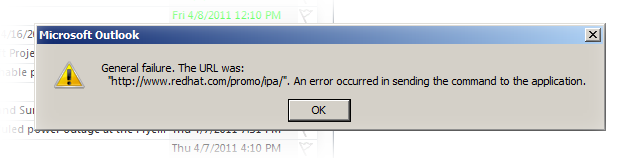
If you’ve suffered from this problem using Outlook and Firefox on Windows, I have a fix!
- Launch
regedit.exe(if you’re on Windows 7, right-click and “Run as Administrator”). - Go down to
HKEY_CLASSES_ROOT\FirefoxURL\shell\open\ddeexec..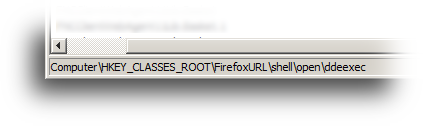
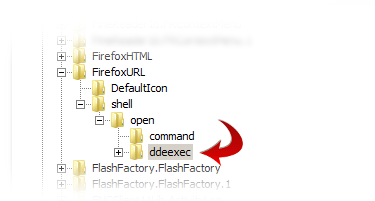
On the right, you’ll see the following values:
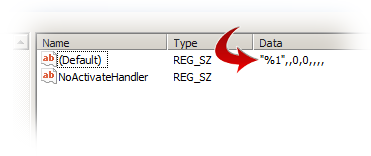
- Double-click the “Default” key, the one with all the commas and numbers, and delete (i.e. remove) the value, leaving it empty.
Now if you go back and click a URL inside Outlook, it will cleanly load Firefox without any errors. Why this key gets corrupted, I don’t know… but this fix cleans it up.
Problem solved!
SOLVED: How to put your NeatWorks data into Dropbox
Tags: dropbox, Junction, NeatWorks, scanner, Windows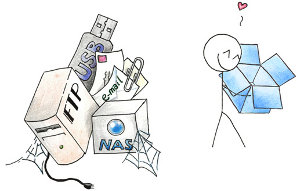 As I use Dropbox more and more, I’m beginning to see that it really has a lot of value, and not just of the normal “file backup” variety. (see some of my other blog posts on Dropbox for some of my other ideas).
As I use Dropbox more and more, I’m beginning to see that it really has a lot of value, and not just of the normal “file backup” variety. (see some of my other blog posts on Dropbox for some of my other ideas).
I’ve been using NeatWorks NeatDesk for awhile, and began relying on it from Day 1. I scan everything that I don’t need a paper copy of. For those things that I just need to refer to, I scan, digitize, securely shred the original and store it in the NeatDesk database and export it to a digital copy (PDF, text, images, etc.)
The main problem with NeatWorks NeatDesk design, is that it does not offer the ability to put that main .nwdb (Neat Works Database) anywhere else other than where it specifies.
You can’t move it, you can’t relocate it, you can’t tell NeatDesk to put it anywhere else… until now!
Read the rest of this entry »
How to Become a High-Tech Minimalist
Tags: Battery, clutter, dropbox, Evernote, linux, minimalist, productivity, servers, Shoeboxed, VMware, Windows This will be the first in a series of posts I’ll write about going minimal as a technologist in today’s world.
This will be the first in a series of posts I’ll write about going minimal as a technologist in today’s world.
The mere mention of the word “minimalist” or “minimalism” to most people means “getting rid of luxuries and convenience”, and going back to basics. The former is just a myth, but the latter is really the goal. Everyone can get by with a lot less “stuff” in their lives, but what remains can certainly be very convenient and still remain current, “cool” and functional.
Being a high-tech minimalist means reducing what you have, but not necessarily spending less to achieve that goal. To achieve the goal of reducing the amount of things in your life, you may have to spend more, to get less, so you can ultimately spend less in the future.
There are certainly extremists in this field, who want to try to get their lives down to zero-impact, zero-waste, zero consumption, but I am not personally on that side of the dial.
My life is surrounded by ones and zeros. Lots and lots of them. I have a lot of high-tech gear at my fingertips at any one time. This is my digital life. Multiple laptops, servers and dozens of chargers and cables are all jacked in at any one time in my life, not including my office at work and its various sundry items.
But I also have my analog life, which includes archives of paperwork going back 10-15 years. Boxes and file cabinets of paperwork, files, documents, articles, magazines, books and other material that I’ve needed to capture or save over the years.
As I move to the next stage of my life, I’m looking very hard at everything I own, everything I use, and making a very binary decision:
- Keep it (because I need it or use it on a regular basis)
- Let it go (because I no longer need it, use it, or have replaced it with something better)
There is no third option.
I’m approaching this new lifestyle change because frankly, I have too much stuff.
Stuff leads to clutter.
Clutter leads to chaos.
Chaos leads to living a confusing, unfocused life.
I need to reduce the complexity of my life, by reducing the clutter and chaos within it.
Read the rest of this entry »
Snapshot backups of EVERYTHING using rsync (including Windows!)
Tags: Backups, FreeBSD, linux, Perl, rsnapshot, rsync, servers, sync, Windows Let me just start by saying that I have a lot of data. In multiple places. Some on laptops, some on servers, some on removable drives and mirrored hard disks sitting in a bank vault (yes, really). Lots of data on lots of systems in different states and locations: client data, personal data, work data, community data and lots more.
Let me just start by saying that I have a lot of data. In multiple places. Some on laptops, some on servers, some on removable drives and mirrored hard disks sitting in a bank vault (yes, really). Lots of data on lots of systems in different states and locations: client data, personal data, work data, community data and lots more.
Over the years, I’ve tried my best to unify where that data is sourced from, for example by relocating the standard “My Documents” location on all of my Windows machines (physical and virtual), to point to a Samba share that is served up by a GELI-encrypted volume on my FreeBSD or Linux servers. That part works well, so far, but that’s only a small piece of the larger puzzle.
Over the last decade, the amount of data I’m holding and responsible for managing has grown significantly, and I needed a better way to manage it all.
There are plenty of backup solutions for Linux including the popular Amanda and Bacula, but I needed something more portable, leaner and much more efficient. That quest led me to look to find Unison mostly due to it’s cross-platform support, but it was still a bit more complicated than I needed.
So I kept looking and eventually found rsnapshot, a Perl-based tool wrapped around the standard rsync utility written by Andrew Tridgell.
Since I’d already been using rsync quite a bit over the last 10 years or so to copy data around as I needed it and to perform nightly full backups of my remote servers, I decided to look into using rsync to manage a new backup solution based around incremental backups as well as full backups.
I’m already using rsync to pull a couple of terabytes of mirrored data to my servers on a nightly basis. I’m mirroring CPAN, FreeBSD, Project Gutenberg, Cygwin, Wikipedia and several other key projects, so this was a natural graft onto my existing environment.
Read the rest of this entry »
SOLVED: Java Plugin in Firefox on 64-bit Windows Server 2003
Tags: Firefox, Java, WindowsThe corporate VPN software I use to get onto the work LAN uses a Java-based “viewer” applet in a browser to get to my desktop machine (think “remote desktop”, but using a browser + Java applet), is an HTML page which uses Flash to deliver a Java applet, which then is used to do the “remote desktop” functionality. Yes, you read that right… HTML delivers the Flash which delivers the Java.
But I’ve recently rebuilt one of my Windows machines here at the office to include a 64-bit version of Windows Server 2003, and because of that, it’s been a bit of a struggle to find and reload all 174 applications I was previously using on the previous machine, in 64-bit format, as well as the 64-bit drivers necessary to support the peripherals (network, disk, scanner, printer, etc.). One of those was making sure my browsers were functioning correctly for everything I use it for, including accessing the VPN when I work remotely.
To that end, I installed the 32-bit version of Firefox for Windows, then the 32-bit Java SE Runtime 6u13, but that didn’t let Java applets to function in Firefox at all. about:plugins showed that Java u13 was seen and enabled as a valid plugin but applets would not work in Firefox. I tried using the Java Applets Test page, and it would just show a blank region where the applet should have been.
So I tried downloading the 64-bit Firefox for Windows and the matching 64-bit Java SE Runtime 6u13, but that too failed.
After I installed both versions of Java onto the machine, I decided to try the VPN connection using Internet Explorer, which worked, so I knew Java and Java applets were functioning correctly.
After some poking around, I found that there was one minor tweak that was required to get the Java applets to function in Firefox (either bitness).
While MSIE is loaded, go to the Java Test page and while there, you’ll see a Java applet icon in your Taskbar. Right-click on that, and you’ll see something like the following:
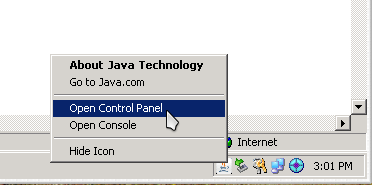
In the Java Control Panel, there is an option under (Advanced | Java Plug-in) labeled “Enable the next-generation Java Plug-in (requires browser restart)”. Disable (uncheck) that checkbox to enable Java to function correctly with Mozilla, as shown below:
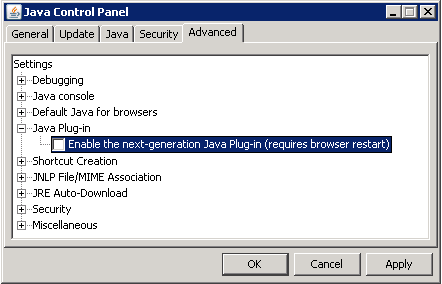
Also, verify that Mozilla is enabled under “Default Java for browsers”, as shown below:
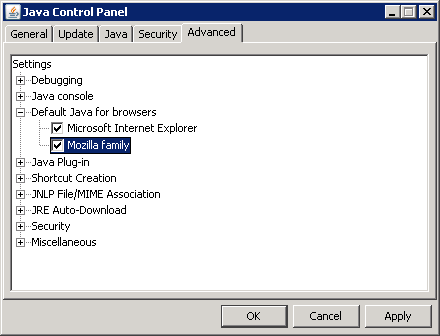
Click Apply, click Ok, then launch Firefox and try your applet again. You should see something like the following:
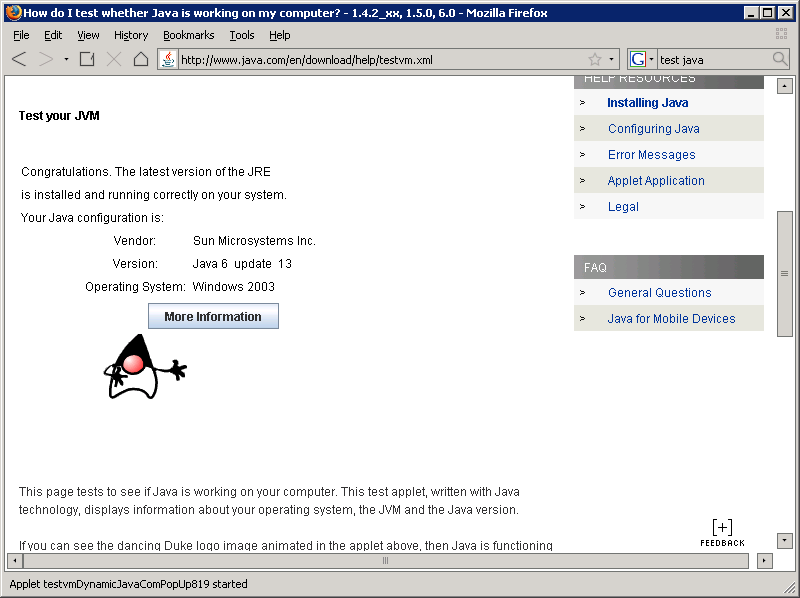
That’s it, you’re done! Now Java u13 should work fine in Firefox on 64-bit, without any issues.
Open Source Advocacy on the Amtrak Train
Tags: Amtrak, Open Source, OpenOffice.org, WindowsI take the Amtrak train into work 3-5 days a week from Norwich, CT to Manhattan. The ride is a 2.5 hour commute each way (137 miles each direction, 275 miles total). It gives me a lot of “focus time” to work on the train, and the schedule is relatively reliable. I don’t mind it at all. The cost is a bit prohibitive, but that’s all a wash in the “cost of doing business”.
I basically travel the entire length of the state of CT twice a day, almost every weekday.
On the commute, I end up talking to dozens of people who are heading to various places along the East coast. Some are going to Richmond, VA… some are going to Boston, MA, and some are going to New York City as I am. There’s always someone interesting to have a side conversation with, and the Amtrak staff all knows me now from being on the train so often. I end up helping other passengers when the power is out in the cabin (GFCI is hidden at the end of the corridor) or when other things pop up, it’s really not boring at all… (except when the trains are 3 hours late, like they were Monday night. Arg!)
This week, I was in the cafe car working on the ride in, and a gentleman sat next to me with an old’ish Windows laptop, and was trying to copy some fonts from an external drive to his machine, overwriting the ones Windows was reading from C:\Windows\fonts. There were hundreds of them, and he had to confirm each overwrite from the GUI. He was tapping the Enter key for nearly 15 minutes straight until he decided to prop up his phone on the Enter key to hold it down for him, because he was tired of hitting it for each new font to be overwritten.
Being an uber-optimizer, I leaned over and told him that he could do it in a fraction of the time, if he did it from the shell. He didn’t even know what that was, so I walked him through how to open a Command Prompt, cd over to his external drive and copy all of the fonts from there to C:\Windows\fonts. It took about 4 seconds to do all of the fonts in one go.
He then explained that he had some sort of crash, and had to reinstall the operating system from scratch and that he didn’t have all of his programs installed yet. He specifically mentioned how he was behind on his deadlines, because he still couldn’t find and install his copy of Microsoft Office.
Since I always carry a cache of Open Source software for Windows with me in a directory in my code tree, I knew I had a fairly recent copy of OpenOffice.org for Windows in there. I explained to him what OpenOffice.org was, showed him how I was using it on my laptop at the time and said that I could get him a copy right then and there, on the train, so he could get back to working again. I had to answer all of his questions about compatibility and functionality, and he was sold.
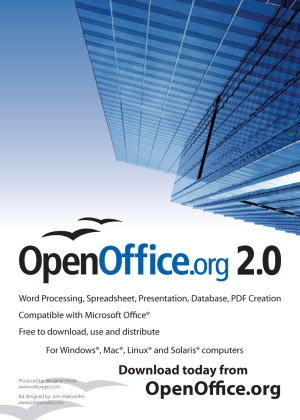
I also mentioned that Oo.org supported more file formats than Microsoft office, supported exporting to PDF (which requires an expensive application from Adobe to function within Microsoft Office), and that it also includes a handful of other things you’ll never get from Microsoft Office.
Oh, and it’s 100% free of any cost, of course (but donating to the project is good for the soul!).
I put it on a USB key I had with me, handed it over the aisle to him, he mounted it, copied the installer over, and installed it on his machine.
For the remainder of the ride as I continued to work on my projects, I glanced over and noticed he was not only doing what appeared to be “official work”, but he was also playing around in the features of Oo.org’s interface and applications. I saw him making a mock presentation in ooimpress, playing with the templates and slide layout and some other things.
It’s good to see how easy it is to convince someone of a better, faster, more-intuitive, secure way to function.. And all I was doing was taking the train into work.
So many iTunes iProblems and iBugs
Tags: Apple, iTunes, music, Windows
My wife and I have amassed a very large collection of music over the years from our CDs. I’ve painstakingly ripped all of the CDs to Ogg Vorbis format and mp3 format. There’s rougly 10,000 files on the Music slice of the FreeBSD media array I’ve built for this purpose. It’s big.
She has a 20″ iMac that I bought for her last Christmas and I have several Linux machines and one Windows machine. The Windows machine runs iTunes, while the Linux machines all run AmaroK (which blows iTunes out of the water in functionality and intuitive features).
The Windows machine has an M:\ drive mapped to the Music share on the FreeBSD server via Samba. From here, I can load iTunes and drag all of the albums into iTunes. About an hour of importing, fetching album artwork and conversion later, I have a fully populated library of music in iTunes to work with.
Almost.
The first problems began when I realized that iTunes doesn’t like having the “My Documents” folder stored on a network share (My Documents → My Music → iTunes is where iTunes stores its Music Library). if iTunes tries to launch at login time, it will barf and truncate the existing music library to create a new, empty, default music library. This means I have to reimport all 10,000 music files again.
Once I realized that, I made sure the My Documents folder was opened (initiating the network mapping) before iTunes attempts to load. Now that part works… but it is still an iTunes bug.
The second problem I found, was that iTunes doesn’t like Samba locking. The music files we have are shared on a tightly locked-down Samba share. This share looks like the following:
[Music]
comment = Music
path = /usr/local/array/Media/Music/
case sensitive = yes
writeable = yes
guest ok = no
browseable = yes
locking = yes
public = no
write list = @gnu
hide files = /.DS_Store/
Note the Bolded portion. If I have locking enabled on the Music share, iTunes won’t allow me to edit the id3v2 tags in the mp3 files. If I disable locking (NOT recommended for a multi-user share like this), then I can edit the mp3 tags, metadata and other pieces.
Why?!
Thirdly, I tried importing ALL of our music into the iTunes copy running on Windows, and then using the iTunes Sharing option to share that entire music library on the LAN, so my wife’s Mac could see and use it.
They got that wrong too.
When you share one iTunes Library, you basically create a “streaming radio station”, nothing more. This means my wife can’t plug in her iPod and pull music from the shared library to her iPod and load it up. She can only click on music and listen to it while she sits at her Mac.
No iPod functionality with iTunes music sharing. Lovely.
AmaroK 2.0 and KDE4 is soon to be released for Windows and OS X. The sooner that is done, the sooner I can be rid of this broken piece of software called iTunes on the Windows machine and on the Mac. Once we’re all on AmaroK, things will work much better.
