Pinterest changed their interface, they broke it, and I fixed it
Tags: Technology, web browserIf anyone uses Pinterest on a regular basis, you might noticed they recently changed their interface for the first time in just about a decade.
Previously, when you clicked on any image, it would highlight the image and allow you to “Visit Site” if it was linked from that image. Hitting [Esc] would then bring you back to the previous page, the page you came from before you clicked on the image.
Now they’ve update the UI and made it so you need to mouse over the image, and click a back arrow button to go back to the previous page. This is unnecessary and annoying, and breaks common web paradigms.
So I fixed it, with a simple ViolentMonkey/Greasemonkey browser add-on:
// ==UserScript==
// @name Pinterest: Escape ? Back
// @namespace https://pinterest.com/
// @version 1.4
// @description Press Esc on Pinterest to go back in history
// @match https://*.pinterest.com/*
// @grant none
// @run-at document-end
// ==/UserScript==
(function() {
'use strict';
document.addEventListener('keydown', function(event) {
if (event.key === 'Escape' && !event.defaultPrevented) {
var backButton = document.querySelector('button[data-test-id="back-icon-button"]');
if (backButton) {
backButton.click();
} else {
history.back();
}
}
});
})();This now works as expected, and you don’t need to have your hand on the mouse or mouse around to find that back button.
Sometimes the simplest of solutions is all that’s required.
HOWTO: Browsing securely, using i2p with Firefox and FoxyProxy
Tags: Eric Jung, http, i2p network, i2p networks, local Internet providers, online research, web browser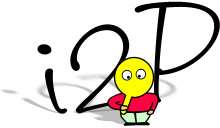 I’ve been using i2p for a few things, including browsing and keeping my online research for new business ventures out of the prying eyes of my local Internet providers.
I’ve been using i2p for a few things, including browsing and keeping my online research for new business ventures out of the prying eyes of my local Internet providers.
Typically this means using a web browser of some sort to access content on the i2p networks (information that certain restrictive governments would prefer not be made available to the public at large), but it could also mean using an IM client, irc, or other tools to get to resources across the Internet in a secure fashion as well.
You can configure your browser manually to use the i2p proxy settings (127.0.0.1:4444 by default), or if you’re using FireFox, you can use an add-on by Eric Jung called FoxyProxy to configure those URLs for you.
Here’s how! (click the images below for full-size versions)
Read the rest of this entry »
