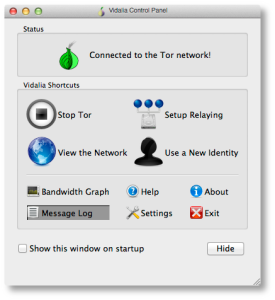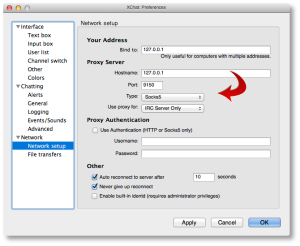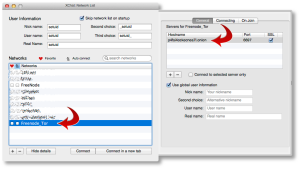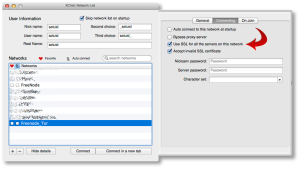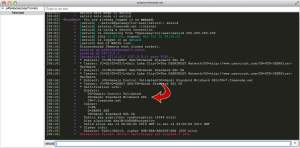Running Apache Directory Studio on Apple M1.. cleanly!
Tags: Apache, Apple, Java, LDAP, MacBookThere have been dozens and dozens of posts attempting plenty of weird, unsupportable hacks and workarounds to get ADS working under the ARM cores used by the Apple M1/M2 chipsets. You need a few dependencies installed and configured to get this working, and Rosetta2 does not work in this situation.
Simply installing Apache Directory Studio from their download page or brew, will result in the following error message when you try to launch it:
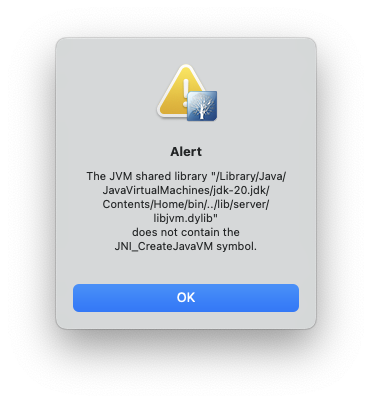
This is because the version of Java installed via the OS or from Oracle’s own download page, will not work when it’s the native ARM or aarch64 version.
There are many posts that include installing the version of Java from temurin but that too, will give you the wrong version of the JDK to make this work.
brew install --cask temurin
You need at least Java version 11 in order to run Apache Directory Studio, but version 20 will also work, with the steps here.
Also, editing the path in the Info.plist in /Applications/ApacheDirectoryStudio.app/Contents/Info.plist to point to the temurin JDK, will also fail.
There’s an XML block at the bottom of the file that implies you can just point to a different java version you have installed and it will use that. It does, but then crashes with the following dialog, even with the temurin version installed:
<!-- to use a specific Java version (instead of the platform's default) uncomment one of the following options, or add a VM found via $/usr/libexec/java_home -V
<string>-vm</string><string>/System/Library/Java/JavaVirtualMachines/1.6.0.jdk/Contents/Commands/java</string>
<string>-vm</string><string>/Library/Java/JavaVirtualMachines/1.8.0.jdk/Contents/Home/bin/java</string>
-->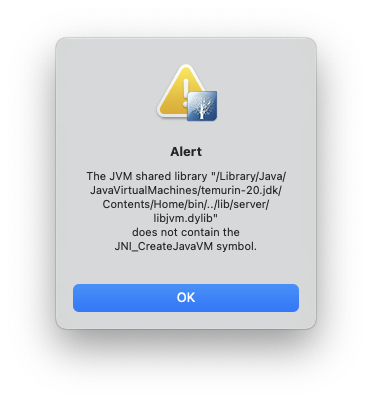
To see the versions of Java you may have installed, you can run:
$ /usr/libexec/java_home -V
Matching Java Virtual Machines (3):
20 (arm64) "Oracle Corporation" - "Java SE 20" /Library/Java/JavaVirtualMachines/jdk-20.jdk/Contents/Home
20 (x86_64) "Eclipse Adoptium" - "OpenJDK 20" /Library/Java/JavaVirtualMachines/temurin-20.jdk/Contents/Home
17.0.6 (arm64) "Oracle Corporation" - "Java SE 17.0.6" /Library/Java/JavaVirtualMachines/jdk-17.jdk/Contents/Home
/Library/Java/JavaVirtualMachines/jdk-20.jdk/Contents/HomeOk, enough of the context of the failures… let’s get on to fixing this. You can leave the line you edited into your Contents/Info.plist and let’s get the right version of the JDK installed. The version we install will just replace the version in that same directory, and you won’t need to change it (unless you get a different version of Java in these steps).
Even the Oracle installer refuses to continue when using the x86_64 version:
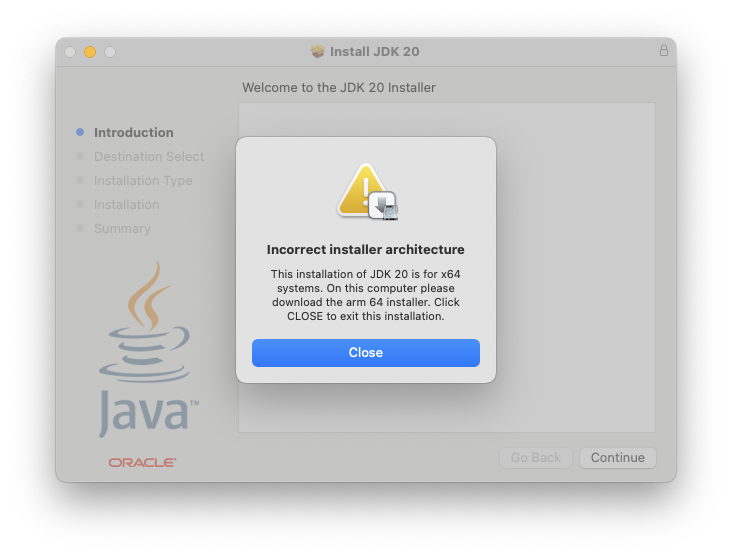
Instead of installing temurn using brew reinstall --cask temurin, you’ll want to visit the Adoptium Temurin download page and grab the version for x86_64, not aarch64, as you normally would get with brew or the Oracle downloads.
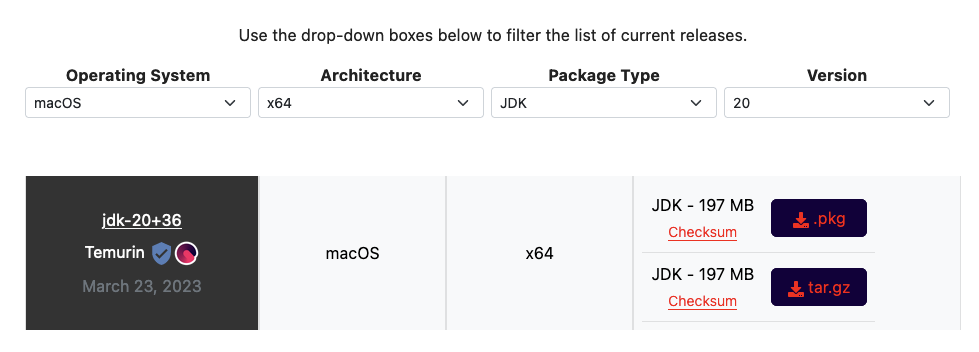
Once you download the x86_64 version of Temurin, it will install cleanly.
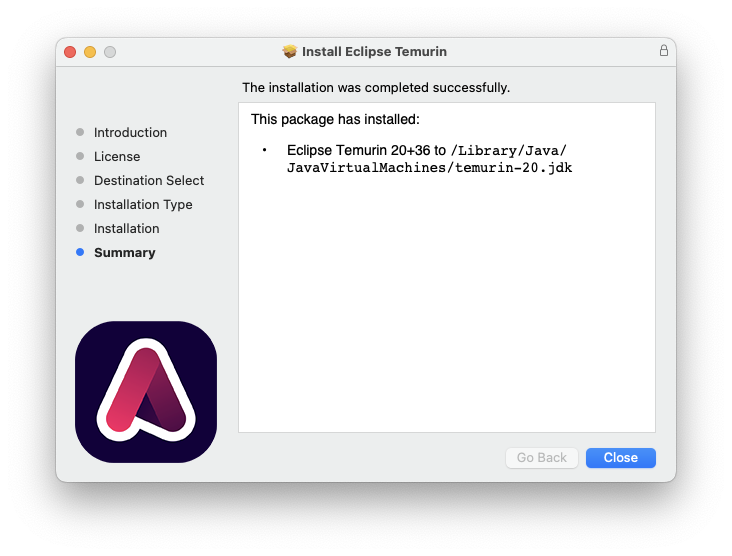
Now you can run ApacheDirectoryStudio directly from /Applications or your Terminal, and it will work!

HOWTO: Configure XChat Azure on OS X to connect to Freenode using SASL + Tor
Tags: Apple, Encryption, irc, Open Source, OSX, TorWith all the recent news about the NSA, Prism Surveillance Program and the US Federal Government actively spying on its citizens without cause, I decided to update the detailed HOWTO I posted in early 2011 describing how to connect to Freenode using Xchat (on Linux/FreeBSD) using SASL + Tor. The process is relatively simple, but there is a simplified version now, and it works seamlessly with XChat Azure on OS X, as well as Linux, without having to compile any plugins using GCC.
A win, win, all around! Let’s get started! (click the images below to zoom to full size)
Installing Tor on Your OS X Machine
Configuring Browsers to use Tor (to validate Tor functionality)
Configuring XChat Azure to Speak Through the Tor Proxy
Adding a Freenode Tor Network Server to XChat Azure
Installing the SASL Perl Script to Manage SASL Connections
Connecting to Freenode using SASL + Tor
Installing Tor on Your OS X Machine
To get Tor running on your OS X machine, you’ll need to install it. There are several ways to do this, but the easiest is to use the TorBrowser Bundle, package for OS X.
It’s straightforward to install that, just download and install it as you would any other OS X software. Once you’ve got it installed, you’ll see the main Control Panel, shown here:
If you see the green “onion” icon in your Finder menubar at the top of your screen, you’re up and running and connected to the Tor network. You can check this further by looking at the “Bandwidth Graph” to see if bytes are actually flowing across your connection.
Configuring Browsers to use Tor (to validate Tor functionality)
Now you’ve got Tor running, you’ll need to verify that it actually works and that you can send and receive traffic over it.
Open your browser of choice (I use Firefox but any browser will work) and find the configuration option in your browser’s Preferences pane for setting a “Proxy Server”. You’ll want to point it to a proxy server address of 127.0.0.1, port 9150, as shown below.
The reason this isn’t the “standard” Tor port of 9050, is because the Tor Browser Bundle project wanted to ensure that they didn’t collide with a system-installed version of Tor, so they went with 9150 instead.
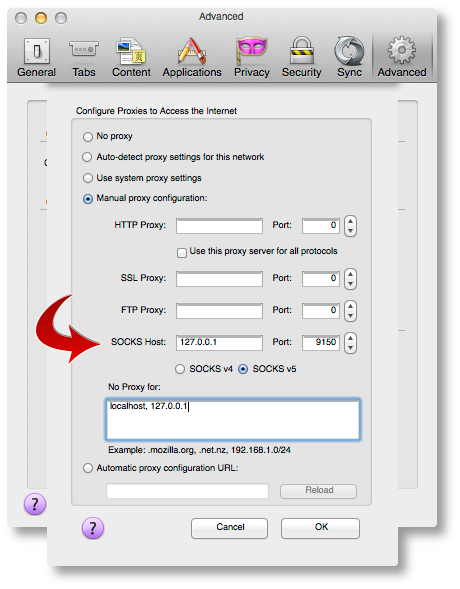
Once you’ve got that configured, point your browser to the Tor Check Site. You should see output that looks like this:
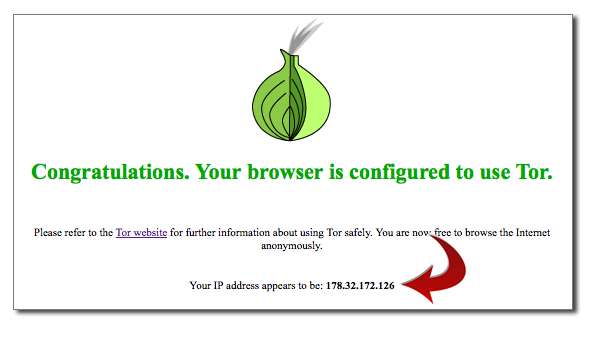
If you’ve gotten this far, you’re almost there! If you see an error message or cannot connect to the Proxy, make sure Tor Browser is running, that it’s showing ‘green’ in your menubar, and that you’re using port 9150, not 9050 in your Proxy port configuration.
Configuring XChat Azure to Speak Through the Tor Proxy
Now let’s configure XChat Azure. Open up your XChat Preferences (Command-,) and go to the “Network setup” page. Here is where you’ll configure similar parameters we just used for Firefox above to permit XChat Azure to communicate across Tor.
Configure it to look like the following values:
Now ALL of your networks will attempt to use Tor, which may not be what you want. We’ll go over that in a moment, so you can exclude (“bypass”) the proxy for public networks.
Adding a Freenode Tor Network Server to XChat Azure
To add a new Network in XChat Azure, you’ll want to go to “File => Network List”, or use Command-S. You’ll see a default network list here.
Click the [+] sign in the lower-left corner to add a new network. You’ll name this “Freenode_Tor” or something similar. Don’t put spaces in the name, this is important.
When you add this network, you’ll want to click on “Show Details” and configure it to look similar to the following two screenshots.
The first tab, you’ll want to double-click the server name line and add a server with the name:
p4fsi4ockecnea7l.onion
And the port:
6697
Make sure you also check the “SSL” box there. This is the SSL port for Freenode servers.
On the second tab, you’ll want to check the two boxes shown. If you want to reject invalid SSL certs (not a bad idea), uncheck that second box.
You’ll also see a checkbox that says “Bypass proxy server”. You’ll want to check that box for all other non-Tor networks, but not this one. We actually want to use the proxy server here, so leave it unchecked.
Installing the SASL Perl Script to Manage SASL Connections
Next, we need to install a small script that will be used to manage our SASL connections under XChat Azure. You can find several of those on the Freenode SASL page. I haven’t tested any of the scripts there except the Perl script, so we’re going to use that one for this HOWTO.
Download that Perl script using whatever tool you use, and put it into your $USER/.xchat2/ directory using iTerm or Finder.
Now when you start up XChat Azure, you should see something like this at the top:
[07:58] Perl interface loaded [07:58] Python interface loaded [07:58] SASL: auth loaded from /Users/setuid/Library/Containers/org.3rddev.xchatazure/Data/Library/Application Support/XChat Azure/sasl.auth
We need to make sure we set some auth values while this script is loaded. To do that, you’ll run the following command inside the XChat Azure text box:
/sasl set Freenode_Tor <username> <password> PLAIN /sasl save
So if your Freenode username was ‘foobar’ with a Freenode NickServ password of ‘MyS3cretPas5word’, you’d type:
/sasl set Freenode_Tor foobar MyS3cretPas5word PLAIN /sasl save
Now your SASL authentication is saved, and you’re ready to connect!
Connecting to Freenode using SASL + Tor
Using Command-S (or File => Network List from the app menus), highlight your “Freenode_Tor” network and click the “Connect” button. It will take a few moments, but you should see something that looks like the following:
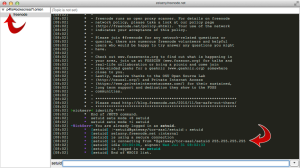
If you see that, you’re all set! Now you can join any channels you wish and be sure that your IRC communications are being anonymized behind the Tor network.
Note: Sometimes you’ll see an error that looks like the one below, when you randomly reach a Freenode server with a wildcard SSL cert.
If you run into this, just close XChat down and restart, or attempt to reconnect to the “Freenode_Tor” network again until you get a proper server in the randomized list.
That’s it, good luck!
HOWTO get YouTube video content onto your Apple iPod
Tags: Apple, iPod, Python, video, YouTubeI’m sure you’ve heard of YouTube by now.
YouTube is a video sharing website where users can upload, view and share video clips with other visitors to the site. YouTube was created in mid-February 2005 by three former PayPal employees.
The San Bruno-based service uses Adobe Flash technology to display a wide variety of user-generated video content, including movie clips, TV clips and music videos, as well as amateur content such as video blogging and short original videos. In October 2006, Google Inc. announced that it had reached a deal to acquire the company for US$1.65 billion in Google stock.
In August 2006, The Wall Street Journal published an article revealing that YouTube was hosting about 6.1 million videos (requiring about 45 terabytes of storage space), and had about 500,000 user accounts.
A YouTube search done today reveals more than 83 million videos and many millions of user channels. In fact, there are so many, YouTube no longer lists how many and restricts all searches to only 1,000 results or less.
Not bad for a company that is completely unprofitable and whose revenues being noted as “immaterial” by Google in a regulatory filing. The bandwidth costs to operate YouTube alone are estimated at approximately $1 million a day.
But enough about the numbers and dollars, let’s talk about how to get that content onto your Apple iPod video device!
I find myself with lots of “spare time” around my commutes, waiting for trains, driving, late at night while I turn off my brain and relax and many other places. I’ve collected lots of audiobooks, music streams and videos that I watch and discard from my ipod on a regular basis. A lot of the video content I watch now comes directly from YouTube.
The first thing you’re going to need is a copy of YouTube Downloader. This is a very simple Python script that takes a YouTube URL as input and will download and copy the file to your local system.
There are versions of youtube-dl available to all of the current Linux distributions if you simply install it with your normal packaging tools (yum, aptitude, synaptic, etc.), as well as a detailed guide to installing YouTube Downloader under Windows XP for those stuck on that legacy platform.
That’s step one.
The second step is to grab a current copy of the ffmpeg Video Encoder. Your Linux distribution may have this already, but if not, you can just download the latest source with SVN or Git and build it yourself.
For Windows users, you can either download a compiled version (you’ll need a copy of 7-zip to unpack it), or follow this HOWTO and build your own on Windows from source.
If you’re building this on Linux or Windows, make sure you include libfaac support in your build. This is critical, because iTunes won’t accept the format if it isn’t in MPEG-4 format (or AVI, but AVI files are enormous).
At the very least, use the following options when building ffmpeg from source:
./configure --prefix=/usr --enable-gpl --enable-pthreads
--enable-libvorbis --enable-libtheora
--enable-libgsm --enable-libfaac --enable-libfaad
--enable-liba52 --enable-shared --enable-libschroedinger
--enable-libx264
If you got it right, you should see something similar to the following:
install prefix /usr C compiler gcc .align is power-of-two no ARCH x86_64 (generic) big-endian no MMX enabled yes CMOV enabled no CMOV is fast no EBX available yes EBP available yes gprof enabled no debug symbols yes strip symbols yes optimizations yes static yes shared yes postprocessing support no software scaler enabled no new filter support no filters using lavformat no video hooking yes Imlib2 support no FreeType support yes network support yes IPv6 support yes threading support pthreads SDL support yes Sun medialib support no AVISynth enabled no liba52 support yes liba52 dlopened no libamr-nb support no libamr-wb support no libdc1394 support no libdirac enabled no libfaac enabled yes <--- This is what you want to see libfaad enabled yes libfaad dlopened no libgsm enabled yes libmp3lame enabled no libnut enabled no libschroedinger enabled yes libtheora enabled yes libvorbis enabled yes libx264 enabled yes libxvid enabled no zlib enabled yes bzlib enabled yes
Build it and install it. Now you should have a working ffmpeg encoder.
The third step is to encode the video and lastly, sync it to your iPod.
In this process, I'm going to use the example of "Groovy Dancing Girl" starring "Sophie Merry" from Ireland. She created an Internet sensation with her YouTube video, but now she's become quite famous as a new face on Etam's product lines.
This was a short-enough video to use as an example, but in practice, I'm normally converting 1-2 hour videos found on YouTube for watching on my iPod. Inbox Zero with Merlin Mann is a good example of just such a video.
Let's put all the steps together:
- Download the video using youtube-dl. We're going to pass it the
-l(that's an 'ell', not a 'one') option so we save the video itself with the original title as it appeared on the upstream YouTube URL.
$ /usr/bin/youtube-dl -l http://www.youtube.com/watch?v=Sr2JneittqQ Retrieving video webpage... done. Extracting video title... done. Extracting URL "t" parameter... done. Requesting video file... done. Video data found at http://208.117.254.159/get_video?video_id=Sr2JneittqQ&origin=sjc-v78.sjc.youtube.com &signature=7324C862B157C2C77781B15449C09F83FEBDAC71.89013B87A16736E75BB13B354 A03F528D0CEABFC&ip=65.172.152.98&ipbits=16&expire=1213949408&key=yt1&sver=2 Retrieving video data: 100.0% ( 8.81M of 8.81M) at 85.50k/s ETA 00:00 done. Video data saved to Groovy Dancing Girl-Sr2JneittqQ.flv
- Encode the video using the ffmpeg you just built above:
$ ffmpeg -i Groovy\ Dancing\ Girl-Sr2JneittqQ.flv -threads 4 -b 604k -ac 1 -ab 256k -ar 44100 -vol 500 Groovy\ Dancing\ Girl.mp4 FFmpeg version SVN-r13835, Copyright (c) 2000-2008 Fabrice Bellard, et al. libavutil version: 49.7.0 libavcodec version: 51.57.2 libavformat version: 52.16.0 libavdevice version: 52.0.0 built on Jun 19 2008 22:21:44, gcc: 4.2.3 (Ubuntu 4.2.3-2ubuntu7) Seems stream 0 codec frame rate differs from container frame rate: 1000.00 (1000/1) -> 29.92 (359/12) Input #0, flv, from 'Groovy Dancing Girl-Sr2JneittqQ.flv': Duration: 00:03:42.35, start: 0.000000, bitrate: 56 kb/s Stream #0.0: Video: flv, yuv420p, 320x240, 29.92 tb(r) Stream #0.1: Audio: mp3, 22050 Hz, mono, 56 kb/s Output #0, mp4, to 'Groovy Dancing Girl.mp4': Stream #0.0: Video: mpeg4, yuv420p, 320x240, q=2-31, 604 kb/s, 29.92 tb(c) Stream #0.1: Audio: libfaac, 44100 Hz, mono, 256 kb/s Stream mapping: Stream #0.0 -> #0.0 Stream #0.1 -> #0.1 Press [q] to stop encoding frame= 6654 fps=571 q=2.0 Lsize= 18676kB time=221.63 bitrate= 690.3kbits/s video:16489kB audio:2055kB global headers:0kB muxing overhead 0.708581%This will give you a video called "
Groovy Dancing Girl.mp4", which is of type:VIDEO: [mp4v] 320x240 24bpp 29.917 fps
- Now drag this .mp4 video directly onto your iTunes application window to add it to your Video library, and iTunes will sync it to your iPod the next time you connect. Voila!
If you're solely a Linux user, you can use Songbird (a Mozilla project), or install Amarok (my personal favorite, absolutely blows away iTunes in features).
If you have any questions, contact me or leave your comments here and I'll do my best to help you out.
Good luck!
So many iTunes iProblems and iBugs
Tags: Apple, iTunes, music, Windows
My wife and I have amassed a very large collection of music over the years from our CDs. I’ve painstakingly ripped all of the CDs to Ogg Vorbis format and mp3 format. There’s rougly 10,000 files on the Music slice of the FreeBSD media array I’ve built for this purpose. It’s big.
She has a 20″ iMac that I bought for her last Christmas and I have several Linux machines and one Windows machine. The Windows machine runs iTunes, while the Linux machines all run AmaroK (which blows iTunes out of the water in functionality and intuitive features).
The Windows machine has an M:\ drive mapped to the Music share on the FreeBSD server via Samba. From here, I can load iTunes and drag all of the albums into iTunes. About an hour of importing, fetching album artwork and conversion later, I have a fully populated library of music in iTunes to work with.
Almost.
The first problems began when I realized that iTunes doesn’t like having the “My Documents” folder stored on a network share (My Documents → My Music → iTunes is where iTunes stores its Music Library). if iTunes tries to launch at login time, it will barf and truncate the existing music library to create a new, empty, default music library. This means I have to reimport all 10,000 music files again.
Once I realized that, I made sure the My Documents folder was opened (initiating the network mapping) before iTunes attempts to load. Now that part works… but it is still an iTunes bug.
The second problem I found, was that iTunes doesn’t like Samba locking. The music files we have are shared on a tightly locked-down Samba share. This share looks like the following:
[Music]
comment = Music
path = /usr/local/array/Media/Music/
case sensitive = yes
writeable = yes
guest ok = no
browseable = yes
locking = yes
public = no
write list = @gnu
hide files = /.DS_Store/
Note the Bolded portion. If I have locking enabled on the Music share, iTunes won’t allow me to edit the id3v2 tags in the mp3 files. If I disable locking (NOT recommended for a multi-user share like this), then I can edit the mp3 tags, metadata and other pieces.
Why?!
Thirdly, I tried importing ALL of our music into the iTunes copy running on Windows, and then using the iTunes Sharing option to share that entire music library on the LAN, so my wife’s Mac could see and use it.
They got that wrong too.
When you share one iTunes Library, you basically create a “streaming radio station”, nothing more. This means my wife can’t plug in her iPod and pull music from the shared library to her iPod and load it up. She can only click on music and listen to it while she sits at her Mac.
No iPod functionality with iTunes music sharing. Lovely.
AmaroK 2.0 and KDE4 is soon to be released for Windows and OS X. The sooner that is done, the sooner I can be rid of this broken piece of software called iTunes on the Windows machine and on the Mac. Once we’re all on AmaroK, things will work much better.
Why the iPhone Failed
Tags: Apple, iPhone, mobile, syncI love gadgets. I have lots of them.
My role as pilot-link maintainer has me thinking about devices, data, synchronization and plenty of other things on a daily basis. Not a day goes by when I’m not trying to mentally redesign some portion of the datapath between devices.
That being said, the iPhone has created a lot of buzz in the industry. It’s a neat looking device, and has plenty of eye-candy to please the masses, for a short while. I’m sure it’ll do great as a device in the industry.

But the iPhone is absolutely useless to me and to anyone but the ENTRY LEVEL Apple customer and userbase. Before you reach for that tomato to throw at me, hear me out…
- It has less storage for music than an iPod, and is twice as large.
- It does not sync to anything BUT an Apple OS X machine and onboard applications. Can I sync this with Linux? No. Windows? No. FreeBSD? No.
- It doesn’t upgrade any existing device (i.e. getting data into it is manual re-entry, which is prone to lots of errors and mistakes
- It has a VERY fragile face. Can you stick this in your pocket with your bluetooth headset and keys? Not likely. Can you put it in your bag and not have it scratched/crushed/cracked? No.
- Can I share data on it with a non-iPhone user by “beaming” business cards or other datafiles back and forth? No.
- Can it run another operating system, other than OS X? Can I run Linux on it? No. (at least not yet, but that doesn’t erase the issues in 1,4 and 5 above.)
While its a neat looking device, so are plenty of gadgets that went exactly nowhere. My Treo680 has more storage, more features, more functions, more stability and more flexibility with support for at least 5 separate operating systems out of the box than the iPhone.
My colleagues who know I love gadgets are asking me when I’ll be getting an iPhone (probably so they can play with it). The answer is a resounding never, until all of the above issues are addressed. This isn’t a Linux statement, this isn’t an anti-Apple statement, this is a usability statement.
My wife has a 20″ iMac that I bought her last Christmas, and she loves it. She also has a 4-gig Nano I bought her the previous Christmas. The two work great together. She also has a flip phone I bought her for Mother’s Day a few years ago.
She admits that her phone has more features than she’ll ever use, and the iPhone isn’t even interesting to her… and she has the optimum environment to use it within.
I’m not sure who they’re targeting, and without any clear, open path to development on the device, I can’t see developers being their target audience.
I think the only people who will covet and buy an iPhone are those who “Just Gotta Have One™”, without really looking at how it misses the target on almost every issue.
UPDATE:
- No replaceable battery. This IS 2007, right? (there are plenty of links describing how to replace it yourself though, but you void the warrantee by doing so.)
- It has a camera, but can’t record video (my Treos have all done both)
- Custom headphone jack; can’t use your normal headphones with it.
- Stereo bluetooth ONLY with the Apple-branded headset(s)
- AT&T’s “unlimited” plan is not unlimited (read the fine print; you’re limited to 5 gigabytes per-month)
- Requires switching to an alternate keyboard to get things like commas and other meta keys. By contrast, my Treo has a series of ‘shift’ keys that do the same thing, depending on whether you want numbers, letters, punctuation and so on. MUCH faster with the meta keys than popping up an alternate keyboard.
- No Flash support (but there is a way around that)
- No support for non-iPhone headphones (those expensive studio earphones you have? Forget it.)
- No support for memory expansion cards (SD/MicroSD/CF), when it takes nearly no space to implement it
- No non-Safari SDK available
- Capacitive touchscreen, not resistive; no using it with gloves on in colder climates. (Treo wins again here)
And the list goes on. While I think lots of “Must Have It” gadget people will love the device, for real productive or business users, its a lemon.