SOLVED: Moving your Outlook Address Book to another location
Tags: dropbox, microsoft outlook, Microsoft Windows, regedit, Windows NT
 I’m definitely not a Windows user, nor a fan of Microsoft products, but I do have to use them for work and my personal calendaring with Cozi and my BlackBerry device, so I’m learning how to tweak and modify the core components to suit how I use them.
I’m definitely not a Windows user, nor a fan of Microsoft products, but I do have to use them for work and my personal calendaring with Cozi and my BlackBerry device, so I’m learning how to tweak and modify the core components to suit how I use them.
In this case, I have a direct need to get my Outlook data, offline PST files, archive files and other material into Dropbox, so I can back it up and access it from multiple places.
One of the biggest flaws in Microsoft Outlook is the inability to move the data files to another location, including the Outlook address book.
A simple registry poke, and you too can move your OAB to any location you want.
First, you want to locate where it’s storing it now, and delete those copies. What I use to find files on Windows, is a project called “Everything“. It’s small, lean, light and free… not to mention, blazingly fast! I highly recommend it for finding anything on Windows.
Install Everything, then search for the file named “udetails.oab” (assuming your downloaded address book was downloaded with “Full details” included). The various files are named:
Uanrdex.oab
Ubrowse.oab
Udetails.oab
Urdndex.oab
Updndex.oab
Utmplts.oab
You can safely back up these files from their current location, or delete them. The location of these data files will differ depending on your version of Microsoft Outlook. I use Outlook 2010 here, so mine are in a deep data dir.
Here are the steps:
- Close any running copies of Microsoft Outlook
- Click Start, click Run, type
regedit, and then click OK. - Locate and then click the following registry subkey:
HKEY_CURRENT_USER\SOFTWARE\Microsoft\Windows NT\CurrentVersion\Windows Messaging Subsystem\Profiles\Outlook_profile_name\13dbb0c8aa05101a9bb000aa002fc45a - On the
Editmenu, point toNew, and then clickString Value. - Type
001e660e, and then press ENTER. - Double-click
001e660e, and in theValuedata box, type the path of the folder where you want to store the offline address book files, and then click OK.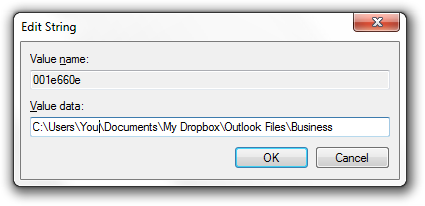
- Now load Outlook and go to your
Send/Receivemenu, and select “Download address book“: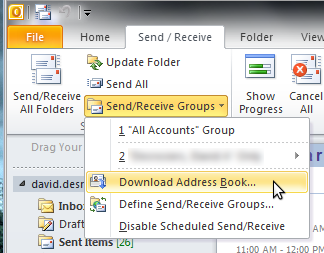
If you’re using a different version of Outlook, this may be under the “
Tools” menu (Tools->Send/Receive). - Now you’ll see another window pop up, where you’ll be offered some choices for downloading your address book. It’s always better to select “
Full details” if you have the bandwidth to download it (and you should). It will look something like this: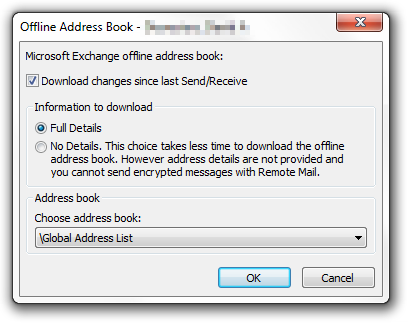
Once you do that, you’ll see a new folder in your target location, called “Offline Address Books“, and in there, you’ll see your data files.
If you put your offline address book in Dropbox like I do, you can then read, parse and access it from multiple systems at the same time.
Problem solved!

Catherine JG said on January 10th, 2012 at 1:32 pm quote
Thanks for this great little article and link to “Everything”. Outlook has to be the biggest single source of frustration for everyone.
www.youtube.com said on April 30th, 2013 at 6:51 am quote
In addition, you will have access to Google’s training materials, and have an enhanced profile in the Google Apps Marketplace. While for some things they may work they are almost never legal. It was the highest rated game on the system at an average ratio of 95.
my site: http://www.youtube.com