Fixing a Broken Netflix
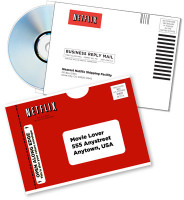 I’ve been a long-time subscriber to Netflix. They would ship DVDs from my movie queue on their website to my house several times a week for the last several years. I was a voracious movie watcher playing a movie in the background on one monitor while I worked in the foreground on another monitor.
I’ve been a long-time subscriber to Netflix. They would ship DVDs from my movie queue on their website to my house several times a week for the last several years. I was a voracious movie watcher playing a movie in the background on one monitor while I worked in the foreground on another monitor.
Then they decided to create a feature to stream video from their website directly; no need to send DVDs in the mail anymore. Their “Watch It Now” section isn’t as up-to-date as the physical discs they mail out, but that’s ok… it’s a small sacrifice to make, given the convenience of being able to watch almost any movie I want, instantly.
But I went back to my old trusty ‘ol Windows machine to try to watch something live yesterday and noticed that Netflix upgraded their player requirements. The “Watch It Now” feature only works in IE, using Windows Media Player 11.
My Windows machine is running Microsoft Windows XP Media Center Edition Version 2002, which is too old for Windows Media Player 11 to install upon. The machine is only 2 years old and running Windows Media Player 10 but that’s too old to meet the new Netflix requirements. If I was running MCE 2005, it would work and I would be able to upgrade from version 10 to version 11 without any issues.
But I found a way to do it, cleanly, with minimal hackery. I’ve tested this on two separate machines and just watched “Meet the Robinsons” to verify that it works. Here’s how:
First, you have to cleanly uninstall Windows Media Player from your machine. To do this, follow these steps:
- Go to Control Panel → “Add or Remove Programs” → “Add/Remove Windows Components”.

- Scroll to the bottom of that list and select “Windows Media Player” from the list and un-check it
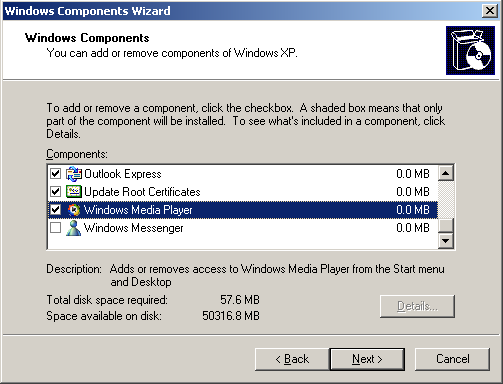
- Click Next to begin the removal of Windows Media Player from your system.
At this point, you can (and should) reboot, but I’m pedantic and usually run RegScrubXP and CCleaner to remove any of the leftover “breadcrumbs” from application addition and removal. Then I reboot.
When your machine comes back up, you’ll want to follow these steps:
- Download and install a copy of 7zip. You’ll need this to unpack the Windows Media Player installer you download in a moment.
- Download the latest version of Windows Media Player. The important thing is that you do not run the installer. Just save it locally on your hard drive for now. I saved mine to C:\Temp.
- Navigate to the location where you saved the Windows Media Player installer executable (called “
wmp11-windowsxp-x86-enu.exe“) and right-click on it. - In the right-click menu, go to 7-Zip → Extract to “wmp11-windowsxp-x86-enu\” and select that option. You’ll now have a directory with this name and several files inside it, as shown below.
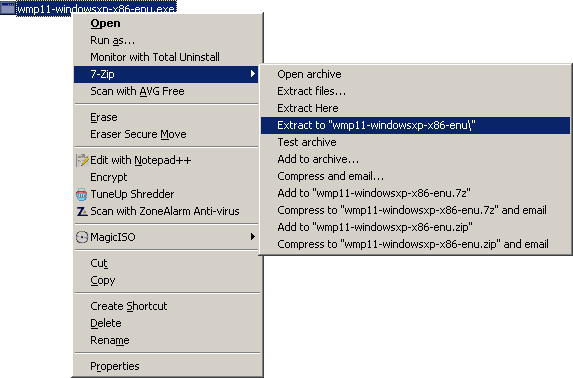
- There are only two files you’re interested in here. First, run the installer named “
wmfdist11.exe“.
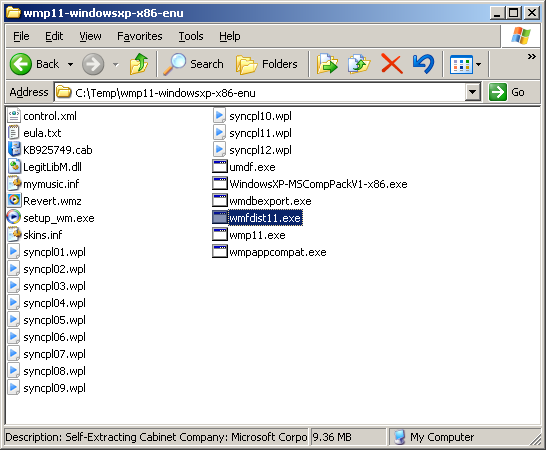
- When this completes (hopefully with success), run the one called “
wmp11.exe“.
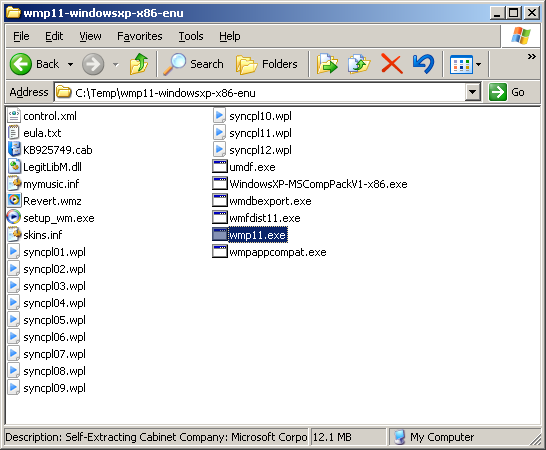
- Reboot as indicated after the install, and you should be done!
- Go back to Netflix, log in and select “Watch It Now”, and choose a movie. You should now be able to watch your streamed movies using WMP 11 on your XP MCE 2002 system.
It worked for me, it should work for you as well.
