Archive for April, 2008
WARNING: Avoid Amazon/CHASE equities and properties
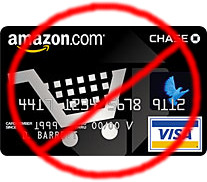 I’ve written about this before a little bit, but now it’s reached a head.
I’ve written about this before a little bit, but now it’s reached a head.
I call my credit card companies every few months and have them lower my APR and raise my credit limit, based on my stellar credit rating and spending history. All of my credit cards… with the exception of the Amazon/CHASE card, are well, WELL below 10% vAPR (prime + Xx.xx%).
My Amazon/CHASE card is Prime + 21.99%, based on the my credit report and my “other equities”.
I called them and after being bounced around on the phone through 6 different people, I finally was put in touch with an “account manager” (the second one I’d spoken to on that call) who said it was..
“related to my other credit cards, the spending on those cards, the APR of those cards, and also any other loans or bills I pay for with income or earnings”.
This includes a car loan, telephone bill, utilities bill and so on.
WHAT?!!!
So what they’re saying, is that because I have a stellar credit rating, and because I keep low balances on my other cards, have VERY low APR on those other cards, and have NEVER been late or missed a payment on any credit card or bill… that I’ve “earned the privilege” of being selected to have my APR tripled on my Amazon/CHASE card.
How lovely of them.
In fact, while I was on hold on the telephone, I logged onto myfico.com and bought my 3 credit scores online (if you use the code 7yrsale, you get 25% off of the cost because it is their 25th anniversary), and quoted those scores to the woman who I was speaking to. Because my credit rating is marked as “Very Good”, I’ve earned the right to have the APR of someone with a credit score rated as “Poor”.
Earlier this morning, I called another one of my credit card companies, and had them lower the vAPR that they were charging me (already below 10%), and they dropped it by another 3% to FAR below 10%, no problems, no questions asked, right there on the phone while I was talking to her.
Why does Amazon/CHASE insist on charging such a ridiculous APR? I did manage to squeak out one clue: Every credit card CHASE supplies is an “unsecured loan“, and so they make their customers suffer.
This goes right along with a documentary I saw recently called “Maxed Out“, which details how these companies continue to raise the interest rates to a level just beyond what people are able to reach, so they continue to pay their credit card payments for life, trapping them in a prison of credit card debt forever.
These companies don’t WANT you to pay off your debt every month, because you aren’t making them any money. If everyone paid their credit cards off every month, these companies would go bankrupt.
Instead, they make us go bankrupt.
If someone is down on their luck, and unable to pay their bills in a timely fashion, why should Amazon/CHASE raise the APR on their card, making it even harder for someone to pay the card? They should be LOWERING the rates, so people at least pay their payments at a lower APR, vs. having to default on their loans, causing chargeoffs and Amazon/CHASE to lose any chance they might have had at getting paid what they are owed.
Silly industry, pure silliness.
Anyway, I told the supervisor that I was going to pay out the card in-full this month, cut up the card and let the account remain open but idle forever (NOTE: you should never close credit card accounts if you have them paid off in-full, it hurts your credit score in very bad ways), and I was going to advertise and publish their “methods”, as well as tell people NEVER to use their equities or properties again, ever.
And so now I have.
They WILL scam you and change your account terms without notifying you… as they did to me.
You have been warned.
A Busy Weekend to End a Busy Week
Tags: Perl, servers, sync, VMwareThis weekend was just as busy as the week at work. It’s Sunday afternoon, and I’m still going…
Reconstructing Maildir from Backups
-
Moments ago, I found that my archive of the Coldsync mailing list in Maildir format somehow became corrupt, so attempts to copy those messages to Gmail failed using my Thunderbird trick.
I found an older copy that was in mbox format, and used the “Perfect” mbox to Maildir converter script to convert it to Maildir format.
Now I’m back to populating Gmail with my email once again (8,427 in Gmail now, with about 112,000 left to go).
Calendaring Conundrum
-
Also this past week, I realized that my calendar in Outlook had somehow duplicated over 1,700 of my events. I’m sure it was the result of using things like PocketMirror and other sync tools for Palm with it. I’m going to be cleaning that up next. That requires manual, visual inspection of each event, to make sure I’m deleting the dupe and not the original (thus leaving the dupe copy on the calendar). Very odd.
Once that is done, I have to reinstall all of my Palm conduits on the Thinkpad X61s and get that all sync’d to my Treo. With everything on my Treo, I can then begin consolidating my various calendars and task lists into one clean interface.
Back to the Blog; 8 years of postings
-
I also cleaned up 8 years of blog postings, reformatted them all and cleaned up the broken HTML that was the result of importing the diary entries from Advogato. That was 353 separate posts to go through by hand and clean everything up. Now it looks as it should.
Going back and reading through those old diary posts was… interesting. I didn’t realize how much I’d done in those 8 years, all of the people I’d met, projects I’d completed, places I’d been. I might turn the whole blog into a set of memoirs for my daughter Seryn for when she’s old enough to understand all of the things her daddy did in his life.
Movies, movies, movies!
-
I managed to pack in watching 4 movies while I worked this weekend, but the two best ones were “Maxed Out” and “The Man from Earth“. Both of them were equally good, and worth watching. I highly recommend both of them.
“Maxed Out” was eye-opening, and depressing at points, because of the situation our country is in right now. People are literally killing themselves (3 cases are described in the movie) because of their debt. The industry specifically caters to those who can NOT pay their debts down, because those people are the cash-cow for them. These people pay their minimum payments for life and pass on their debts to their children. They don’t want people who pay their credit cards in-full every month to be their customers, there’s no profit in that. Watch the movie for the rest of the details.
“The Man from Earth” brings new ideas to our concepts of religion, biology, archeology and many other fields of traditional study. It reminded me somewhat of the information that was in the first 1/3 of “Zeitgeist: The Movie” (freely downloadable, or viewable online). The Man from Earth is a low-budget movie, but packs a punch in the back story. I won’t spoil it here, but definitely go rent it if you can.
AT&T WWAN in VMware
-
I managed to get my physical Windows machine (an HP machine I purchased at BestBuy a few years ago), virtualized and configured in VMware using VMware Converter. I had to hack into it to get the vm to recognize my legitimate Microsoft Product Key, but after that, it was a snap.


Then I installed and configured the AT&T Communication Manager software to talk to the physical SIM card inside my laptop, so I can go online with the laptop wherever there is valid GSM signal, at 3G speeds.
I didn’t think the vm would recognize the physical card in the machine, if Linux didn’t see it natively… but it does. It’s a bit slow, but at least I can function with one laptop connected to the WWAN on the train with a larger screen at 1920×1200 resolution, instead of the smaller laptop with the 12″ screen at 1024×768 resolution.
The next step is to get the second laptop networking across the connection that the first laptop provides. That should be interesting to solve, since one of these is Windows, and the other one is Linux.
One possible solution would be to take the SIM card that is physically inside the laptop, put it into an external 3G PC-Express card (as in the image here), and then put that into a WWAN router, and carry THAT with me on the train. It has to be portable, of course…
But if I use that approach, not only can I share the connection with both of my laptops, I can also provide “free” wireless to anyone on the train who wants to get online. Maybe I can solicit free beer or donations in the cafe car to help offset those costs.
New Web SEO
- An old acquaintance from a Business Development Group in New London has recently contacted me asking me for help with his website. He pointed out that his site is losing customers to two other sites in his very narrow niche here in Connecticut.
I looked at the competition, and noted that they’re not doing anything special that would merit that increase in customers for them. But I also noted about a dozen problems with this person’s company website in question, that needs immediate attention. His site is ranking at PR0, and the other two sites are pushing PR1/PR2, with no real traffic.
So I think I might pick up a little side project to help him out, to bring his site up to where it should be, and up to the level of standards that I consider acceptable. It looks like it’ll be fun, and it should bring in more income to help fund some projects I’m working on in the background (mostly Seryn’s secret project :)
I make a decent amount of money with my websites now, and I think with the proper care and attention, he can too.
Wrestling MySQL
-
Speaking of websites, a few months back, I started making some MFA 2.0 websites of my own, based on WordPress that are populated with hundreds of public-domain articles on niche content.
To do that, I wrote some tools (in Perl, of course) to spider the remote sites, pull the articles, and stick them into my WordPress databases, complete with proper author in the Author field, original posting date and so on.
Here’s one example that took me less than an hour to create and populate with articles, using these tools.
This particular site has 220 articles in it, but if you look at them articles, they’re all linked to external quality citations and resources. This site, with zero marketing, pulls in an average of about 6,000 hits a month. I have a handful of others, with between 200 and 1,000 articles in each, all of similar high-quality and care behind their creation.
The hard part is that in order to have an article attributed to an author in WordPress, that person has to be in the User table. That gets complicated to get right, but I managed to figure it out.
But I needed a way to ensure that the site’s content didn’t remain “stale”, so I came up with another trick to do that:
UPDATE wp_posts SET post_date='1999-01-01' + interval rand() * 3391 day; UPDATE wp_posts SET post_modified = post_date;
I put this in /etc/cron.weekly/, and now my articles are randomized on a weekly basis, so visitors or search engines coming to the site will constantly see “new” content.
So far, they’re doing well, and bringing in more than enough to cover the monthly costs of running the servers, bandwidth and power.
The Day Job
- The day job continues to go well, and I’m picking up significant speed on those projects.
The more I work within the system, the more I see where some “optimization” can be put into place, including some automation to make things much easier for myself and others in my group. I need to carve out some time to do exactly that, within the limits of my time allotted for the critical tasks that have established deadlines.
The commute has worked itself out and my routine is fairly static now, so that is no longer an unknown. Now I just need to get my foot in the door and keep things moving forward at a cheetah’s pace.
Fun times, definitely fun times. The positive energy has come back in rushing waves, and the good luck has overwhelmed me.
Blackberry and the Productivity Myth
 When I’m traveling to and from the New York office, I see a lot of people using Blackberry devices. They treat them like a third arm, a new appendage, permanently attached to their outstretched hand.
When I’m traveling to and from the New York office, I see a lot of people using Blackberry devices. They treat them like a third arm, a new appendage, permanently attached to their outstretched hand.
These people constantly check their Blackberry devices every minute or two, no matter what they’re doing; eating, standing in line to buy tickets, walking down the road or waiting on the subway. They can’t STOP looking at it.
The problem is that they mistakenly believe that having a Blackberry automatically makes them
- more important individuals,
- busier than you could ever possibly be, and
- more productive than anyone around them.
These people will even argue with you and tell you that you can’t possibly get more email than they get, you can’t possibly have more projects than they have, you can’t possibly KNOW what it’s like to be busy… because you don’t have a Blackberry.
Let me burst that bubble right here and now.
The fact that you own a Blackberry alone, shows that you are not in control of your own workload, your own tasks, your own projects. This is further reinforced by the fact that you can’t stop looking at it every 2 minutes.
How much focus can you possibly have when you’re working away on something and your Blackberry buzzes on your desk or at your side? What’s the first thing you do? You drop everything and attend to it, like it was a crying infant in need of food.
You just broke your focus. You fiddle with your device, and then you try to regroup with your previous task, only to be interrupted again minutes later by another Blackberry alert. Multiply this out hundreds of times a day, and you get nothing done. It’s no wonder you need to carry it 24×7 and work until 7pm at night. You’re not productive at all, you’re barely scraping by.
If you WERE on top of your projects and tasks, you wouldn’t need to check your email every 2 minutes because you’re already on top of it. You wouldn’t need to constantly attend to it, because everyone knows where your projects and tasks are, they don’t need to follow up with you on them, because everything is already on-track or ahead of schedule…. right?
The other thing I’ve noticed (and verified by talking to dozens of people who use these devices), is that people use them to READ their emails, but they never reply to them from the device. They read their emails, then go back to the office later and read those same emails again and reply to them from their office PC.

Riddle me this, Batman: What is the point of reading an email more than once? You read it, you reply right there if you have the time, or you write down some information in your notepad/PDA, and you delete it. The last step at the end of reading EVERY email is to delete it. If you’re going to read an email on your Blackberry, reply to it right there, take notes for later action items and delete it.
You should never have to read an email more than once… unless it’s some research email that is archived off into a folder specifically for that purpose.
There’s a tangent piece of productivity here as well, unrelated to Blackberry devices but definitely made more visible by those who use them. I see people at work who check their email 10 to 20 times an hour, every hour throughout their workday. I check my email 2-3 times a day, tops. I don’t need to check it more often than that (and yes, I get hundreds of important emails every day, 80% of which require my personal response and attention).
If someone needs something urgent from me, email is the wrong vehicle to use to get my attention. These people know to call me on the phone or find me in person to get to me. All of that time I’m NOT spending looking at email, is spent working through my projects and tasks. I would be nowhere as productive as I am if I constantly checked my email all day.
I have a Treo smartphone, and I get email on my device when I request it, not when it comes into my remote Inbox. I know I’ll respond to all of my emails at the end of every day, and my Inbox will be clean and tidy every night before 5pm. I don’t constantly check my PDA every 2 minutes because I don’t have to.
The more in control of your projects, tasks and your life as a whole, the less you need these things interrupting you from enjoying the rest of your non-work time.
Faster than a speeding IMAP
![]()
![]()
In a previous post, I described two methods of moving almost 15 years of email into GMail.
I now have a newer, MUCH FASTER method, which eliminates having to go into Google and create labels and adjust the account preferences at each import… using nothing but Gmail and Thunderbird.
Here’s how:
- Download yourself a shiny new copy of Mozilla Thunderbird and install it.
- Download a copy of the Remove Duplicate Messages add-on and install that, then follow my instructions for removing duplicate emails.
- Add your local IMAP account to Thunderbird, and verify that it works
- Go through your folders and remove any of the duplicate email messages using the add-on above.
- Add your GMail account to Thunderbird. Make sure your GMail account is IMAP enabled in your GMail settings (Settings -> Forwarding and POP/IMAP -> IMAP Access -> Enable IMAP). Verify that you can see your GMail email via Thunderbird.
- Drag your local IMAP folders one-by-one into the Inbox of your GMail account in Thunderbird. Literally drag and drop the FOLDERS into your GMail Inbox. Don’t drag the messages, drag the entire folder.
What you should see, is that you will be creating folders under the Inbox in your GMail account in Thunderbird, and when you log into GMail, you will now see new labels for each IMAP folder you just dragged in there.
For example, if you dragged a folder called “Taxes” into your GMail folder, you will now have a label in GMail’s web interface called ‘INBOX/Taxes’. GMail applies the ‘INBOX’ prefix to the folder name and creates a label with that name.
From here, once you get all of your email into GMail, you can select ‘Edit Labels‘ in the left column of GMail and rename/delete those labels to suit your own personal preferences.
That’s it!
The benefits here are:
- MUCH faster than having Google fetch your email using pop3
- Auto-creates labels for you on the fly. Want a new label? Rename your local folder before you drag it over.
- No need to set up additional accounts inside Google to pull from
- Preserves dates and times of the original messages, including threading
I’ve imported hundreds of emails in the time it has taken me to write this post. Using the other methods, I would get 200 emails pulled over in about an hour. The older methods were S-L-O-W.
Be Linux.
Imagine a place
where everything is possible
where everyone
can fly.
If you died tomorrow, would you feel like you did everything you could in this life, to make the world a better place for those you left behind?
Is your life “complete” at the end?
Think about that every day. Everything you do should be done with that in mind.
Everything.
Now go fly.
A long day that ends with a smile
 Today was a long, grueling day at work, and of course my train back from the city was late, as always.
Today was a long, grueling day at work, and of course my train back from the city was late, as always.
The high-point of the day was watching an older gentleman (50+ years old) try to force himself off of the train, and jump from a moving train onto the station platform. Apparently he was helping his wife onto the train but he was supposed to get back off. Instead, he sat down and was talking to her, ignored the PA system telling everyone that we were about to leave, and then the train started moving away from the platform.
He got up, ran full-speed down the train car, and tried to force himself past the train staff out the closing door of the train, to jump to the platform. The train staff had to literally block the door and hold him down to stop him from attempting to jump off of the moving train onto the platform.
Some people are just insane.
So instead, he had to wait for the next stop to get back on a train going the other way. The next stop was 90 minutes West, however.
But at least my days end with happiness and smiles now. And here’s one for everyone else.
So a priest, a rabbi, and a fork bomb walk into a bar…
And then the fork bomb walks into the bar…
…and then the fork bomb walks into the bar…
…and then the fork bomb walks into the bar…
Removing thousands of duplicate email messages from your email
Tags: Firefox, Gmail, Python, ThunderbirdI’ve been slowly loading all of my mail into GMail in an attempt to try to use the system as a better way to manage my email, “folder-free”.
GMail uses the notion of tagging emails with “labels” and “Archival” of messages instead of the classic mail folder heirarchy. Productivity experts higher-than-me continue to praise the system as being better, so I decided to give it a try… on 10 years of my email; over 300,000 messages.
But today I noticed that some of my larger mail folders had duplicate emails in them. LOTS of duplicate emails (one folder had over 15,000 duplicates!). Removing that many dupes from hundreds of local IMAP folders was not going to be a fun task…
I looked around to find some good tools to do it, and came up with several shell scripts, Python tools and other home-grown things, but nothing I wanted to really try on my large email archive.
Then I found the Remove Duplicate Messages add-on for the Mozilla Thunderbird Mail client. I don’t use Thunderbird, and prefer to use Evolution or Outlook 2007 for managing my PIM data now (yes, I really do use Outlook 2007, because frankly, nothing even comes close to functionality in the Linux space).
But I decided to give it a try. I configured my local IMAP account in Thunderbird, let it query my folder list and then installed the add-on. Here is the process to delete those duplicate messages:
- When your IMAP account is configured in Thunderbird, expand the folder you wish to check for dupes.
- Right-click the folder and select “Remove Duplicate Messages” (highlighted in red in the screenshot below):
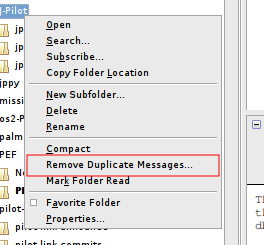
- A window will pop up after it scans for dupes, offering the following:
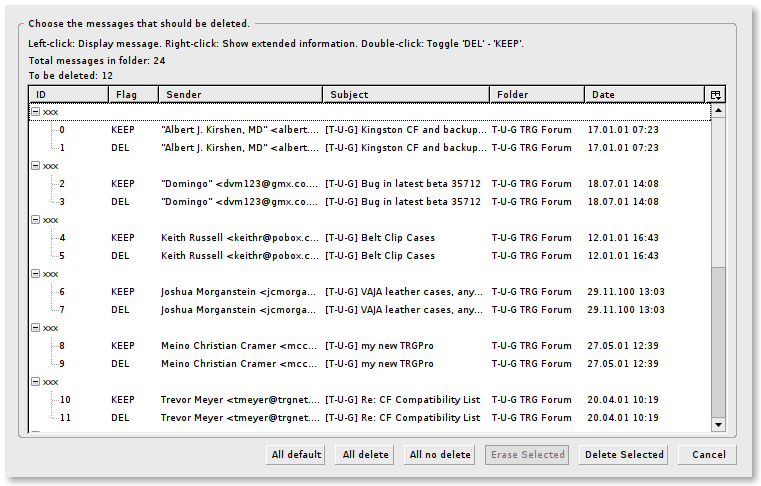
- Click on “Delete Selected” to remove the duplicate messages it found.
That’s it. It’ll move those messages to the Trash folder, and you can go in there later, right-click the Trash folder and select “Empty Trash” to permanently delete them.
Pretty simple and easy. Obviously make sure you back up your mail folders FIRST before you try any of this, just in case.
Update: After I ran this through all of my folders and deleted a lot of “legacy” mail folders (old 3Com palm-dev Palm mailing lists going back to 1999), I now have 144,962 messages in my local mail archive (a 52% reduction in number of messages).
Much better and easier to manage, search and back up to the FreeBSD backup array. It also removed 800M of space from ~/Maildir in the process.
Reducing the wallet bulk on the “Road to More Productivity”
I commute a fair distance to work during the week (275 miles round-trip). I love my commute and I love my job, but commuting that far means I need to carry some significant gear with me to work on the trains and in the train stations when my rides are delayed for any reason.
In that quest, I’ve been trying to eliminate the amount of things I carry, pare down my gadgets to using only one wire to the wall and so on.
I started looking at the things I carry on my person recently; keys, wallet, change, phone and other miscellaneous items, and stumbled upon “Just One Club Card“.
Just One Club Card is a site that has one purpose; to generate a multi-barcode, 2-sided card that you can use to consolidate up to 8 other cards onto one card you can carry with you in your wallet, instead of 8 cards.
(I’m very-much paranoid about security as well, but in this case, I think the FAQ on the site dispels some of the fear, and frankly I don’t care if someone is tracking how many ties or shirts I buy from Men’s Wearhouse or paper from Staples every month.)
I just used their tool to generate a single, double-sided card that eliminated 7 of my “club” cards from my wallet, reducing my bulky, back-pocket wallet by roughly 3/8 of an inch. I also removed my library card and a recently expired health insurance card, which decreased the bulk and weight even further.
Here’s an example of the output it created (slightly modified by me, for rounded corners and other smallish tweaks and obviously obscured barcodes).
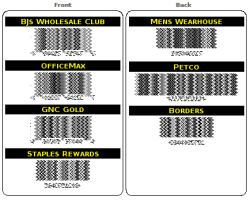
I printed this on HP Glossy Photo Paper @1200dpi, cut it out and sandwiched it between two high-quality sheets of laminate paper to make it bonded and thick/durable enough to last the war in my wallet.
There is even a nice little template for a sleeve to hold the card that has a cutout window, so only the relevant barcode can be shown, so you don’t confuse the barcode scanners when you use your card.

Now the next question is… will you confuse the clerk who asks for your club card? That’ll be the real test.
Here’s the results of the final product:

The other benefit of this of course, is that you will no longer have back pain from carrying a fat wallet in your pocket. You won’t need to go to a chiropractor because you sit lopsided on a thick wallet all day long, while you drive, in the office and so on.
I’ve already noticed a difference myself.
The 4 D’s of Inputs and Productivity
Tags: productivityIn previous posts, I’ve talked about using David Allen’s GTD system of productivity. I was turned onto this about 3 years ago and have read and listened to everything I could about the system, including joining several mailing lists about using digital tools for GTD, analogue tools for GTD, and how to incorporate using my Palm device with GTD.
As with anything I want to learn, I research and absorb quite literally everything I can get my hands on.
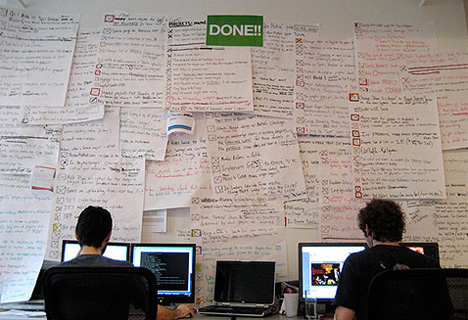
The basic premise of David’s system is broken down into the following steps:
- Dump your head into a trusted system. This means dump EVERYTHING, literally empty your head of all of those nagging “chattering monkey” thoughts inside your head. The “Call the dentist” mental reminders to the “Work on the presentation for next month” to the “Retire in 25 years”. Get it out of your head onto anything you can trust to hold it.
- Process your inputs efficiently. This one item alone could take hundreds of pages for me to explain, but basically you want to be much more efficient about how you deal with the various inputs in your day; email, phone calls, in-person meetings… anything. I’ll touch on this in a moment, I’ve taken this step off on its own tangent in my hybrid system.
- Review everything on a regular basis. David prefers doing a weekly review, and that is the core of the system, a regular, structured, do-not-ever-skip-it review every Friday. This is very important, and I strongly urge everyone hoping to follow the system to adhere to this if nothing else.
Obviously there’s a lot more involved here, but let me show you how I personally go through some inputs using David’s system, and then how I have modified those with my own hybrid system.
First and foremost, dump everything on paper.
Do not sort.
Do not categorize.
Do not keep some things in your head and some on paper.
Dump it ALL on paper, from shopping lists to phone call reminders to everything at all in your head.
Did you just feel something? Look, your head is empty, you don’t need to constantly “remember” what you were supposed to get at the supermarket. Do you know why? Because it’s on paper! Refer to that, get your shopping done, and scratch that item out when complete. Move onto the next item.
There’s a tangent here about “contexts”, where David stresses moving things into @Office, @Computer, @Phone and so on. I personally don’t believe in contexts given the nature of my own work and lifestyle, but they do work for a majority of people.
Basically contexts boils down to sorting your list-of-things into genres that make sense for that context. So “pick up milk”, wouldn’t be in the @Office context, because you can’t pick up milk while in the office. Likewise, you can’t do “performance review paperwork” while in the car driving home from work, but you CAN do your @Phone calls from there.
In my case, I’ve morphed David’s system with one by Julie Morgenstern and my own personal needs. I’ll use email as one example:
I have 6 email accounts that I use on a regular basis. I am able to see and use 5 of these in one mail client, and the last one requires logging into the VPN at work and using Microsoft Outlook over an RDP connection. It’s not perfect, but I can’t change that.
When I receive an email, there are 3 possible things I can do with it:
- Read and delete.
- Read and respond/forward (delegate), then delete.
- Read and archive out of the Inbox.
That’s it. I don’t let anything linger in my Inbox, and I don’t clutter sub-folders with lots of mail I know I need to go back and re-read later. Also, unless it’s in the “Archive” folders, I NEVER touch an email more than once.
My Inbox at the end of every day, is ZERO. On very busy days, it is absolutely above the fold. I never want to have to ever see or use a scrollbar to read email in my Inbox.
Phone calls are handled similarly. If I am on the phone, I have a pad near me to take notes, as necessary. If I need to do some action based on the call such as “Set up a meeting with …” or “Call John about presentation …”, I put that into my calendar, or my PDA or my Globe-Weis filer (more on this in a moment).
Here is the secret sauce to my hybrid system: EVERY SINGLE INPUT I receive, is one of 4 things:
- Do
- Delegate
- Defer
- * Delete
The last one has a * because it isn’t always applicable to every situation, but it does apply to email and phone calls.
When I check my voicemail, I have that same pad with me… I either:
- Listen to the calls and delete them if they are unnecessary, or
- Write notes to capture information from the call. This information can include:
- Calling someone else or capturing a phone number for reference
- Other information (dates, times, meetings, and so on).
Then I delete the voicemail. Like emails, there is no reason to “archive” and listen to a voicemail more than once… (unless of course, it’s my daughter calling to wish me a good night sleep)
If something takes less than 2 minutes to do, I just do it, whether that’s replying to an email, returning a phone call or anything else.
When I’m sitting in the train station waiting for my next train to go out, I’m clearing my voicemail, returning any open calls that I need to make, and capturing notes to expand upon later when I’m either in my office, on my laptop or in a place that has the other tools I need to complete that task.
I see hundreds of people sitting there in the station drinking their coffee staring at the Departure board, waiting for their train. Those same people then board the train, take out their laptops and work until 7:30, 8pm at night on the train.
For these people, their job bleeds over into their personal life because they lack the tools and discipline to get things done much more efficiently, and use their time appropriately.
Two of the most-important tools I carry with me, besides my notepad and PDA, are two Globe-Weis expandable filers. One of these is an A-Z filer, which I use to file things like receipts, paperwork, bills and other information that I need to access later, but which has no date or deadline associated with it. That last caveat is important.
The second expandable filer is one that is numbered 1-31/Jan-Dec. This is a part of the system that 43 Folders is named for (1-31(31) + Jan-Dec(12) = 43).
I use this second filer for everything that HAS a date associated with it. For example, let’s say I get a reminder card in the postal email that my cat’s regular, yearly vet checkup is due, and to call the office to schedule an appointment. There is no specific date, but I know it’s due in a month or so. I’ll stick the reminder card in a weekday slot for that month, 2 weeks before the appointment time, along with a post-it note stuck to the reminder card to call the vet to schedule the appointment.
Every day when I start my work, I open the filer to THAT DAY’s number, pull out anything and everything that is in there, and process through it all one item at a time, until it is empty. I don’t start my day by jumping into my email Inbox and getting distracted there. Once my filer is empty for that day, I begin processing inputs for other items (email, voicemails and so on).
Anything I don’t finish THAT DAY gets put into the next day’s slot in the filer, and the work starts all over again.
On Friday, I’ll take whatever is in Friday’s slot, process as much as I can, and begin sorting the remaining items into the next week’s slots. I know that every day when I start my day, I open that filer to that day, and work through anything that is in there.
If I have something that is due in a month, I’ll put it in that numbered day in the filer.
If I know something is due in July, I’ll stick it in the July tab of the folder. When I begin each month, I take whatever might be in the tab labeled for the month, and sort it into the numbered tabs for each day.
These two tools alone, have exponentially jumped my productivity. I no longer have to “remember” who to call on Wednesday. I know that when Wednesday April 9th rolls around, I open the tab numbered ‘9’ in the filer, and there will be a post-it or note inside saying “Call John” with his telephone number attached.
The core of the “hybrid” system is to whittle down everything possible into the lowest common task, which can be done without any thought at that moment. All of the thought to complete that task was done previously, by you, to get it to that point. David Allen calls this “cranking widgets”. You want to break your projects and down into the smallest pieces, so all you do to complete your work is “crank widgets”.
There’s a lot more useful nuggets in using the “hybrid” system and I’ll continue to expand on this in future posts. Stay tuned!
Importing a decade of email into Google Gmail
Tags: Python, servers, syncI have over 10 years of email on my machine, which I refer to from time to time for various projects and historical reasons. Many of these emails are from very active mailing lists I’m still subscribed to. The total space consumed by all of these messages is currently 2.3 gigabytes, and it is stored in Maildir format.
I’ve been spending the last 2-3 years pushing myself to become more and more productive using a collection of various systems mostly based around David Allen’s GTD system. The whole premise behind David’s system is to “dump your head” into a trusted system, always filter every input through that system. There’s quite a lot more to it, but once you get the methodology down, it really, REALLY does improve how much you can do. Not only can you do more with less time, but you can do what you’re already doing now, and get a LOT more free time back in your day. No, seriously.
Click the image below for a full-size version:
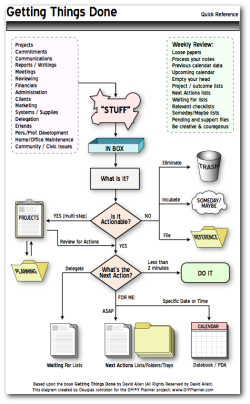
My own “hybrid†system encompasses analogue and digital formats, because of my specific and unique needs for the kind of work I do. At the core of the hybrid system is my PDA; a Treo 680 smartphone. If you want to see why I use a Treo instead of an iPhone, read my previous post on the matter.
Still with me so far?
Read the rest of this entry »
