SOLVED: Correctly working pinch/zoom and multitouch gestures in Firefox on Mac OS X
 I’ve recently been moving the bulk of my personal and professional productivity needs (software, analog, digital) over to my OS X machine. Linux is my main OS and will be for awhile, but there is a distinct lack of efficient, well-written, intuitive software for Linux, so I’m bridging the gap right now by using OS X on the Mac.
I’ve recently been moving the bulk of my personal and professional productivity needs (software, analog, digital) over to my OS X machine. Linux is my main OS and will be for awhile, but there is a distinct lack of efficient, well-written, intuitive software for Linux, so I’m bridging the gap right now by using OS X on the Mac.
One of the tools I use every day happens to be very cross-platform compatible; Firefox.
I need a working browser to get the bulk of my work done on a day-to-day basis and I prefer Firefox over any other, because of the speed, power and flexibility through the use of extensions. Nothing beats Firefox for this; not Chrome, not Safari, not Opera and certainly not MSIE.
The Mac has some interesting UI optimizations, one of which is “pinch zoom”. This basically means you can take two fingers, put them on the Touchpad or Magic Mouse (if you have one), and pull them together (pinch) or slide them apart (zoom) to zoom in or out on an app or a window. This comes in quite handy for webpages, Flash images and other things.
However, Firefox for Mac, doesn’t support these out of the box. It took a little bit of searching, but I found the solution! Enter about:config to the rescue!
If you open up a new browser tab in Firefox on the Mac and type “about:config“, then hit Enter, you’ll get a brief warning dialog (just click on “I’ll be careful, I promise!”), and then you’ll see all of the tunable features Firefox supports.
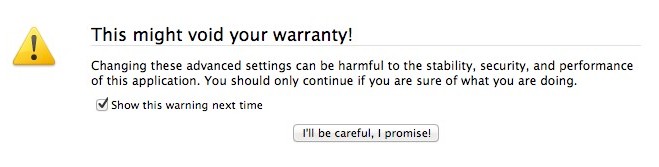
Type “browser.gesture” or just “pinch” in the search box on the left side of this list of values you see. You’ll see a reduced list of values there. That list will look like this:
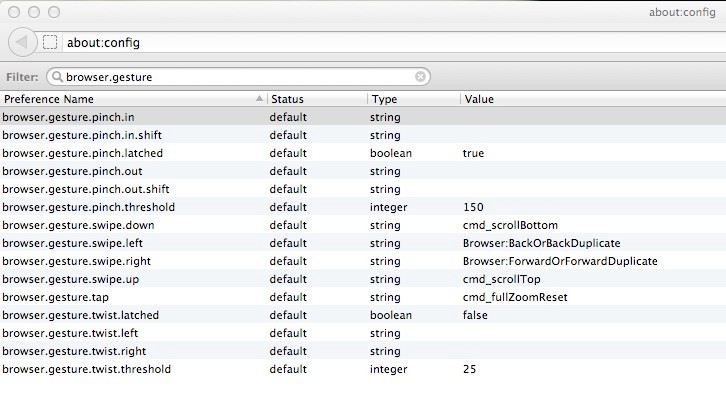
By default, these will be the following (text here, so you can cut and paste them later):
browser.gesture.pinch.in default string browser.gesture.pinch.in.shift default string browser.gesture.pinch.out default string browser.gesture.pinch.out.shift default string browser.gesture.pinch.latched default boolean true browser.gesture.pinch.threshold default integer 150
You’re going to modify these to enable pinch to zoom (“multitouch”) and “twist” features, by changing the values above, to look like this:
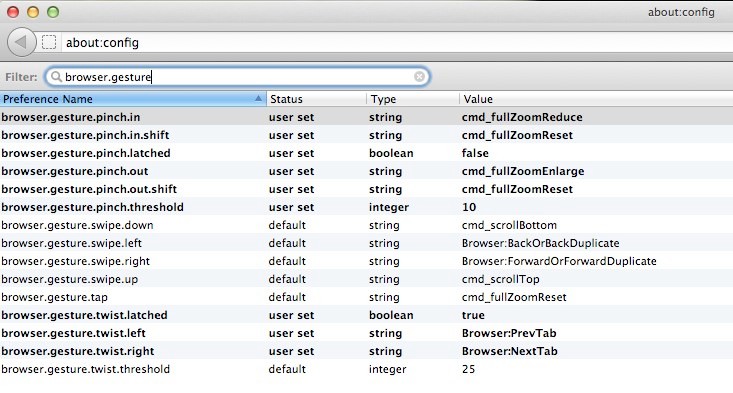
browser.gesture.pinch.in user set cmd_fullZoomReduce browser.gesture.pinch.in.shift user set cmd_fullZoomReset browser.gesture.pinch.out user set cmd_he fullZoomEnlarge browser.gesture.pinch.out.shift user set cmd_fullZoomReset browser.gesture.pinch.latched user set boolean false browser.gesture.pinch.threshold user set integer 10
A number of places on the Web will duplicate these same instructions, but the ones above are much better. Why? Because I actually included the smooth pinch-zoom values, so it’s not jerky and non-smooth.
Tune the browser.gesture.pinch.threshold value to a reasonable level to get it as smooth as you need it. I find that a value of ’10’ is just about right for me. Your mileage may vary, of course.
If you want the “twist” features, you can set those too like this:
browser.gesture.twist.left user set Browser:PrevTab browser.gesture.twist.right user set Browser:NextTab
The twist features are neat, because you basically put two fingers down on the touchpad and “twist” like you’re turning a combination lock or unscrewing a toothpaste tube, and it will perform the defined action. I have them set as above, to go to the previous or next tab.
There are a number of other values you can set these gestures to. Here’s a comprehensive list for your reference:
# Add a bookmark and opens interface to add details Browser:AddBookmarkAs # Go back one Page Browser:Back # Go Back or duplicate the content into a new tab or window Browser:BackOrBackDuplicate # Adds all open tabs to bookmarks; EXTREMELY useful Browser:BookmarkAllTabs # Go forward one Page Browser:Forward # Go Forward or duplicate the content into a new tab or window Browser:ForwardOrForwardDuplicate # Go to the defined Home Page Browser:Home # Jump to the next tab from current (to the right) in the browser Browser:NextTab # Open a file from the local host, using the picker dialog Browser:OpenFile # Jump to the URI field, selcting all content there (same as Cmd-L) Browser:OpenLocation # Jump to the previous tab (to the left) from the current one in the browser Browser:PrevTab # Reload the current page (does not accept any modifiers) Browser:Reload # Reload or duplicates the page into a new tab or window Browser:ReloadOrDuplicate # Reloads the current page, but not from cache. Executes another remote request for the content Browser:ReloadSkipCache # Save the current frame to disk, opens the SaveAs dialog Browser:SaveFrame # Save the current page/file to disk, opens the SaveAs dialog Browser:SavePage # Send the link or page to the default, defined email application Browser:SendLink # Stop loading the current page (drop the socket connection) Browser:Stop # Re-open the previously-closed tab in the browser History:UndoCloseTab Tools:Addons Tools:Downloads Tools:PrivateBrowsing Tools:Sanitize Tools:Search # Display the page in FullScreen mode (this is a toggle, FullScreen and previous view) View:FullScreen # Open a new window that provides detailed information about the media and other elements in the page View:PageInfo # View the full HTML source of the current page being displayed View:PageSource cmd_CustomizeToolbars # Close the active tab cmd_close - closes tab # Close the current browser window, including any tabs in that window cmd_closeWindow # Open up a Find dialog (Cmd-F) cmd_find # Find the next matching occurrence of the word being searched for in the page content cmd_findAgain # Reverse the search (bottom up, instead of top down) cmd_findPrevious cmd_fullZoomEnlarge cmd_fullZoomReduce cmd_fullZoomReset cmd_fullZoomToggle cmd_handleShiftBackspace # Open up a new Firefox navigation window cmd_newNavigator # Open up a new browser tab cmd_newNavigatorTab cmd_pageSetup # Open up the Print dialog cmd_print # Opens a Print Preview view of the current page cmd_printPreview # Completely quit/terminate Firefox cmd_quitApplication # Turn the Task Bar on or off cmd_toggleTaskbar

Dennis said on May 25th, 2012 at 11:20 pm quote
Hey Dave,
Glad to see that you got a mac. How are things in the EFS world? Just happened to come by one of my book marks. Hope things are well.
Dennis