HOWTO create an Outlook rule to filter email you’ve been Bcc’d on
Tags: Bcc, filter email, Outlook, Outlook ruleYes, you can create an Outlook rule to filter off emails to another folder (or delete them) if you’ve been a Bcc recipient of an email.
These are commonly found on internal work network emails that are sent from an automated process to every employee in the company. You’l recognize them because the “To:” and “Cc:” lines are usually empty, blank, with no apparent recipients.
There are a lot of people on the Internet looking for a solution to this, and plenty of third-party add-ins that claim to handle this, but all they’re doing, is creating the same rule I’m about to show you how to create to achieve the same result.
Here’s how:
First, open up (by double-clicking) the bulk email you’re trying to include in this “Bulk Email” filter/rule you’re creating. While open, click on the little chevron on the bottom-right of the ‘Tags’ section of the email.
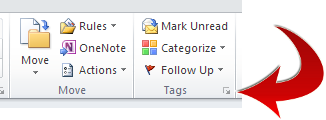
In the window that opens, at the bottom, you’ll see “Internet Headers”. Scroll to the bottom of that list of headers until you find something you know you can key on.
In my case, it was the string “Undisclosed recipients”, as shown below. Yours may be the same as well.
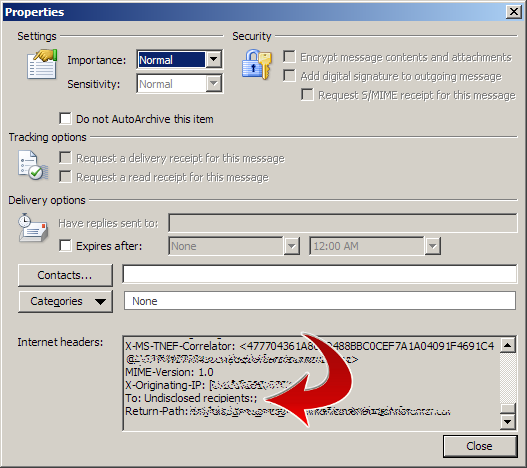
Now go into Outlook’s rules (Rules -> Create New Rule -> Advanced) and select the following criteria:
- Apply this rule after the message arrives
- where my name is not in the To box
- and with “Undisclosed recipients” in the message header
- move it to the Bulk Emails folder
Choose whatever folder is appropriate for your own configuration. In my case, I created a folder called “Bulk Emails”, and routed the emails there.
It should look something like this:
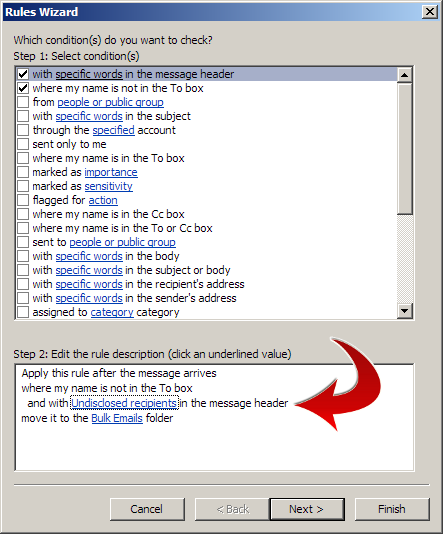
That’s it. Now you can run the rule, or wait for email to come in and get routed to your Bulk Email folder.
Keep in mind too, that this should not be treated like the “Junk Email” folder in Outlook. You will want to go into here at least once a week or more frequently, read the emails, possibly respond, and delete them. Don’t let this folder accumulate emails or you will be overwhelmed if you do wish to clean it out at some point.
Good luck!
SOLVED: General Failure in sending the command to the application
Tags: Firefox, Outlook, Windows![]() This problem results from clicking on a URL, mailto or web link embedded inside an email in Outlook when you have Mozilla Firefox set as your default browser:
This problem results from clicking on a URL, mailto or web link embedded inside an email in Outlook when you have Mozilla Firefox set as your default browser:
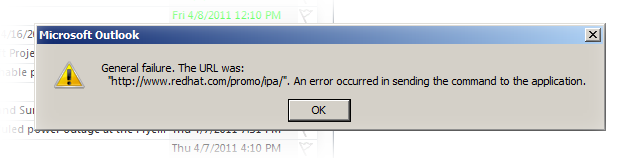
If you’ve suffered from this problem using Outlook and Firefox on Windows, I have a fix!
- Launch
regedit.exe(if you’re on Windows 7, right-click and “Run as Administrator”). - Go down to
HKEY_CLASSES_ROOT\FirefoxURL\shell\open\ddeexec..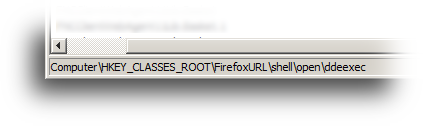
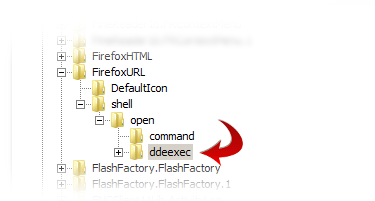
On the right, you’ll see the following values:
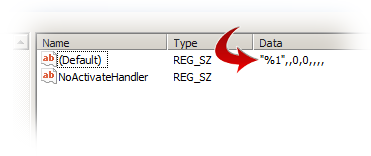
- Double-click the “Default” key, the one with all the commas and numbers, and delete (i.e. remove) the value, leaving it empty.
Now if you go back and click a URL inside Outlook, it will cleanly load Firefox without any errors. Why this key gets corrupted, I don’t know… but this fix cleans it up.
Problem solved!
