HOWTO: Block “SongPop” game updates and events on Facebook
Tags: Facebook, security, SongPop
 I’m a big fan of keeping my Facebook feed, news and wall clean and filtered, no junk and no noise that I don’t need or want to read.
I’m a big fan of keeping my Facebook feed, news and wall clean and filtered, no junk and no noise that I don’t need or want to read.
On Google Chrome, I use the “Social Fixer” extension to block ads, drop columns and other unnecessary items from the pages, but this doesn’t work on Firefox Nightly builds because of a Javascript Sandbox change that the Social Fixer author hasn’t been able to find and fix yet.
But “Social Fixer” can only block some of the noise that Facebook renders, not all of it. Firefox is my preferred browser, so I needed to find a better solution here. Even SongPop’s own Support Page misunderstands the need of hundreds (nigh, thousands?) of Facebook users.
Most-recently, some of my friends have been playing a game called “Song Pop” on Facebook, and their status updates fill up my news feed on the right side. Last year it was Farmville, and this year it’s SongPop.
Here’s how to stop the noise from taking over your Facebook feed.
- First, search for “SongPop”, no spaces, in the Facebook search box at the top. Make sure you pick the Game page, not the App page. If you search for “Song Pop” with the space, you’ll get the wrong page.
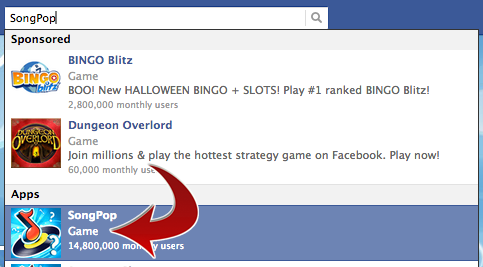
- Now you should see the SongPop page, which looks like this:
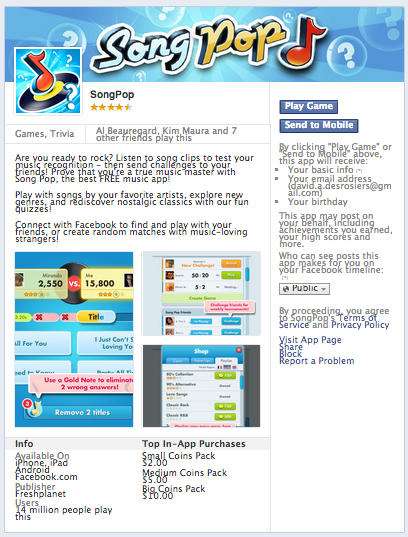
- Down on the lower-right side of that page, is a link labeled “Block”, and looks like this:
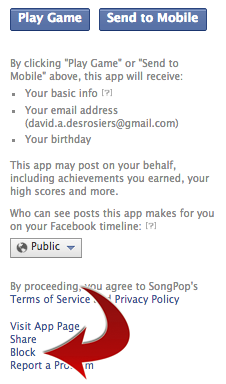
- Click that link, and you’ll get a popup to confirm your choice:
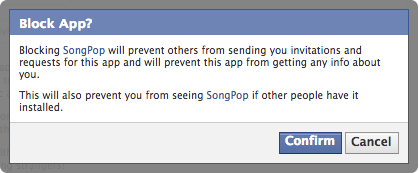
- Click “Confirm” on that link, and you’ll see the following success dialog:
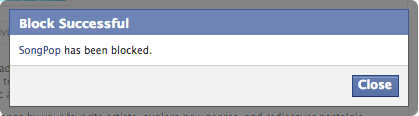
- Now to confirm this, go to your “Privacy Settings” in the upper-right corner, scroll down to “Blocked People and Apps” and click “Manage Blocking”. Scroll down again to the bottom and you’ll see:
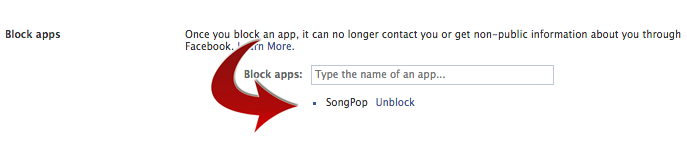
That’s it. Now if you go back and reload your Facebook Feed, you’ll see that the SongPop posts that were there moments ago, are now gone, stripped from your feed. If you want them back, just go back into the “Blocked People and Apps” and click the “Unblock” link shown in the image above.
Good luck!
