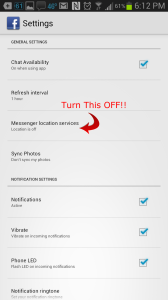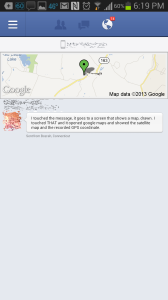Archive for the 'Facebook' Category
HOWTO: Configure Windows to remember Zwift application passwords

This will be a quick-n-dirty post to solve a very tactical problem. (if you’re a Mac user, use this other HOWTO I wrote for OS X instead)
This topic has been talked about dozens to hundreds of times in the Zwift Riders Facebook group and on the Zwift Support area through their Feature Request tracker. It’s become enough of an itch, that I decided to write up this post to detail how to “fix” the “problem” (not a Zwift bug, however).
First, make sure you’re using the latest available launcher from the Zwift website. Even if you have Zwift installed and it’s updating itself regularly, the launcher itself does not yet auto-update, so you need to go back to the website from time to time to pull a new version and update that.
Once installed, launch Zwift, and you’ll see a familiar dialog:
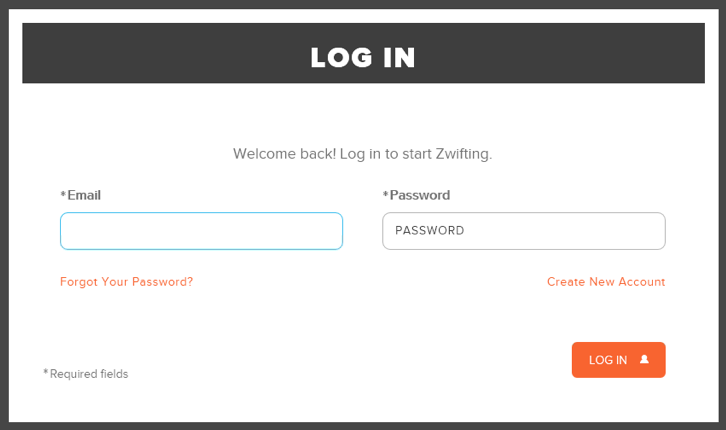
Read the rest of this entry »
HOWTO: Remove the “Year in Review” Posts from your Facebook Wall
It’s annoying. It’s Facebook. We all learn to either love or hate it, but there are ways to make the annoying parts of it go away.
The most-recent annoyance is Facebook’s compulsion to add the “Year in Review” posts from people to your Facebook wall.
Thankfully I’ve never been asked to fill mine out, but I do see hundreds of these from other “Friends” of mine. It looks like this:
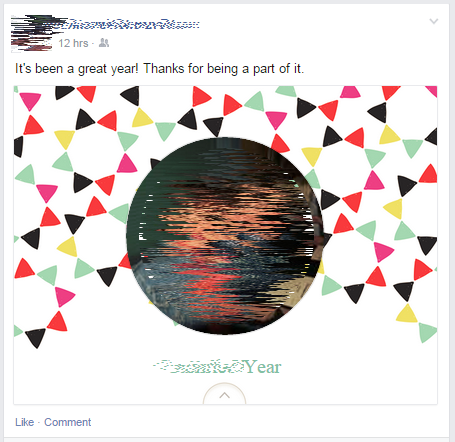
Here’s how to get rid of them:
-
Log into Facebook and go to this page:
-
Once you get there, you’ll see a section near the bottom labeled “Block Pages”. Put “YearInReview” into that form and hit Enter.
-
If you’ve done it right, you should see something like this:

That’s it, you’re done!
If you want to get rid of more Facebook garbage, ads and other annoyances, you can install the “Social Fixer” browser extension in your browser of choice. There are versions for Safari, Chrome, Firefox and Microsoft Internet Explorer. Works great!
Facebook Does It Again, Silently Sending GPS Coordinates with Every Message
Tags: Facebook, GPS, securityYes, they’ve done it again.
The most-recent update of the Facebook mobile application (Android and iPhone) reverses and resets the default settings for “Location Services”, so that every single Facebook message you send, also sends your exact GPS coordinates to the recipient (and to Facebook’s own messaging servers), even if you have your GPS disabled on your phone. When the GPS is disabled, they fall back to AGPS to determine your coordinates with incredible accuracy.
Yes, even if you’ve had it disabled before, a recent update of the mobile app resets these preferences to expose your location when you’re using their Messenger app to send or receive messages through the app.
This is so specific, it actually revealed that I was in my kitchen (in the rear of my house), and not just my approximate street address on my road. Zooming into the map they helpfully provide, shows where inside my house my phone is when I sent the test messages that revealed this issue.
To prevent your phone from exposing your location with every message, go into your Facebook mobile application settings, and disable “Messenger Location Services”, as below. When you disable it here, your messages will just show “Sent from Messenger” or “Sent from Web” inside the app, instead of showing a map and GPS coordinates.
Click on the images below to see them full-size.
They may still be sending GPS coordinates with each message to their messaging servers, but not exposing it to the recipients when you disable this feature, but there’s no confirmed way to tell.
I don’t use the native Facebook mobile app to send or receive messages, opting instead to use Trillian Mobile for Android, which does not pass the GPS coordinates with each message. In addition, I can use all of my IM and chat services at once, in one interface, including Facebook, seamlessly. They have desktop apps and a web interface also, for those who wish to use those natively on any platform. Highly recommended.
Facebook, I’m not impressed with your complete lack of understanding of core security and privacy issues. This is 2013, and no application should be sending GPS coordinates to message or email recipients. Imagine what would happen if a random, unknown person were to message me, and I replied back to them. I’ve now exposed my personal location, which could include my home address, to a level of accuracy that includes where inside my home I am when I’ve responded.
In a word: Disgusting.
HOWTO: Block “SongPop” game updates and events on Facebook
Tags: Facebook, security, SongPop I’m a big fan of keeping my Facebook feed, news and wall clean and filtered, no junk and no noise that I don’t need or want to read.
I’m a big fan of keeping my Facebook feed, news and wall clean and filtered, no junk and no noise that I don’t need or want to read.
On Google Chrome, I use the “Social Fixer” extension to block ads, drop columns and other unnecessary items from the pages, but this doesn’t work on Firefox Nightly builds because of a Javascript Sandbox change that the Social Fixer author hasn’t been able to find and fix yet.
But “Social Fixer” can only block some of the noise that Facebook renders, not all of it. Firefox is my preferred browser, so I needed to find a better solution here. Even SongPop’s own Support Page misunderstands the need of hundreds (nigh, thousands?) of Facebook users.
Most-recently, some of my friends have been playing a game called “Song Pop” on Facebook, and their status updates fill up my news feed on the right side. Last year it was Farmville, and this year it’s SongPop.
Here’s how to stop the noise from taking over your Facebook feed.
- First, search for “SongPop”, no spaces, in the Facebook search box at the top. Make sure you pick the Game page, not the App page. If you search for “Song Pop” with the space, you’ll get the wrong page.
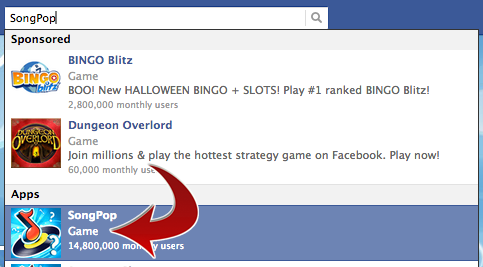
- Now you should see the SongPop page, which looks like this:
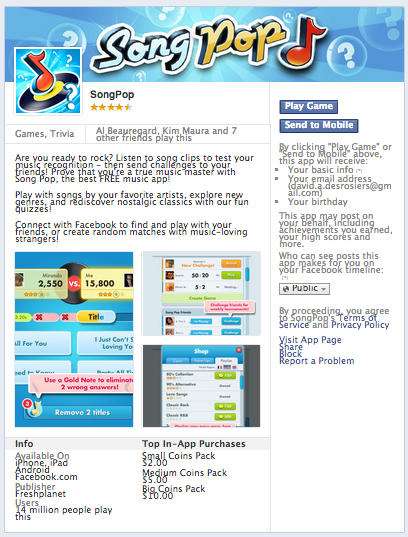
- Down on the lower-right side of that page, is a link labeled “Block”, and looks like this:
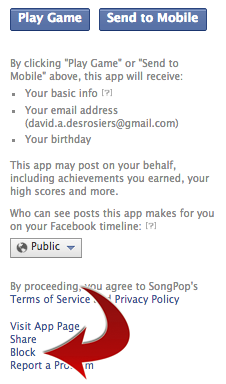
- Click that link, and you’ll get a popup to confirm your choice:
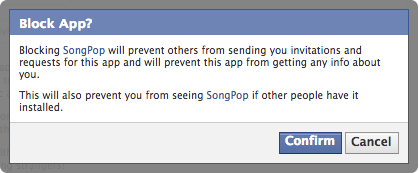
- Click “Confirm” on that link, and you’ll see the following success dialog:
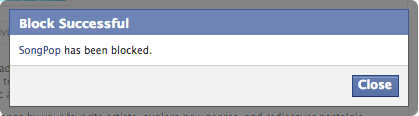
- Now to confirm this, go to your “Privacy Settings” in the upper-right corner, scroll down to “Blocked People and Apps” and click “Manage Blocking”. Scroll down again to the bottom and you’ll see:
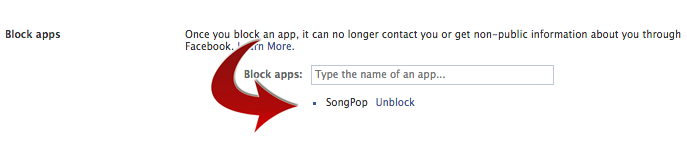
That’s it. Now if you go back and reload your Facebook Feed, you’ll see that the SongPop posts that were there moments ago, are now gone, stripped from your feed. If you want them back, just go back into the “Blocked People and Apps” and click the “Unblock” link shown in the image above.
Good luck!