SOLVED: How to put your NeatWorks data into Dropbox
Tags: dropbox, Junction, NeatWorks, scanner, Windows
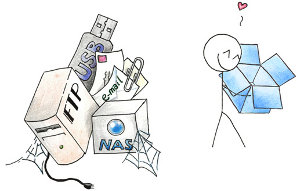 As I use Dropbox more and more, I’m beginning to see that it really has a lot of value, and not just of the normal “file backup” variety. (see some of my other blog posts on Dropbox for some of my other ideas).
As I use Dropbox more and more, I’m beginning to see that it really has a lot of value, and not just of the normal “file backup” variety. (see some of my other blog posts on Dropbox for some of my other ideas).
I’ve been using NeatWorks NeatDesk for awhile, and began relying on it from Day 1. I scan everything that I don’t need a paper copy of. For those things that I just need to refer to, I scan, digitize, securely shred the original and store it in the NeatDesk database and export it to a digital copy (PDF, text, images, etc.)
The main problem with NeatWorks NeatDesk design, is that it does not offer the ability to put that main .nwdb (Neat Works Database) anywhere else other than where it specifies.
You can’t move it, you can’t relocate it, you can’t tell NeatDesk to put it anywhere else… until now!
In my case, that location happens to be:
C:\ProgramData\The Neat Company\NeatWorks
Inside that directory, you’ll see something like the following:
Directory of C:\ProgramData\The Neat Company\NeatWorks
11/07/2010 11:20 AM <DIR> .
11/07/2010 11:20 AM <DIR> ..
11/05/2010 03:03 AM <DIR> batchqueue
11/05/2010 03:04 AM <DIR> config
11/07/2010 10:11 AM <DIR> database
11/07/2010 10:23 AM <DIR> idx
11/05/2010 03:03 AM <DIR> Images
11/07/2010 09:42 AM <DIR> logs
11/05/2010 03:03 AM 801 NeatWorks.License.4
11/05/2010 02:59 AM <DIR> OCR
11/05/2010 02:59 AM <DIR> QuickScan
11/07/2010 10:23 AM <DIR> QuickScanBroker
11/07/2010 09:41 AM <DIR> Tax Info
11/07/2010 09:54 AM <DIR> temp
1 File(s) 801 bytes
13 Dir(s) 37,887,246,336 bytes free
Inside the ‘database‘ directory, are the actual .nwdb files that contain all of the scanned data.
Directory of C:\ProgramData\The Neat Company\NeatWorks\database
11/07/2010 10:11 AM <DIR> .
11/07/2010 10:11 AM <DIR> ..
11/07/2010 10:23 AM 390,774,784 imagedb1.nwdb
11/07/2010 10:23 AM 424,148,992 imagedb10.nwdb
11/07/2010 10:23 AM 338,870,272 imagedb2.nwdb
11/07/2010 10:23 AM 481,599,488 imagedb3.nwdb
11/07/2010 10:23 AM 467,574,784 imagedb4.nwdb
11/07/2010 10:23 AM 431,079,424 imagedb5.nwdb
11/07/2010 10:23 AM 450,760,704 imagedb6.nwdb
11/07/2010 10:23 AM 405,913,600 imagedb7.nwdb
11/07/2010 10:23 AM 464,076,800 imagedb8.nwdb
11/07/2010 10:23 AM 561,627,136 imagedb9.nwdb
11/07/2010 10:23 AM 41,050,112 neatworks.nwdb
11 File(s) 4,457,476,096 bytes
2 Dir(s) 37,887,246,336 bytes free
My datastore is 4.5GB in size, and copying that around in a secure fashion to all of my Windows machines that I need read-only access to it, is not efficient. Backing it up to a USB key is also not going to work very well, prone to loss, data corruption and is horribly insecure.
Enter Dropbox, and Junction to the rescue!
First, unpack the Junction zipfile into some temporary location. I’m very pedantic, so I created a directory in C:\Program Files\ called Junction, and unpacked the contents there:
Directory of C:\Program Files\Junction
11/07/2010 11:15 AM <DIR> .
11/07/2010 11:15 AM <DIR> ..
07/28/2006 09:32 AM 7,005 Eula.txt
09/07/2010 03:39 PM 150,392 junction.exe
2 File(s) 157,397 bytes
2 Dir(s) 37,886,873,600 bytes free
Next, move (do not copy) your NeatWorks folder from C:\ProgramData\The Neat Company\NeatWorks\ into your Dropbox folder, in a temporary location. In my case, I moved mine to:
C:\Users\My Username\Documents\My Dropbox\NeatWorks.backup
This now leaves the C:\ProgramData\The Neat Company\NeatWorks directory completely empty.
Now you’ll need to run the following junction.exe command, exactly as shown below, all on one line (wrapped here for readability):
"C:\Program Files\Junction\junction.exe" -s "C:\Users\My Username\Documents\My Dropbox\NeatWorks"
"C:\ProgramData\The Neat Company\NeatWorks"
You’ll see a new folder appear in your Dropbox folder, called NeatWorks. Now you’ll want to move the contents of your NeatWorks backup folder into this folder.
If you go back to your C:\ProgramData\The Neat Company\NeatWorks folder, you’ll see the folders and directory appear there.
Now every change you make while using NeatDesk, will be reflected in the copy sitting in your Dropbox folder, and Dropbox will make sure that it’s replicated across all of your Dropbox clients.
IMPORTANT NOTE: Before you fire up Dropbox on your other Windows machines, make sure you run the same Junction command, so the data appears there in your C:\ProgramData\The Neat Company\NeatWorks folder before you launch Dropbox and before you fire up NeatDesk on those other Windows machines.
In other words, the Junction command has to be run on every Windows machine that you run NeatWorks NeatDesk on, so the data being replicated into Dropbox is “symlinked” into the base folder in ProgramData.
Problem solved!

Sean said on November 26th, 2010 at 12:08 pm quote
Thanks for doing the research, I just got the same idea to use drop box but was starting to go down the rabbit hole to figure out how to do it when I found your page. Thank you again!
Chad said on November 30th, 2010 at 11:46 pm quote
I followed your instructions exactly, and I have the folders appearing to be linked (when I copied the backup into the My Dropbox/NeatWorks directory they also appeared in the ProgramData/The Neat Company/NeatWorks directory as well.
The Neatdesk software starts no problem, and Dropbox has the sync checkmark on the files and folders.
However, there is nothing in the dropbox folder in the dropbox website, and the folder is empty on my other computer.
Any thoughts?
Erik said on December 20th, 2010 at 10:51 pm quote
This is a great tutorial. I’ve been using Dropbox for a bit to sync my Pidgin profile folder (C:\Users\erik\AppData\Roaming\.purple and ~/.purple on Linux).
Windows 7 (and possibly previous versions) can handle symbolic links just fine. I use the “mklink /D” command in an administrative command prompt similar to how you might use “ln -s” on Linux. The mklink command can also be used to create NTFS Junctions.
Zack said on January 6th, 2011 at 1:16 am quote
Good Work. Thank you.
I did everything in your post, and all of the junctions work correctly. However, Dropbox doesn’t appear to sync changes to the Neatworks database the same as it does other files.
I’m currently using Quickbooks with Dropbox, and file sync happens within seconds of changes. I make an edit on one computer, close QB, zip over to another computer, open QB and the changes are there. Not so with Neatworks. I make a change, and no update occurs (at least, with the small changes I’ve made so far) until you close and re-open Dropbox on the computer where the file was not opened originally. I.E., in order get an updated version of the Neatworks database, it appears that I have to force a refresh on my machines where the change didn’t originate. This seems to be the case whether I wait minutes or hours.
Are you dealing with the same thing?
Zack said on January 6th, 2011 at 1:22 am quote
Actually –
Now I can’t get a re-sync no matter what I do. My we version of Dropbox contains older versions of my Neatworks database, just like the rest of my computers. Tried a refresh, nothing.
I’m hella confused.
Zack said on January 6th, 2011 at 1:45 am quote
Oh boy. I figured it out.
The deal is, whichever computer uses the file last, must ensure that it UPLOADS changed files to the Dropbox, so all computers are accessing the up-to-date file. For some reason, Neatworks .nwdb files are not automatically detected as changed, and must be forced to re-check, either by restarting the Dropbox client on the local machine, or by “pause-sync”, “resume-sync”.
A little lame, since I guarantee you somebody’s going to forget to do this once, and we’ll lose a bunch of hard work to the overlap.
george said on January 8th, 2011 at 2:38 am quote
I found a way to do it without having to restart DropBox. You need to reverse the direction of the link. In the example above, you need to delete the NeatWorks folder from the ProgramData folder, manually create it in your DropBox folder, and they run the following command:
“C:\Program Files\Junction\junction.exe” -s “C:\ProgramData\The Neat Company\NeatWorks” “C:\Users\My Username\Documents\My Dropbox\NeatWorks”
Basically reverse the direction. Works like charm.
Christopher Price said on November 25th, 2011 at 12:24 am quote
Backup early, and often when doing this. NeatWorks has enough data-corruption issues without doing a cloud-sync symlink.
I really don’t recommend this, as the chances for data loss are quite high if Dropbox doesn’t handle version management properly… and even user error could leave your NeatWorks database in decay.
Writing this as I rebuild a 1.6 GB NeatWorks database (no cloud-sync involved, but… it can happen without adding that layer in).
Satish said on January 4th, 2012 at 2:26 am quote
Hi, There is an update to Version 5 wondering if the dropbox option still works. looks like its now using sql server 3.5 compact database. please share your experiances
Jennifer said on March 21st, 2012 at 10:53 am quote
Is there a way to use junction to move the database to an external hard drive? My database is 7 GB now and I can no longer perform a backup because there is not enough room on the drive. I already specify an external hard drive for the backup but I believe its created on the C drive before its written to the external drive.
If so, please be a bit more specific. I want to make sure I’m not doing anything wrong.
Aman King said on April 19th, 2012 at 2:50 pm quote
There is great news for those who use a Neat desktop app and have always wanted to be able to share their data across computers or with other users: “NeatCloud”
NeatCloud is an upcoming feature that allows you to share and sync data across machines and users easily. It is currently in beta phase but a general availability release is planned this spring.
Along with NeatCloud, Neat has also launched mobile applications for easy access to data while on the move.
So hopefully no more Dropbox workarounds, which while being innovative are still a bit risky.
More details here:
http://community.neat.com/forum/topics/neat-announces-cloud-and-mobile-available-spring-2012-1
http://www.youtube.com/watch?v=Gmi0qrAyxEQ
Frank litarvan said on May 30th, 2013 at 2:48 pm quote
Does this work after V5 and the release of neat cloud?
TTPinc said on August 7th, 2013 at 3:46 pm quote
Easier way to do it (courtesy of 2 days of research and 6 emails to Neat customer service):
If you want to change the location of the cabinet, with Neat closed down, go to Documents (or wherever you created your database) and look for a folder called Neat Data.
Then move the Neat Data folder to another location. i.e. your DropBox folder(make sure it is moved and not copied, if it did copy, delete it from it’s original location after copying) Then reopen the Neat program it will prompt you to Open or Create a new Database.
Click Open Database and point to the new location of your Neat Data folder.