SOLVED: Missing Microsoft Office 2007 Shortcut Icons
About 2 weeks ago, I noticed that my Windows application shortcut icons were showing the default, “no type associated” icons for all of the Office-related documents. I could double-click one of these (such as a .pptx or .xls file) and it would open in the correct application, so the shortcut itself was working.. but the icons were the generic Windows icon:
![]()
I found a very detailed page describing various ways to try to fix the issue, and I tried all of them. None of these worked.
What did work, however, was completely quirky and inexplicable. I had to replace a directory under C:\Windows\Installer called:
{90120000-0012-0000-0000-0000000FF1CE}
Here’s how I stumbled upon this. I tried to change the default icon for Excel files by doing the following:
- I opened an Explorer window (
explorer.exe) - I clicked on Tools -> Folder Options -> File Types
- I scrolled down to XLS in the list and clicked on “Advanced”. I saw the following dialog:
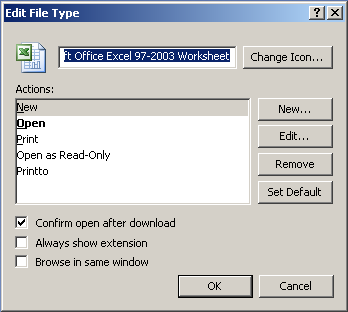
- I clicked on “Change Icon”, and the following error message came up:

So the icon shortcuts were missing, because this weird directory was missing (probably some disk-cleaning tool I ran purged that directory to regain some space).
I found that directory on one of my other Windows laptops, copied it over, and now the Office document shortcut icons are working again.
![]()
Whew, that was a rabbit hunt.

argarg said on October 30th, 2009 at 10:50 am quote
Hey, could you please upload the files somewhere? I have to same annoying problem that I would like to fix… Good job on finding this!
TheCuriosity said on October 31st, 2009 at 12:50 am quote
I would really love to get my hands on that file too :)
Nad said on September 6th, 2010 at 3:08 am quote
great job, it works like a charm
jariosoft said on September 16th, 2010 at 10:50 am quote
Ai kara parabens funciona, pra quem ta com este problema, procura { 90120000-0012 -0000-0000 0000000FF1CE Р} em outro micro e cola em c:\windows\instaler, ̩ um abra̤o.
Ivan said on April 29th, 2011 at 6:50 am quote
Thanks mate, had the same problem, solved as you suggested, by copying directory from another machine.
However the real question we have to ask ourselves, is how did this directory disapear in the first place :)
Goodspeed said on May 12th, 2011 at 7:33 am quote
Goood Thanks, I was looking for that.
I had deleted all files in Windows\installer
Raj said on May 23rd, 2011 at 4:43 am quote
Good one man…it solved my problem
Cata said on May 31st, 2011 at 5:52 pm quote
Still missing it… I copied the folder from another computer but it doesn’t seem to help. Do I have to reboot?
I’m asking about rebooting because I’m working on a remote computer right now and if I reboot it I won’t be able to see the results until someone logs in.
Randall said on June 5th, 2011 at 11:09 pm quote
I had the same VERY annoying problem, for me the problem was that my other system didn’t have the same name for the folder. For excel it is because the xlicons.exe file can’t be found. Do a search on another system for that file and copy that directory (it will have all the other .exe files for office too) into your other systems installer folder. I also found some places on the net that had those .exe files, but did not attempt to download them. Don’t know how safe that would be – thousands of “let US fix your pc” ads… :-)
Salty said on June 6th, 2011 at 5:27 am quote
You rock! I’ve gone through all those other fixes too, and I had gotten my Word icons back somehow, but none of the others. I copied from a second machine and instantly it worked.
Thanks!
Salty
Vaid said on July 25th, 2011 at 11:59 pm quote
hi,
You can also try the following:
Start->All Programs->Microsoft Office->Microsoft Office tools->Microsoft Picture Manager
In the “help” menu, click “detect and repair” option with “restore my shortcut while repairing” box checked.
This should restore all icons back
mon said on September 22nd, 2011 at 3:32 am quote
can abybody post a link to a place where i can find the missing files from windows/installer? pls…..
Flávio said on October 31st, 2011 at 8:09 pm quote
Amigo, parabens pela sua iniciativa – resolvi o meu problema e acredito que este post seu tem resolvido muitos problemas iguais a este…
Alex said on November 7th, 2011 at 5:58 pm quote
if you have recently installed google sketchup, just uninstall that and it should be fixed
Deepakumar said on December 15th, 2011 at 5:59 am quote
I have copied the icons from another system and pasted in the folder
C:\Windows\Installer\{90120000-0030-0000-0000-0000000FF1CE}
Its working fine..
DLBhill said on January 1st, 2012 at 12:36 pm quote
Thank you, Vaid. Your suggestion worked for me. DLB
Milan said on April 4th, 2012 at 1:52 pm quote
I hit the same problem when I deleted all the patches for the Installer folder, and deleted the above folder along with it.
Your solution fixed the primary problem. I still have to fix the issue with the file associations as yet, since I tried a lot of things before I hit your post.
Gonna try the “delete icon cache” solution to see if that fixes that issue.
Jojo said on April 26th, 2012 at 12:57 pm quote
Thanks a bunch! Mines was missing too. Last thing I remember that ‘might’ have caused this was that I accidentally gave myself ownership of the c:\windows directory. This was the only difference b/w this PC and 9 others that I’ve install our Win7 image on.
Jojo said on April 26th, 2012 at 1:25 pm quote
Forgot to mention that for mines, the restore folder didn’t work. I was probably missing other things. But a quick ‘Detect and Repair’ from MS Picture Manager above worked like a charm! Thanks VAID.
Sandiyar said on April 29th, 2012 at 11:51 pm quote
Thank you Vaid your suggestion worked me its very simple. Once again Thank you very much.
Humayun said on May 22nd, 2012 at 10:49 am quote
It worked like a charm.
Thanks
chris said on November 29th, 2012 at 1:29 am quote
Thanks VAID! It worked !! God how I love the internet….